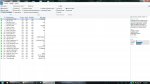-
Important Announcement for the TrueNAS Community.
The TrueNAS Community has now been moved. This forum has become READ-ONLY for historical purposes. Please feel free to join us on the new TrueNAS Community Forums
You are using an out of date browser. It may not display this or other websites correctly.
You should upgrade or use an alternative browser.
You should upgrade or use an alternative browser.
Resource icon
Hard Drive Burn-In Testing - Discussion Thread
- Thread starter qwertymodo
- Start date
bmcclure937
Contributor
- Joined
- Jul 13, 2012
- Messages
- 110
I am planning to burn in my new drives and run these tests on Friday evening. Running a 50 hour memtest86+ before I start looking at the HDDs. I have 2x6TB WD Red drives. Based on what others are saying, I expect this to take over 50 hours to complete.
Last edited:
bmcclure937
Contributor
- Joined
- Jul 13, 2012
- Messages
- 110
I am over 50 hours into my badblocks test for 2x6TB HDD.
Has anyone else run badblocks on 6TB drives? How long can I expect these tests to take?
Thanks!
Code:
badblocks -b 4096 -ws /dev/adaX
Has anyone else run badblocks on 6TB drives? How long can I expect these tests to take?
Thanks!
nightshade00013
Wizard
- Joined
- Apr 9, 2015
- Messages
- 1,258
I am over 50 hours into my badblocks test for 2x6TB HDD.
Code:badblocks -b 4096 -ws /dev/adaX
Has anyone else run badblocks on 6TB drives? How long can I expect these tests to take?
Thanks!
It will depend on the RPM of the drive. My father had some 4tbWD Red's and it took around 85 hours for a complete run through of all 4 passes. I scored some 4TB HGST NAS drives for twenty bucks less than the WD Red's and it took around 78 hours.
To get an estimate of a pass time do a
Code:
smartctl -a /dev/adaX
Look for the section about smart long test length. Take that times two, once for read and once for write and then times four since badblocks will do four cycles and you will get an approximate timeframe in minutes for the entire test. It's not perfect but will give you a timeframe to start watching for it to be done.
So for instance on my HGST drives I get
Short self-test routine
recommended polling time: ( 1) minutes.
Extended self-test routine
recommended polling time: ( 560) minutes.
560 x 2 = 1120 x 4 = 4480 / 60 = 74 hours. It took just a few hours longer than that since write is a little slower to read but was within 4 hours of the total time which isn't half bad IMHO.
bmcclure937
Contributor
- Joined
- Jul 13, 2012
- Messages
- 110
Thanks for the reply. I am running 2x6TB WD Red drives with lower RPM for NAS use.
nightshade00013
Wizard
- Joined
- Apr 9, 2015
- Messages
- 1,258
that would be done with a -p Xis it possible to run badblocks with just 1 or 2 passes over the drive instead of 4?
as an example
badblocks -ws -p 2 /dev/adaX
This however will not be as thorough a test.
nightshade00013
Wizard
- Joined
- Apr 9, 2015
- Messages
- 1,258
Ok, on the last two HGST drives I got I skipped a step and it will save a few hours if you want to do it this way. So I did a short smart test, no conveyance test since the drives do not support the test and then went straight to badblocks. After badblocks was done I did a short smart test followed by a long smart test. I figure it saved about 9 hours on the testing time by not doing a long smart test both before and after badblocks.
Since these were brand new drives I figured why not. The bad thing is that by skipping the first long test you could be potentially wasting a couple days on the badblocks test if the drive has a problem to begin with and with a used drive I would not likely skip the initial long test but with a brand new off the shelf drive I want to assume it is more than likely in good condition after 5 minutes of uptime and stress it then see if it passes.
It would still be better to do everything but if you are on a truncated time table and have new drives this should be a safe way to save a little time possibly leaving more time for a stress test. Your mileage may however vary and I am not responsible if skipping directly to badblocks eats all your data and your firstborn.
Since these were brand new drives I figured why not. The bad thing is that by skipping the first long test you could be potentially wasting a couple days on the badblocks test if the drive has a problem to begin with and with a used drive I would not likely skip the initial long test but with a brand new off the shelf drive I want to assume it is more than likely in good condition after 5 minutes of uptime and stress it then see if it passes.
It would still be better to do everything but if you are on a truncated time table and have new drives this should be a safe way to save a little time possibly leaving more time for a stress test. Your mileage may however vary and I am not responsible if skipping directly to badblocks eats all your data and your firstborn.
Dave Martens
Cadet
- Joined
- Feb 14, 2016
- Messages
- 1
This is a really great thread - thanks again to all for their contributions.
- Joined
- Dec 11, 2015
- Messages
- 1,410
This might seem to be a slightly arcane/absurd question, granted I'm 38hrs into testing..
- At this moment I start to question if I really did the command "sysctl kern.geom.debugflags=0x10" before starting the tmuxes. I'm pretty sure I did, but yet again I fiddled around enough in tmux to get a feel for how the window/panes worked before getting into badblocks, that I've lost track on what was done or not. I hope I did the command. Is there a way to check? (or - does it really matter granted that the tests are indeed putting stress on the hdds?
heh.
edit: aka re:reading the thread slightly less sleepy I found some answers in the thread. I'm just starting to get used to this method of "not trusting the info in OP - read all thread before doing anything" >.<
This post could safely be deleted >.<
- At this moment I start to question if I really did the command "sysctl kern.geom.debugflags=0x10" before starting the tmuxes. I'm pretty sure I did, but yet again I fiddled around enough in tmux to get a feel for how the window/panes worked before getting into badblocks, that I've lost track on what was done or not. I hope I did the command. Is there a way to check? (or - does it really matter granted that the tests are indeed putting stress on the hdds?
Code:
Reading and comparing: 13.97% done, 38:24:15 elapsed. (0/0/0 errors) 96.88% done, 48:48:13 elapsed. (0/0/0 errors)
heh.
edit: aka re:reading the thread slightly less sleepy I found some answers in the thread. I'm just starting to get used to this method of "not trusting the info in OP - read all thread before doing anything" >.<
This post could safely be deleted >.<
Last edited:
schofieldrj
Cadet
- Joined
- Feb 22, 2016
- Messages
- 5
So I've started running these tests on my new drives, I haven't even finished the first long test and already getting some strange smart results on 3 of the drives...
The main thing giving me concern is the high raw_red_error_rate, these are brand new drives which have had no data on, just plugged in and began running the tests from the first post. Are these results something to worry about, should I look to return the drives or wait and finish all the tests first?
Code:
1 Raw_Read_Error_Rate 0x000f 100 100 006 Pre-fail Always - 3864 3 Spin_Up_Time 0x0003 097 097 000 Pre-fail Always - 0 4 Start_Stop_Count 0x0032 100 100 020 Old_age Always - 3 5 Reallocated_Sector_Ct 0x0033 100 100 010 Pre-fail Always - 0 7 Seek_Error_Rate 0x000f 100 253 030 Pre-fail Always - 1049 9 Power_On_Hours 0x0032 100 100 000 Old_age Always - 5 10 Spin_Retry_Count 0x0013 100 100 097 Pre-fail Always - 0 12 Power_Cycle_Count 0x0032 100 100 020 Old_age Always - 3 184 End-to-End_Error 0x0032 100 100 099 Old_age Always - 0 187 Reported_Uncorrect 0x0032 100 100 000 Old_age Always - 0 188 Command_Timeout 0x0032 100 253 000 Old_age Always - 0 189 High_Fly_Writes 0x003a 100 100 000 Old_age Always - 0 190 Airflow_Temperature_Cel 0x0022 071 065 045 Old_age Always - 29 (Min/Max 24/35) 191 G-Sense_Error_Rate 0x0032 100 100 000 Old_age Always - 0 192 Power-Off_Retract_Count 0x0032 100 100 000 Old_age Always - 2 193 Load_Cycle_Count 0x0032 100 100 000 Old_age Always - 3 194 Temperature_Celsius 0x0022 029 040 000 Old_age Always - 29 (0 20 0 0 0) 197 Current_Pending_Sector 0x0012 100 100 000 Old_age Always - 0 198 Offline_Uncorrectable 0x0010 100 100 000 Old_age Offline - 0 199 UDMA_CRC_Error_Count 0x003e 200 200 000 Old_age Always - 0
Code:
1 Raw_Read_Error_Rate 0x000f 100 100 006 Pre-fail Always - 9136 3 Spin_Up_Time 0x0003 095 095 000 Pre-fail Always - 0 4 Start_Stop_Count 0x0032 100 100 020 Old_age Always - 5 5 Reallocated_Sector_Ct 0x0033 100 100 010 Pre-fail Always - 0 7 Seek_Error_Rate 0x000f 100 253 030 Pre-fail Always - 901 9 Power_On_Hours 0x0032 100 100 000 Old_age Always - 5 10 Spin_Retry_Count 0x0013 100 100 097 Pre-fail Always - 0 12 Power_Cycle_Count 0x0032 100 100 020 Old_age Always - 5 184 End-to-End_Error 0x0032 100 100 099 Old_age Always - 0 187 Reported_Uncorrect 0x0032 100 100 000 Old_age Always - 0 188 Command_Timeout 0x0032 100 253 000 Old_age Always - 0 189 High_Fly_Writes 0x003a 100 100 000 Old_age Always - 0 190 Airflow_Temperature_Cel 0x0022 077 075 045 Old_age Always - 23 (Min/Max 20/24) 191 G-Sense_Error_Rate 0x0032 100 100 000 Old_age Always - 0 192 Power-Off_Retract_Count 0x0032 100 100 000 Old_age Always - 5 193 Load_Cycle_Count 0x0032 100 100 000 Old_age Always - 5 194 Temperature_Celsius 0x0022 023 040 000 Old_age Always - 23 (0 18 0 0 0) 197 Current_Pending_Sector 0x0012 100 100 000 Old_age Always - 0 198 Offline_Uncorrectable 0x0010 100 100 000 Old_age Offline - 0 199 UDMA_CRC_Error_Count 0x003e 200 200 000 Old_age Always - 0
Code:
1 Raw_Read_Error_Rate 0x000f 100 100 006 Pre-fail Always - 3832 3 Spin_Up_Time 0x0003 095 095 000 Pre-fail Always - 0 4 Start_Stop_Count 0x0032 100 100 020 Old_age Always - 5 5 Reallocated_Sector_Ct 0x0033 100 100 010 Pre-fail Always - 0 7 Seek_Error_Rate 0x000f 100 253 030 Pre-fail Always - 887 9 Power_On_Hours 0x0032 100 100 000 Old_age Always - 5 10 Spin_Retry_Count 0x0013 100 100 097 Pre-fail Always - 0 12 Power_Cycle_Count 0x0032 100 100 020 Old_age Always - 5 184 End-to-End_Error 0x0032 100 100 099 Old_age Always - 0 187 Reported_Uncorrect 0x0032 100 100 000 Old_age Always - 0 188 Command_Timeout 0x0032 100 253 000 Old_age Always - 0 189 High_Fly_Writes 0x003a 100 100 000 Old_age Always - 0 190 Airflow_Temperature_Cel 0x0022 077 075 045 Old_age Always - 23 (Min/Max 20/24) 191 G-Sense_Error_Rate 0x0032 100 100 000 Old_age Always - 0 192 Power-Off_Retract_Count 0x0032 100 100 000 Old_age Always - 5 193 Load_Cycle_Count 0x0032 100 100 000 Old_age Always - 5 194 Temperature_Celsius 0x0022 023 040 000 Old_age Always - 23 (0 18 0 0 0) 197 Current_Pending_Sector 0x0012 100 100 000 Old_age Always - 0 198 Offline_Uncorrectable 0x0010 100 100 000 Old_age Offline - 0 199 UDMA_CRC_Error_Count 0x003e 200 200 000 Old_age Always - 0
The main thing giving me concern is the high raw_red_error_rate, these are brand new drives which have had no data on, just plugged in and began running the tests from the first post. Are these results something to worry about, should I look to return the drives or wait and finish all the tests first?
BigDave
FreeNAS Enthusiast
- Joined
- Oct 6, 2013
- Messages
- 2,479
In your case, it likely means something like too much vibrations on the disk, or something to that effect. Seagate has a totally different system for recording read error rates, so having some weird really large 6+ digit number is normal.
Black Ninja
Guru
- Joined
- Nov 11, 2014
- Messages
- 1,174
I did follow the instruction and wanted to share my results. I have 16x4TB drives and ran the test on all 16 at the same time. It did worked and complete the tests on all of them without errors. It took 4 days aprox.
Hello, thanks to OP and all replies! It helps me doing these tests quicker!
Quick question that might have been already answered and I missed it.
While running badblocks test on a hdd, can we run a smartctl command, ie to get what are the actual HDD temperature so I can validate if my fans airflow ok.
Regards,
cool77
Quick question that might have been already answered and I missed it.
While running badblocks test on a hdd, can we run a smartctl command, ie to get what are the actual HDD temperature so I can validate if my fans airflow ok.
Regards,
cool77
nightshade00013
Wizard
- Joined
- Apr 9, 2015
- Messages
- 1,258
Yes you can do a smartctl -a or smartctl -A to see what data is available just don't start doing tests while badblocks is running or you will end up having nothing but problems.
Thank you!
It now brings one more question. On my upper physical array, the upper hdds reach between 39-40C during badblocks. Lower ones about 36-38C. I use optimal fan setting with my x10sl7-f.
When using full speed fan setting during badblocks test, HDDs reach 31-32C on upper array and 29C on lower array.
Is badblocks worst load case on HDD? Or scrub? I just want to set the proper fan speed during production.
Regards,
cool77
It now brings one more question. On my upper physical array, the upper hdds reach between 39-40C during badblocks. Lower ones about 36-38C. I use optimal fan setting with my x10sl7-f.
When using full speed fan setting during badblocks test, HDDs reach 31-32C on upper array and 29C on lower array.
Is badblocks worst load case on HDD? Or scrub? I just want to set the proper fan speed during production.
Regards,
cool77
nightshade00013
Wizard
- Joined
- Apr 9, 2015
- Messages
- 1,258
badblocks will likely be a worst case as it runs the drives very long and very hard.
Important Announcement for the TrueNAS Community.
The TrueNAS Community has now been moved. This forum will now become READ-ONLY for historical purposes. Please feel free to join us on the new TrueNAS Community Forums.Related topics on forums.truenas.com for thread: "Hard Drive Burn-In Testing - Discussion Thread"
Similar threads
- Replies
- 14
- Views
- 46K
- Replies
- 1
- Views
- 2K