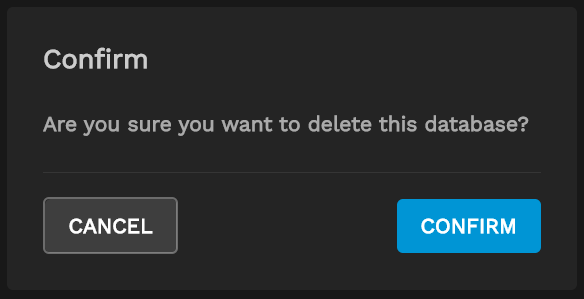TrueCommand Nightly Development Documentation
This content follows experimental early release software. Use the Product and Version selectors above to view content specific to a stable software release.
TrueNAS Configuration File Management
2 minute read.
Last Modified 2023-11-08 16:14 ESTWhen a system is connected for the first time, TrueCommand downloads and stores a copy of the TrueNAS system configuration file. This file records all saved system configuration credentials, tasks, and other settings and can be used to restore the settings that were in place when TrueCommand downloaded the TrueNAS configuration file.
TrueCommand automatically checks connected TrueNAS systems hourly for configuration changes. When changes are found, TrueCommand downloads a fresh copy of the TrueNAS configuration file. Users can create manual backups as needed.
Every day, TrueCommand checks to see if any TrueNAS configuration files stored longer than seven days can be pruned from the system. To adjust how many days that backup files are stored, go to the Administration page Configuration tab. Removing a TrueNAS system from TrueCommand monitoring results in any related system configuration files being compressed and archived.
To view the current TrueNAS configuration backups, open the Dashboard.
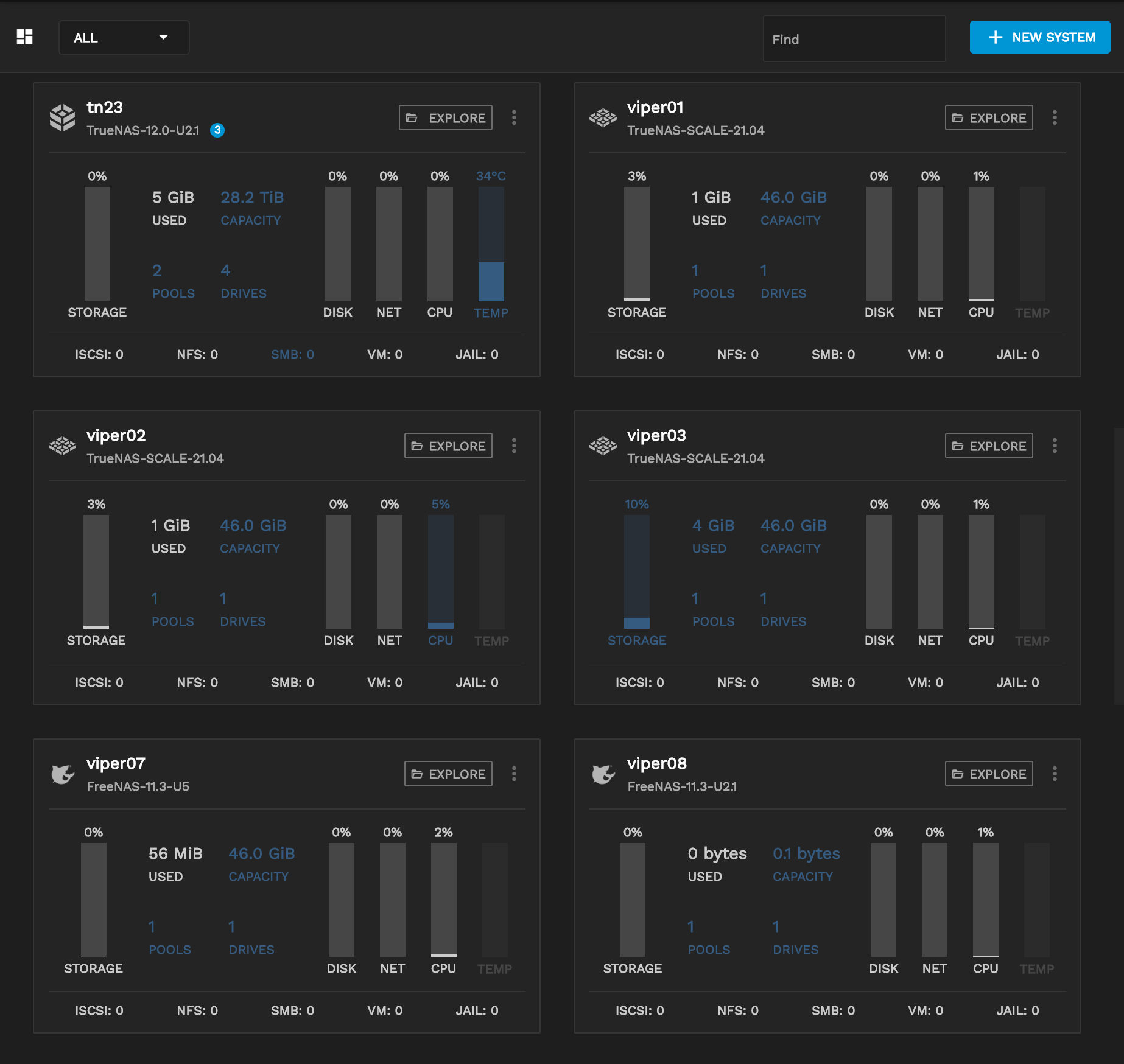
Click on the system name of a TrueNAS server to open the single system view.

Click the Config Backups button to open the config backup window.
The Configuration Backup window displays a list of backups along with the time and date of their creation.
To create a new backup, click Create Backup.
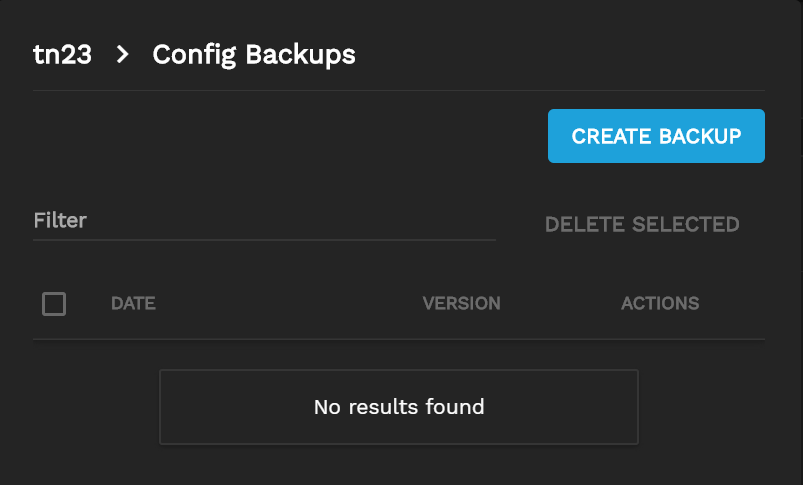
To reset a TrueNAS system to a previous configuration, click the historyicon. Choose the configuration file to use. You must reset the TrueNAS system to apply the configuration changes.
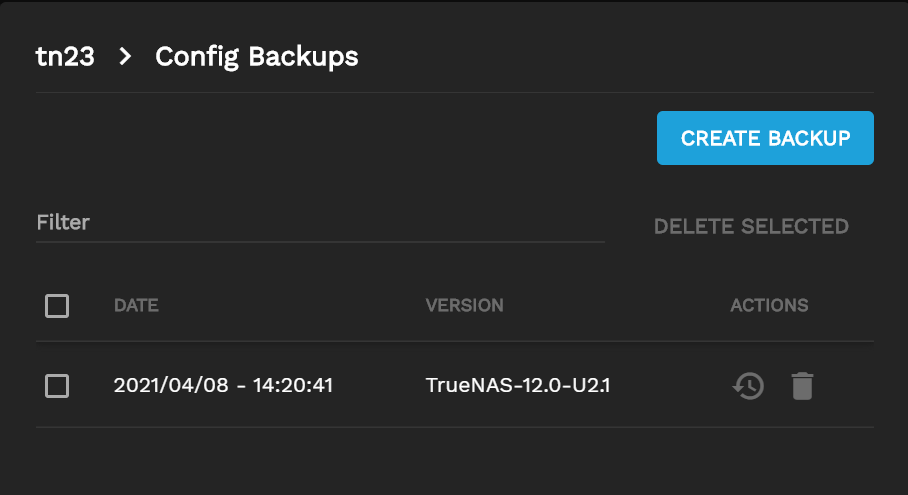
To delete a backup, click the delete delete icon or mark the checkbox and click Delete Backups.