TrueCommand Nightly Development Documentation
This content follows experimental early release software. Use the Product and Version selectors above to view content specific to a stable software release.
TrueCommand Snapshots
3 minute read.
Last Modified 2023-11-30 10:15 ESTTo view a list of snapshots for a system, click EXPLORE on the system widget (information card), then select the pool.
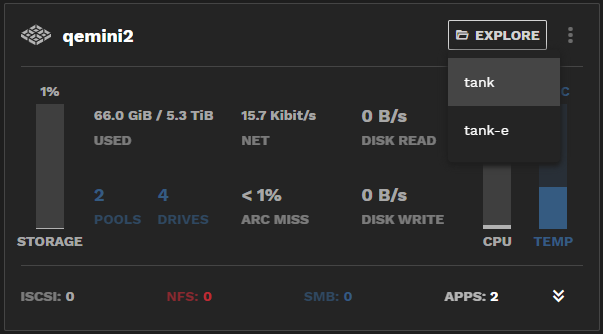
Click Snapshots to see a list of snapshots for the root or pool-level dataset. To see a list of snapshots for any other dataset, click on the dataset, then on Snapshots.
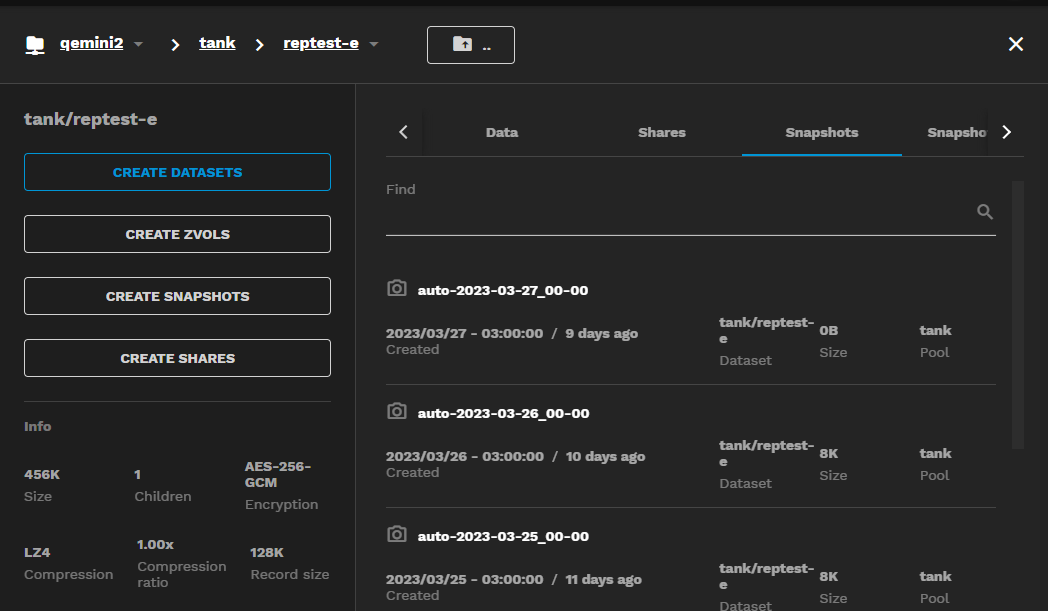
The header displays the breadcrumb for the system, pool, and dataset. To return to the pool, click the down arrow beside the system name, then select the pool on the dropdown list.
If the dataset does not have existing snapshots, a blue CREATE SNAPSHOTS button displays instead of a list of snapshots.
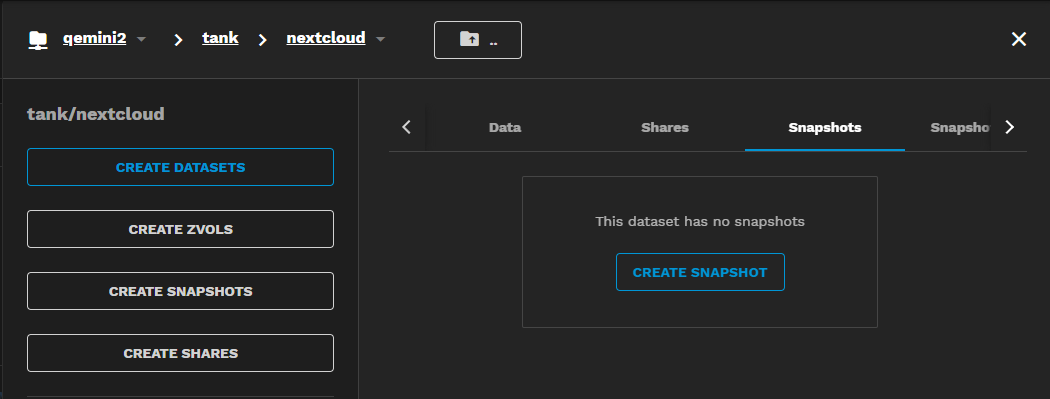
You can use this or the white CREATE SNAPSHOTS button under the pool/dataset path on the left-side panel. CREATE SNAPSHOTS displays two options:
- Create One-time Snapshot to take a single snapshot
- Create Snapshot Task to create a snapshot task that runs on a schedule
To create single snapshots:
Click EXPLORE on the system card found on the dashboard, then select a pool on that system.
Next, click on a dataset you want to snapshot, then click CREATE SNAPSHOTS.
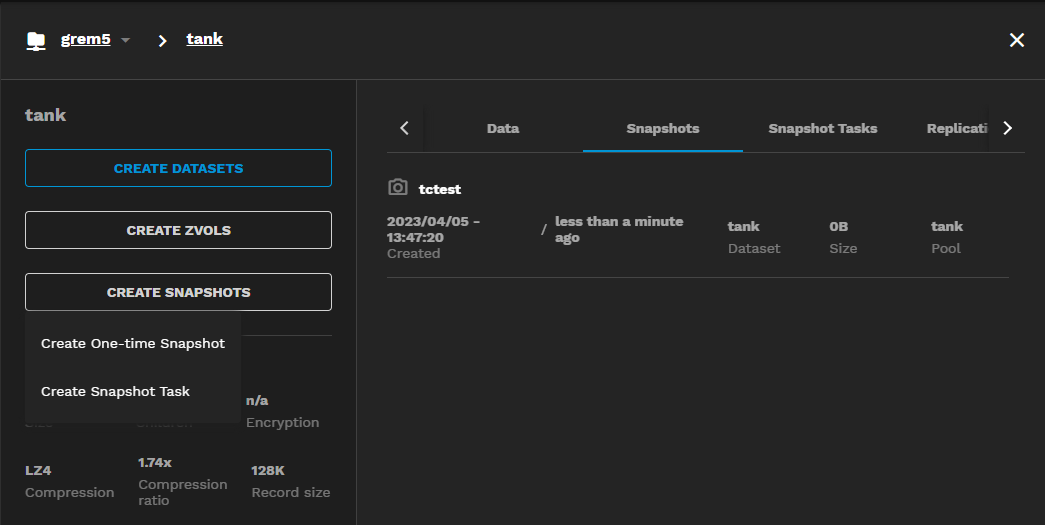
Select Create One-Time Snapshot to open the snapshot dialog.
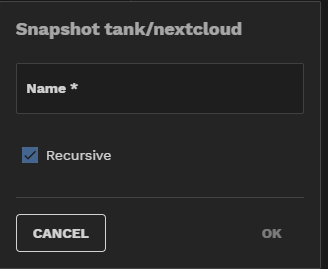
Enter a name for the snapshot. Select Recursive if the dataset selected has other datasets nested under it and you want to include those in the snapshot.
Click OK.
To create snapshot tasks that occurs on a schedule:
Find the system card on the dashboard and click EXPLORE, then select a pool.
Next, click on a dataset you want to snapshot, then click CREATE SNAPSHOTS.
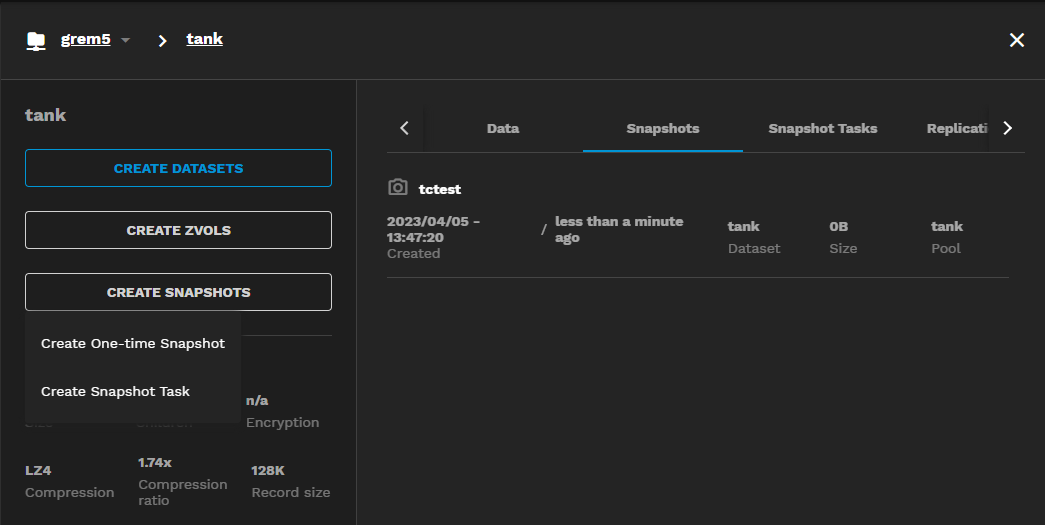
Select Create Snapshot Task to open the Create Snapshot Task configuration screen. If you did not select a dataset in the pool, you can select one from the dropdown list in the Dataset section. Otherwise, this area is not editable.
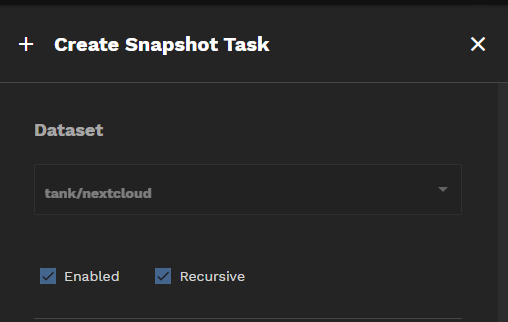
Set the schedule for the task. Select the frequency from the Period dropdown, the day of the week, the hour, and the minute you want to run the task.
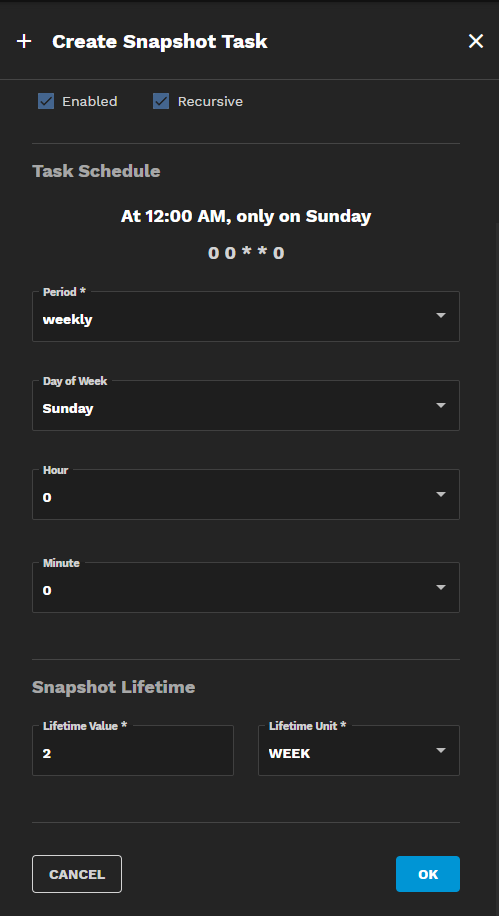
Select the task lifetime. Enter a number in Lifetime Value, then select the unit from the Lifetime Unit dropdown list. Options are Hour, Day, Week, Month, and Year.
Click OK to save the task.
When you create snapshot tasks, TrueCommand uses the system the dataset is mounted in to determine what timezone it uses.
For example, if you are in New York and the dataset is mounted to a system with a Los Angeles timezone, a snapshot task set to run at 12:00 P.M. runs at 3:00 P.M. your time.
To see what timezone a system is in, go to that TrueNAS system UI and navigate to System > General for CORE or System Settings > General in SCALE, then find the Localization widget or section.

