TrueCommand Nightly Development Documentation
This content follows experimental early release software. Use the Product and Version selectors above to view content specific to a stable software release.
Single System Screens
3 minute read.
Last Modified 2024-05-17 15:03 EDTTrueCommand allows users to manage all the TrueNAS systems through several screens: main Dashboard, Fleet Dashboard and Systems screens. Only administrator accounts have access to the Systems screen. Non-Administrator users can view and edit system information for the systems they are given access to, but cannot add new systems. The System Inventory screen provides access to system, storage, and network information.
You can access individual system information through the system widgets (information cards) on the Dashboard or use the sort options on the screen top banner to filter the system widgets to show all or only a select system. Click on the name of main Dashboard system widget to open a screen with a detailed view of the system.
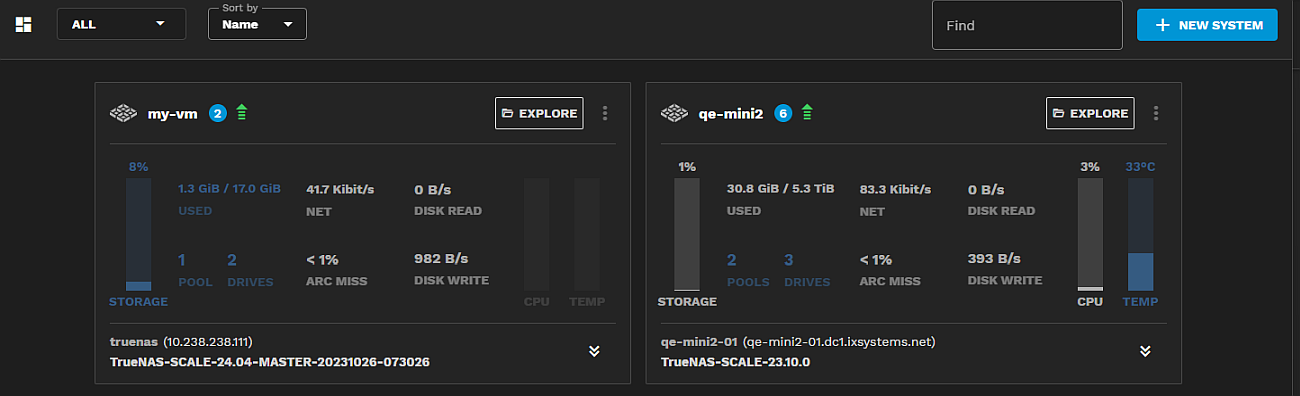
The Fleet Dashboard Systems widget lists all TrueNAS systems managed by TrueCommand but clicking on a system does not open a detailed individual system screen.
The Systems screen lists all systems managed by TrueCommand.

The [individual system widgets](/truecommand/userguide/dashboard/ on the main Dashboard, systems listed in the Systems widget on the Fleet Dashboard, and systems listed on the Systems screen include the New System button and provide access to the systems option menu. Click the triple-dot icon to open the system options menu, then click Edit to open the Edit system screen.
Access individual system detail screens from the main Dashboard system widgets.
The individual system detail screen includes options to update the TrueNAS release, configure backups, view a system audit, and report screens.
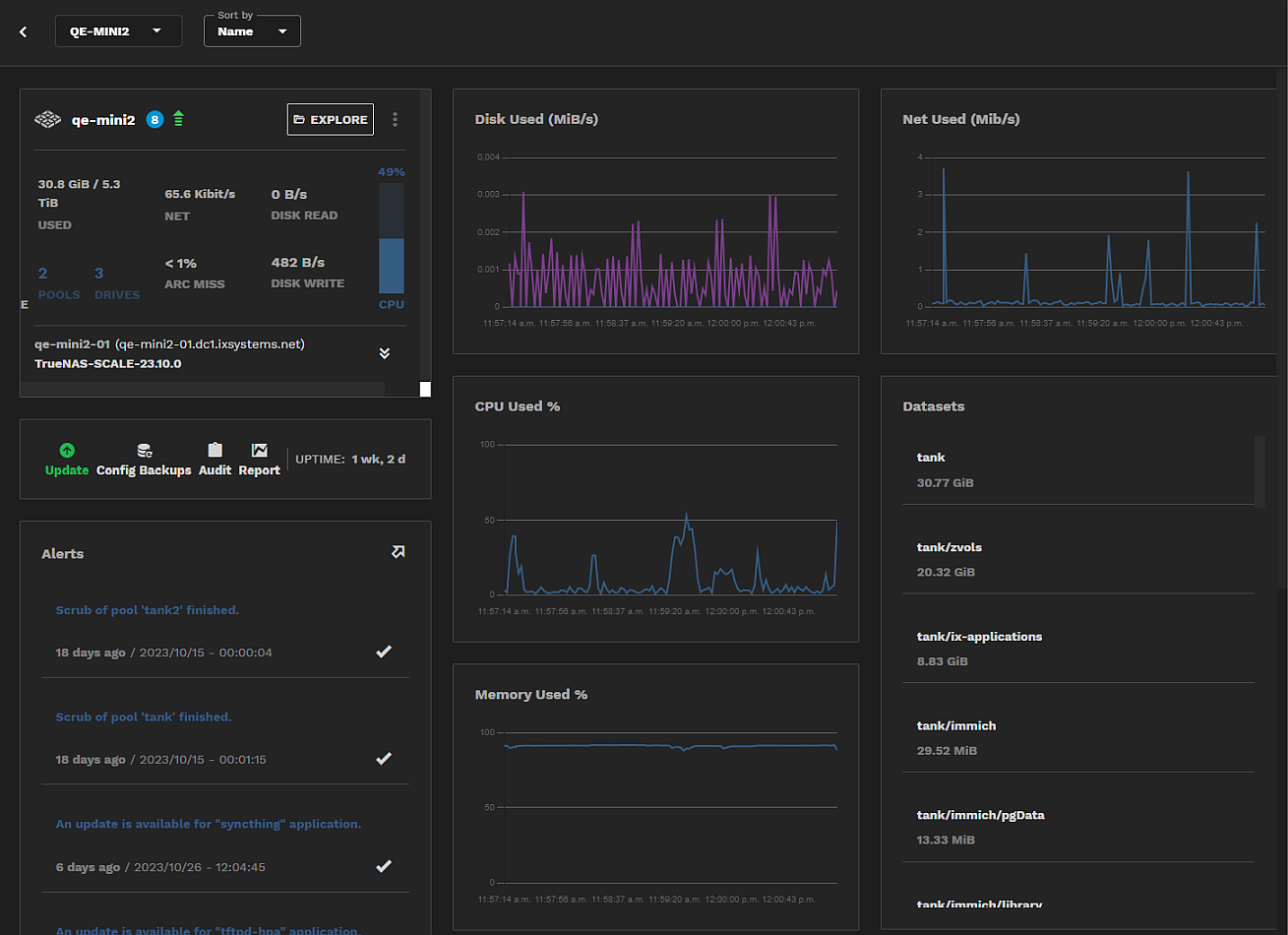
The main Dashboard single system widgets and the detail screens display various performance graphs and usage for CPU, memory, disk, network, and storage, and list pools and datasets, and discovered system alerts.
Users with adequate permissions can update the system, configure backups, and generate system audits and reports. If a system update is available, the Update label and icon turn green. You can also see which systems have updates pending on the Systems screen.
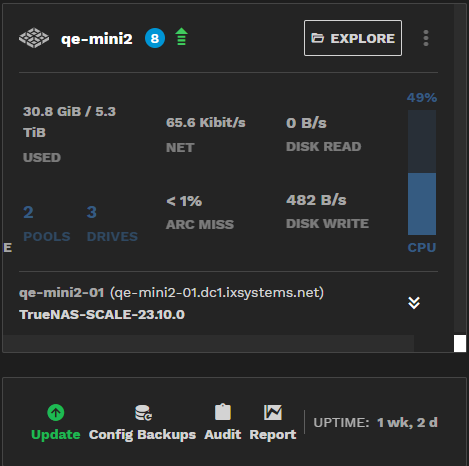
The System Inventory screen lists all systems TrueCommand manages. Click on a system to see three system information tabs, System, Network, and Storage.
Administrators have access to all systems. Non-administrators only see systems they have permissions to access.

