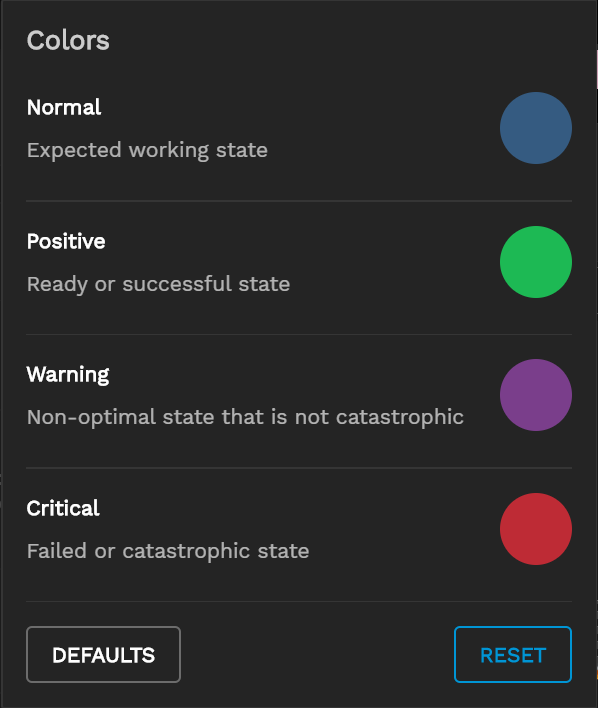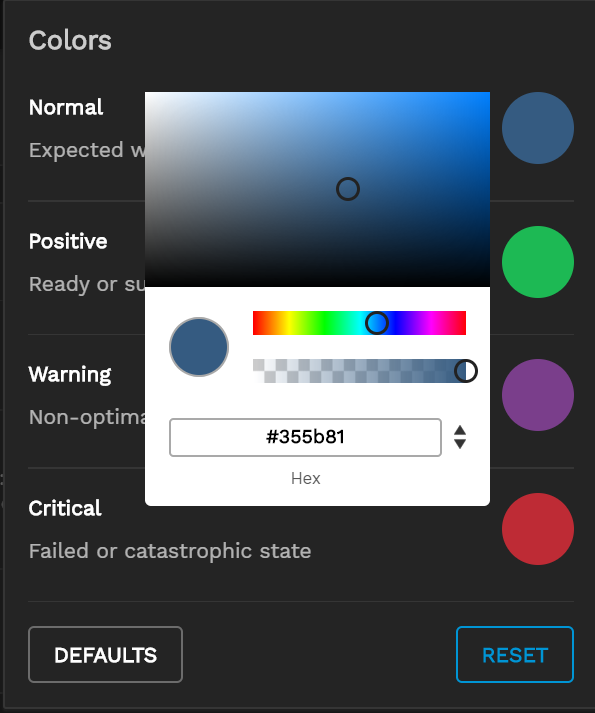TrueCommand Nightly Development Documentation
This content follows experimental early release software. Use the Product and Version selectors above to view content specific to a stable software release.
Changing Alert Colors
1 minute read.
Last Modified 2024-03-15 13:07 EDT