TrueCommand Nightly Development Documentation
This content follows experimental early release software. Use the Product and Version selectors above to view content specific to a stable software release.
Creating the Admin Account
2 minute read.
Last Modified 2024-03-15 13:07 EDTThe first time you log into TrueCommand you create the administrator account.
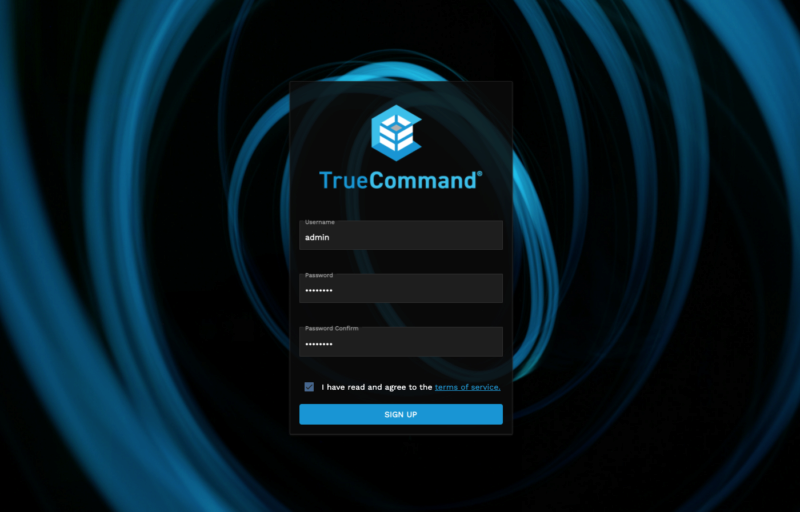
Enter a username and password. Both username and password are case-sensitive.
Read the Terms of Service, then select I have read and agree to the terms of service, and click SIGN UP.
TrueCommand creates the admin login credentials and displays the login page.
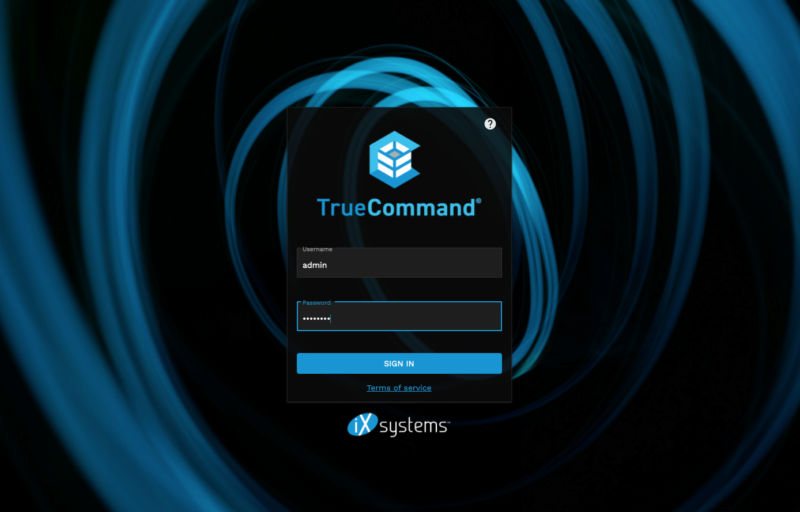
You can now log in to the TrueCommand web interface with the new administrator account credentials.
TrueCommand users can reset their passwords from the login screen. Enter the username then click FORGOT PASSWORD.
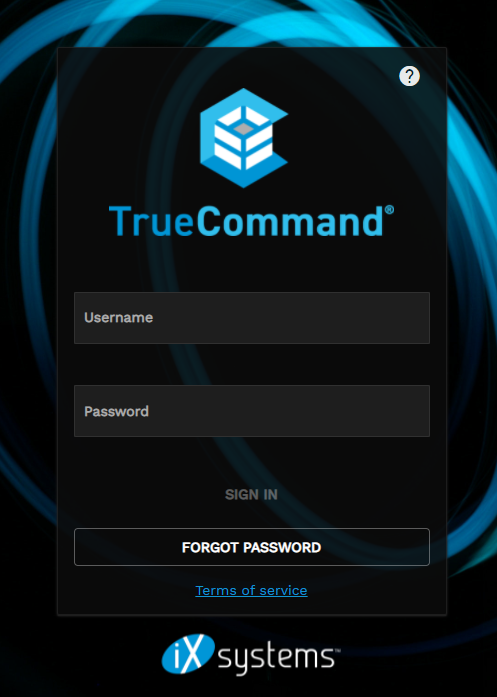
Enter the user email address (or where you want to send the reset login code).
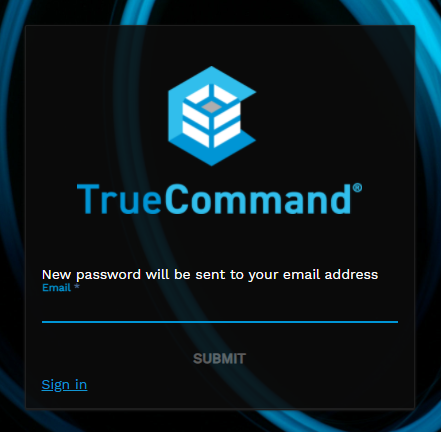
An [AUTH] TrueCommand Password Reset email should arrive with the reset password login code.
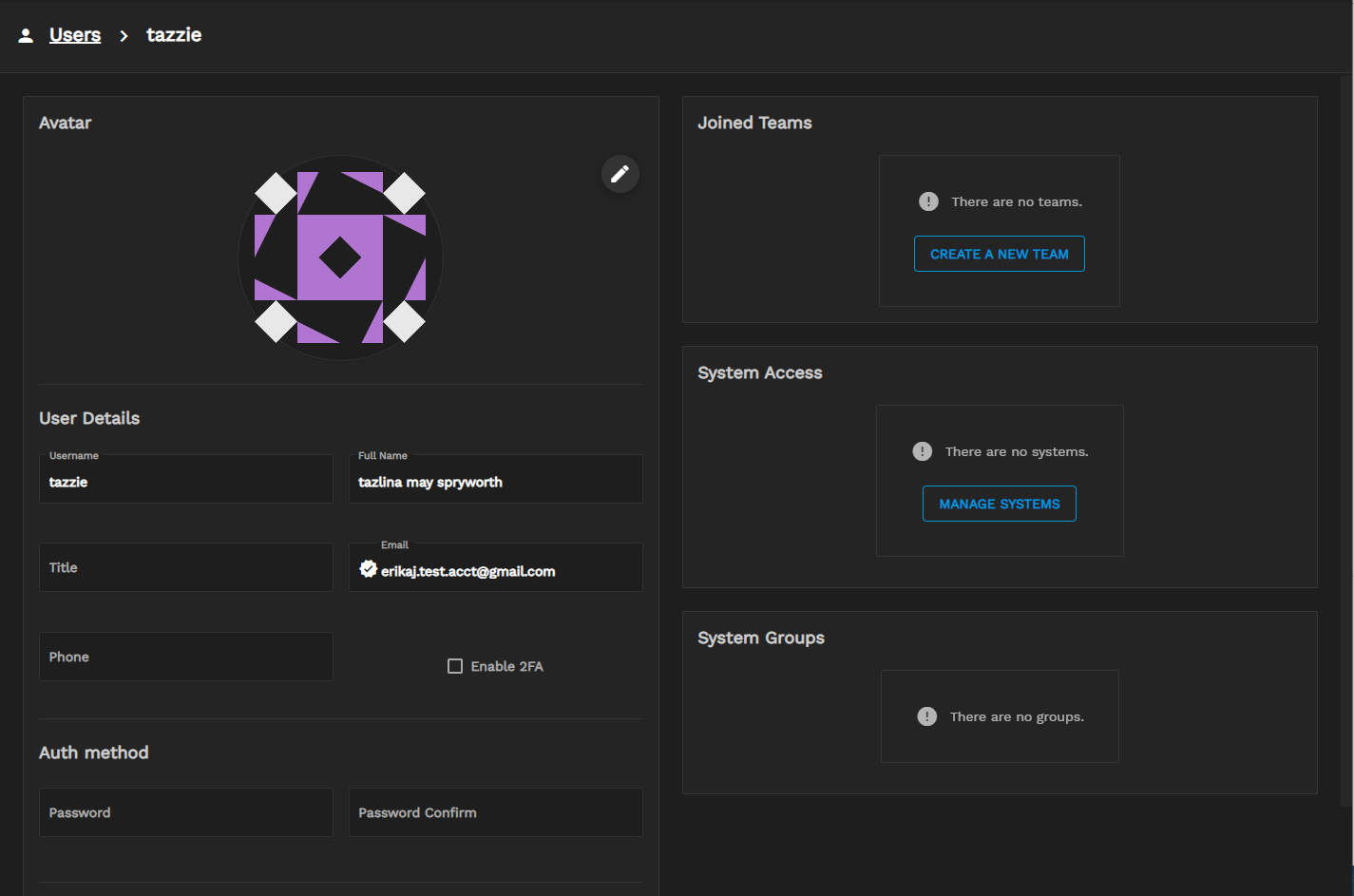
Enter the user name in the login screen and the reset password code, then click SIGN IN. The user can then go to their profile to change their password.
Admin password resets generate a temporary password to provide login access. The user then changes this temporary password.
Need help resetting the TrueCommand Admin Cloud password or other user passwords? Contact iXsystems Customer Support if you have purchased a support contract.
After logging into the system as the administrator:
- Configure TrueCommand Settings
- Add systems to the interface
- Add additional users (admin and non-admin accounts)

