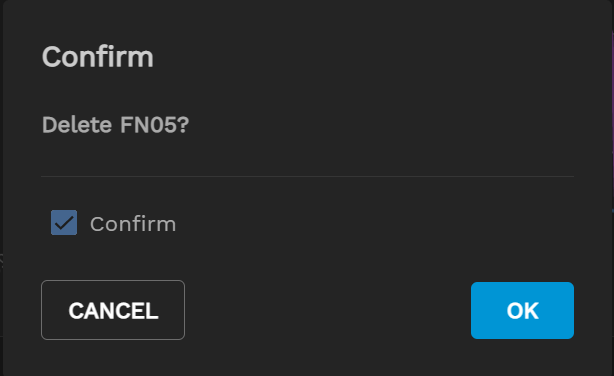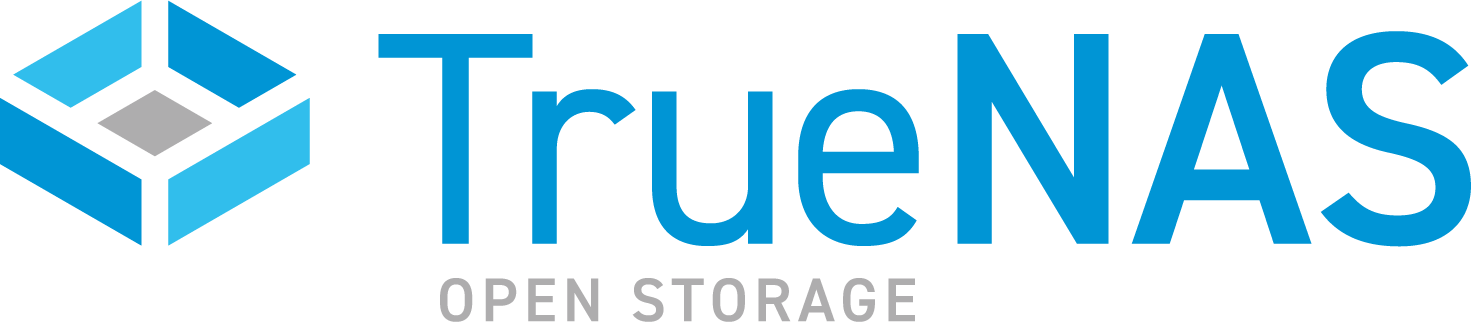TrueCommand Documentation Archive
This content follows TrueCommand 2.3 releases. Archival documentation is provided for reference only and not actively maintained.
Use the Product and Version selectors above to view content specific to different TrueNAS software or major versions.
System Settings
3 minute read.
Last Modified 2023-09-01 13:04 EDTTrueCommand lets users customize select settings when managing a single system. To see the system settings menu, click the three-dot icon in a system card window on the TrueCommand dashboard to display the menu.
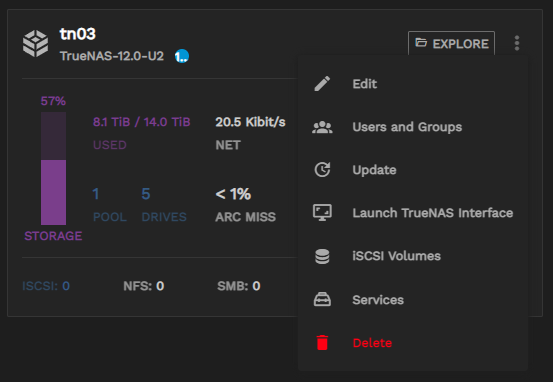
To edit system general settings, click the Edit button in the system settings menu.
The General Settings window lets users edit the system IP address/hostname, nickname, password/API key, and alert options. Click SAVE CHANGES to keep your changes, or RESET reset and start over. Click off the window back to the dashboard to close the edit window without making changes.
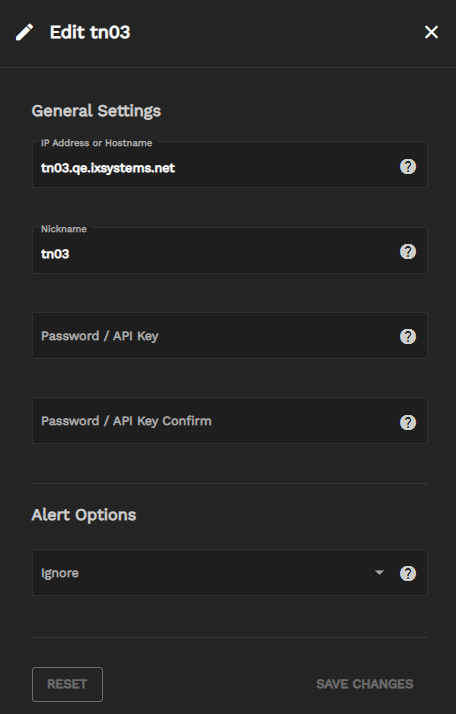
To displays a list of users or groups on the selected system, click the Users and Groups button .
Click the Users dropdown to select Groups to change the list to groups on the system.
This new 2.1 Users And Groups function is an experimental feature that could be radically changed or removed in future releases. Use with caution!
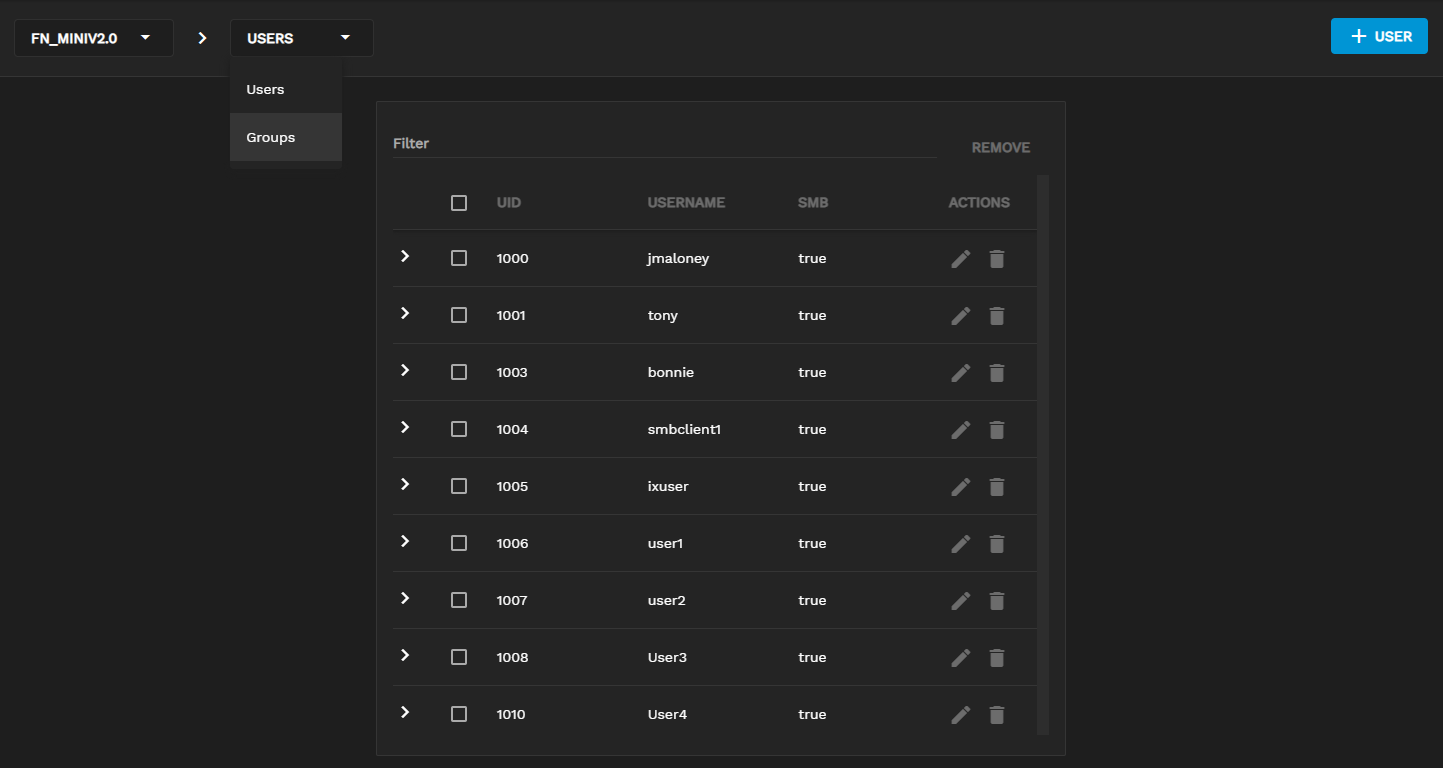
Click the edit icon edit to display the edit user window.
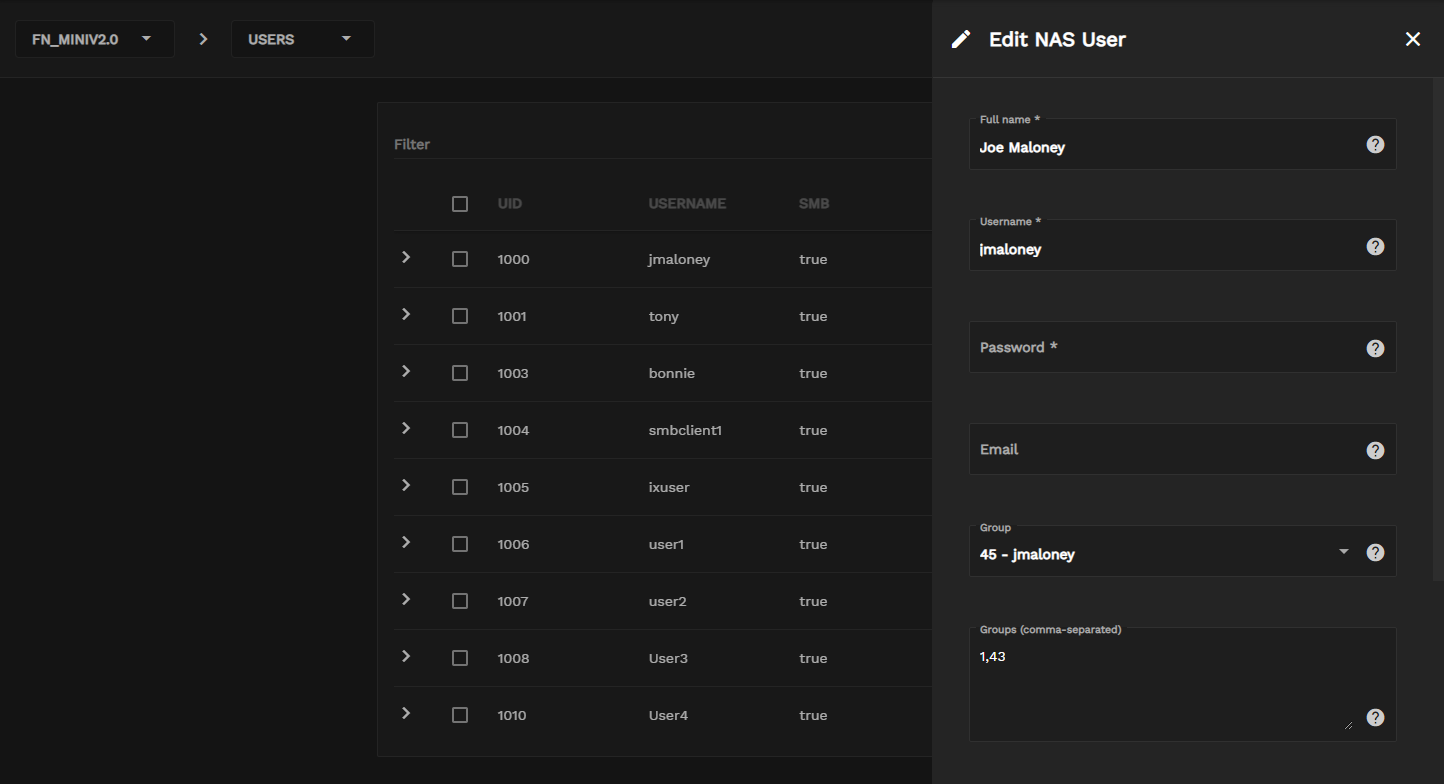
Scroll down to view all edit fields. Click SAVE to keep changes or CANCEL to discard any changes made. Click the X to close the window.
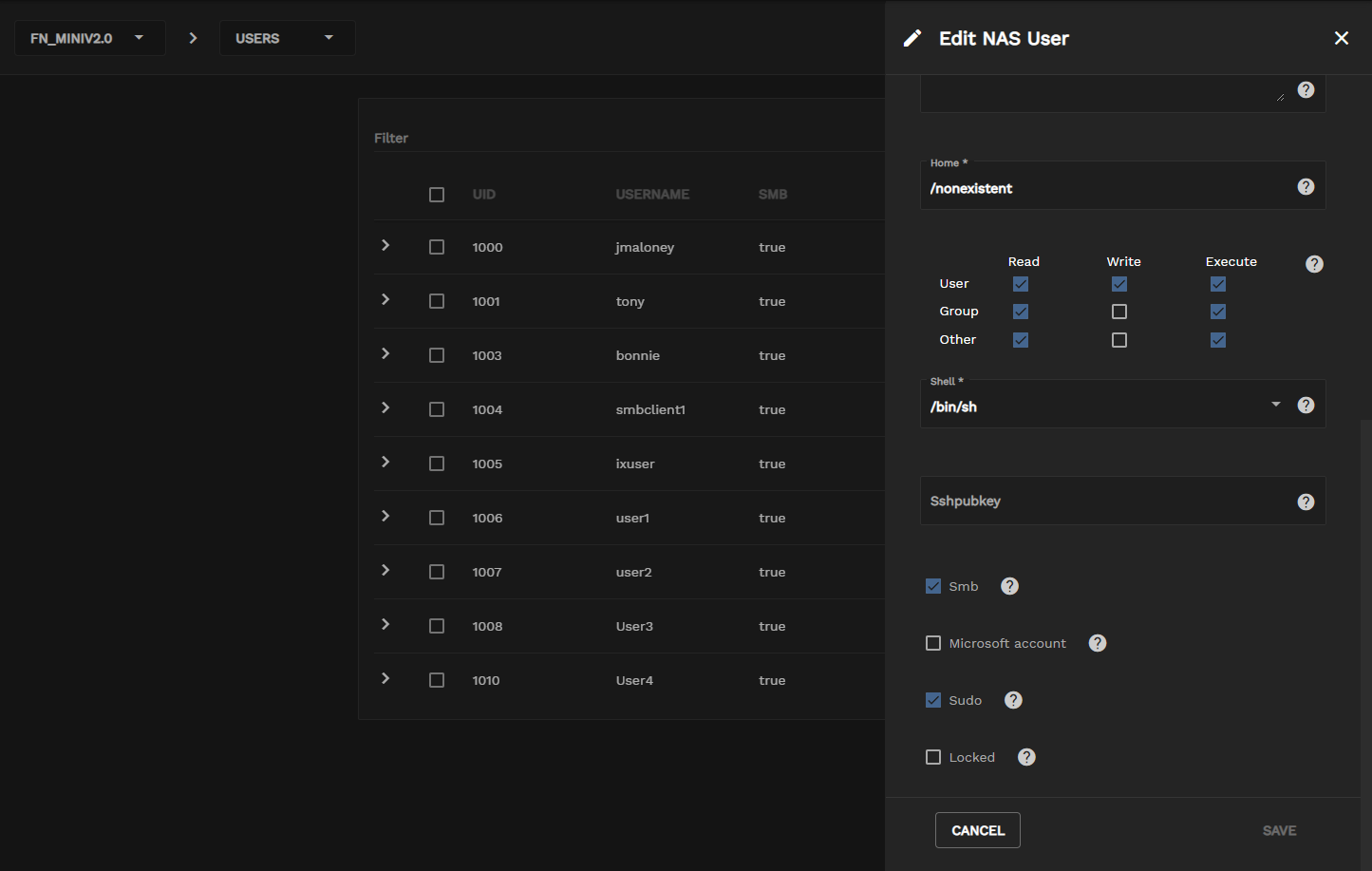
Click the Update button update in the system settings menu to update the system to the latest build. After clicking the Update button, an update window with system and update information displays. Click Confirm and then OK to begin the update, or click CANCEL to exit without updating. During a system update, the system card changes to indicate that the system is offline and finishing the update.
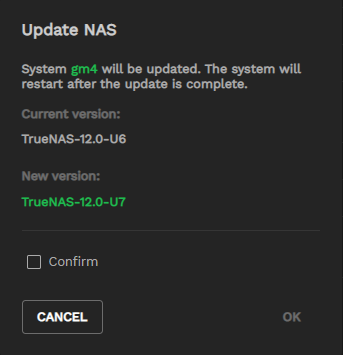
Click the iSCSI Volumes button on the system settings menu to display the iSCSI Volumes screen. It allows users to filter, create, and delete one or more iSCSI volumes.
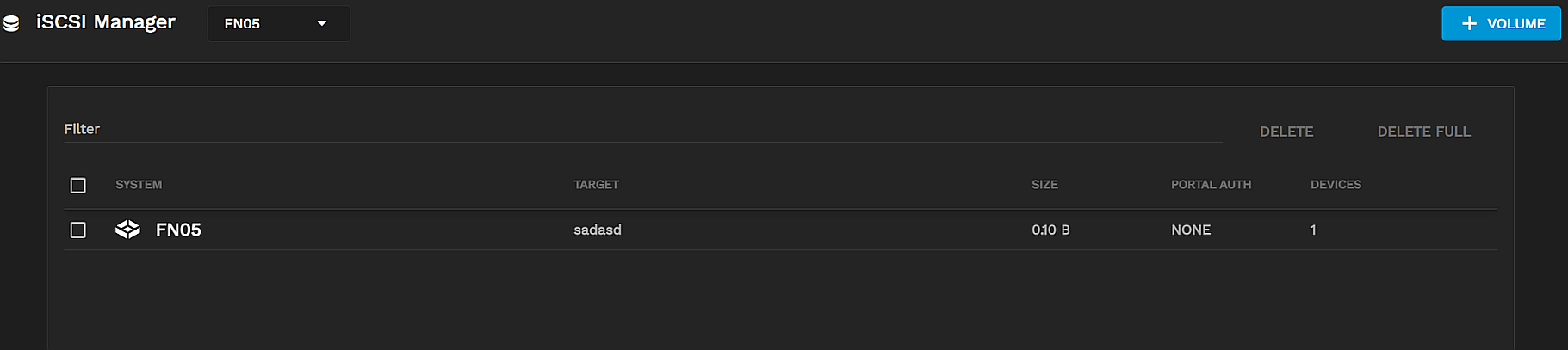
See the full iSCSI Management article for more information.
TrueCommand offers limited control over system services. Click on the Services button on the system settings menu to display the list of services on the selected system. The Services window displays the current status of the service.
You cannot edit service parameters with TrueCommand, but you can set them to start automatically on boot, stop, and start.
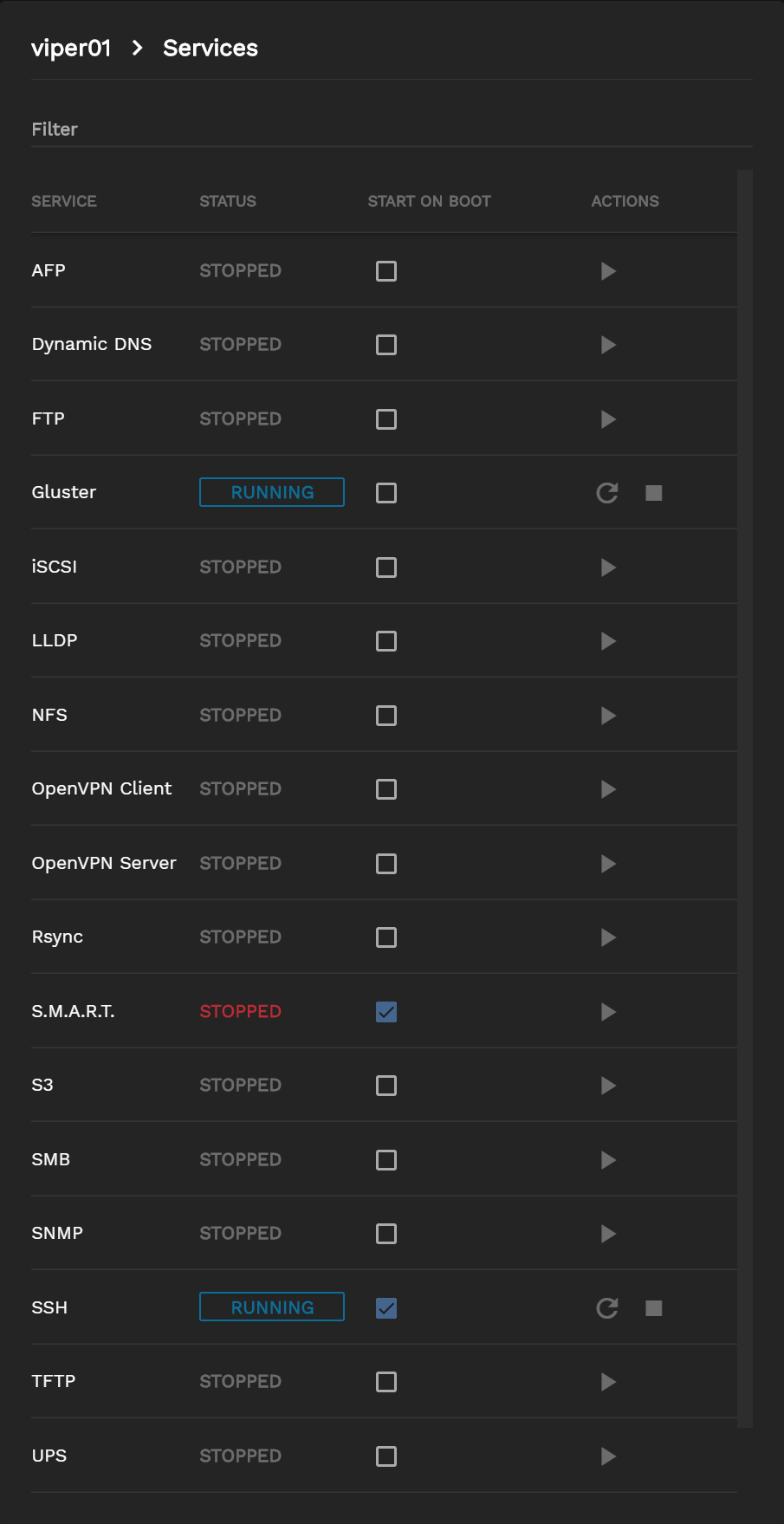
Click the Delete button delete on the system settings menu to delete the selected system from TrueCommand. A confirmation window displays prompting you to confirm by selecting the Confirm checkbox and then click OK to delete the system. Click CANCEL to close the window without deleting the selected system.