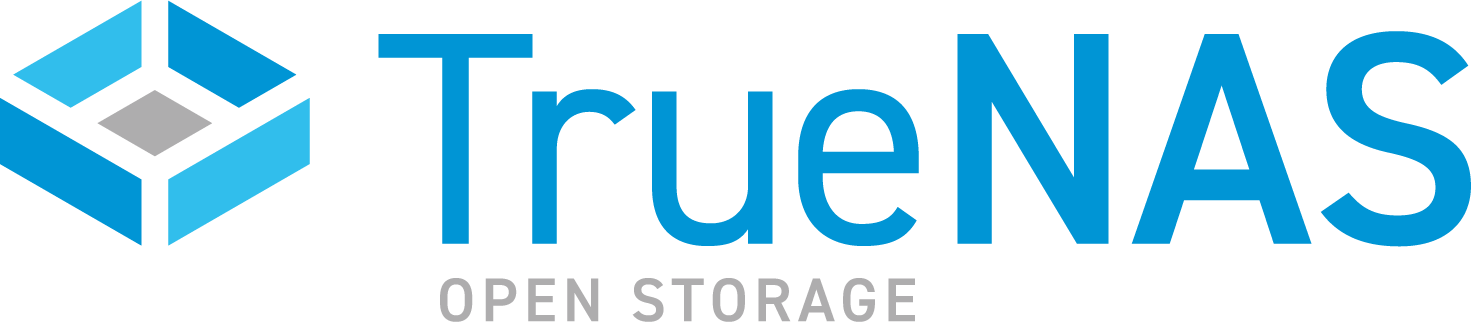TrueCommand Documentation Archive
This content follows TrueCommand 2.3 releases. Archival documentation is provided for reference only and not actively maintained.
Use the Product and Version selectors above to view content specific to different TrueNAS software or major versions.
LDAP Servers
2 minute read.
Last Modified 2023-09-21 09:21 EDTUsers can configure TrueCommand to use LDAP servers for security and authentication management among connected TrueNAS systems.
Click the gear icon in the upper toolbar and select Administration. Scroll down to the LDAP Servers widget and click ADD.
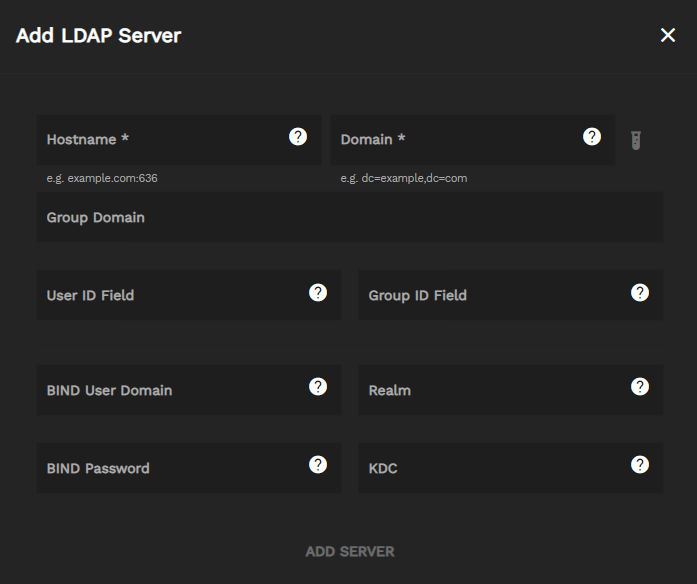
| Setting | Description |
|---|---|
| Hostname | Host name of LDAP/AD server, with optional port. e.g. example.com:636. |
| Domain | LDAP base domain. e.g. dc=example,dc=com. |
| Group Domain | Optional for admins that want to avoid issues with unwanted groups by forcing group searches to start at a deeper domain. |
| User ID Field | Class mapped to login username. The default is uid. |
| Group ID Field | Class for finding groups associated with a user. The default is cn. |
| BIND User Domain | Full user domain for binding before finding user fully qualified ID (FQID). Optional. |
| Realm | The realm that performs authentication against the LDAP server. |
| BIND Password | If bind user is set, use this password when performing a simple bind on user search. |
| KDC | The Kerberos Key Distribution Center that supplies session tickets and temporary session keys to users and computers within the LDAP server. |
After you fill the form according to your server, click ADD SERVER.
Click CONFIGURE in the Configuration widget and enable Allow LDAP user creation, then click SAVE.
TrueCommand only checks for usernames and passwords when authenticating LDAP credentials. You may add entries for email, phone number, or URLs, but TrueCommand does not check for them.
The LDAP server uses an LDAP Data Interchange Format (LDIF) file to add or modify entries in the server.
For more in-depth LDAP configuration methods, see this LDAP System Administration guide.
Enter the following command to add entries to the LDIF file. Separate specifications (cn, dc, etc.) with a comma.
$ ldapmodify -D "uid=USER,dc=DOMAIN,dc=DOMAIN" -w secret \
> -x -a -f /tmp/users.ldif
USER is the user ID.
DOMAIN is a domain component like com, edu, org, etc.
If the command succeeds, you will see an output like this:
adding new entry "uid=USER,dc=DOMAIN,dc=DOMAIN"
If, for instance, the user you added does not yet have a password, you can add it with the following command.
dn: uid=USER,dc=DOMAIN,dc=DOMAIN"
changetype: modify
add: password
password: USER@DOMAIN.DOMAIN