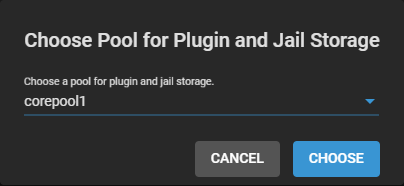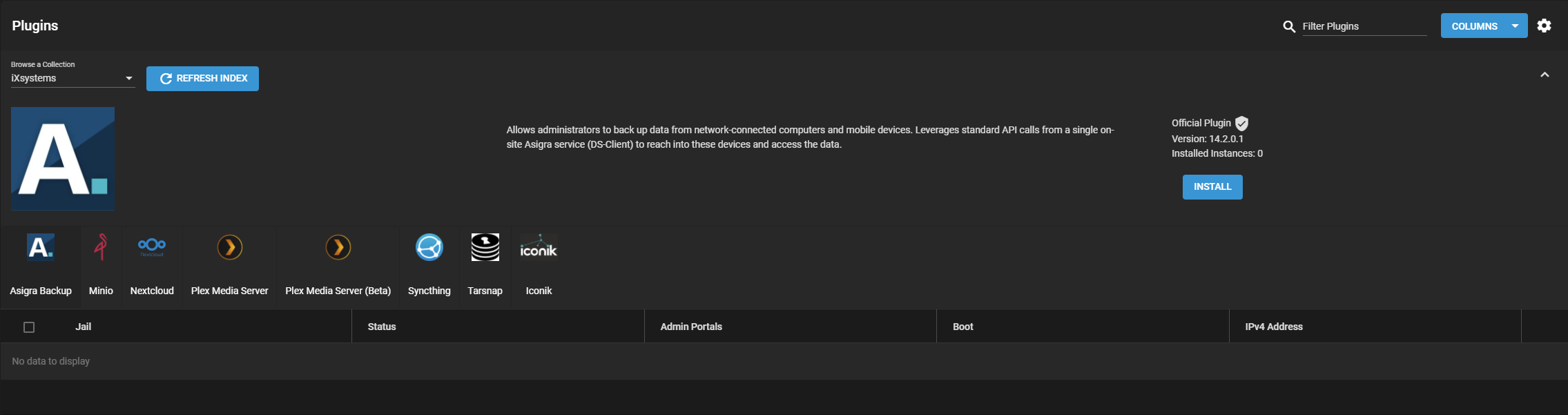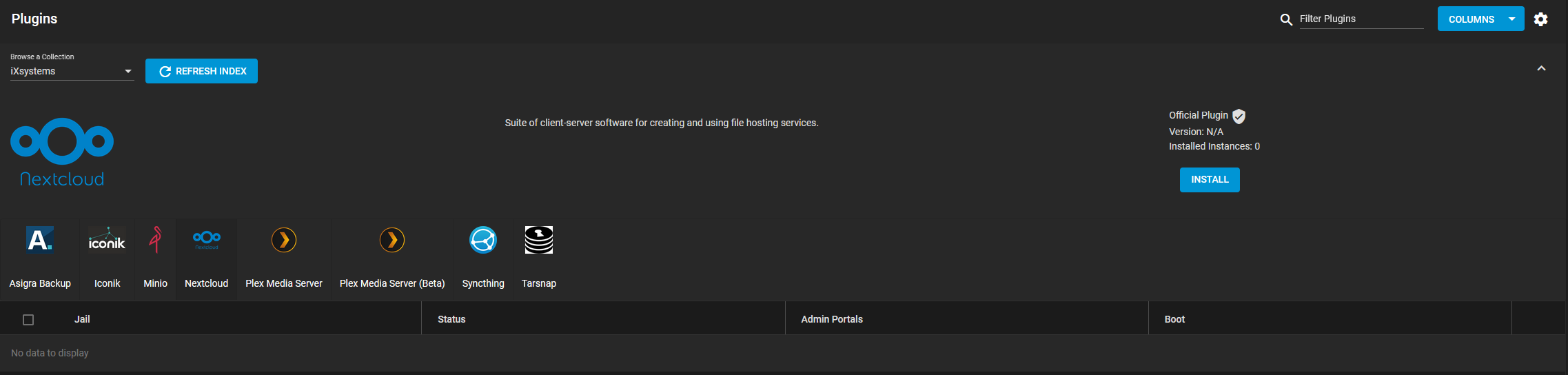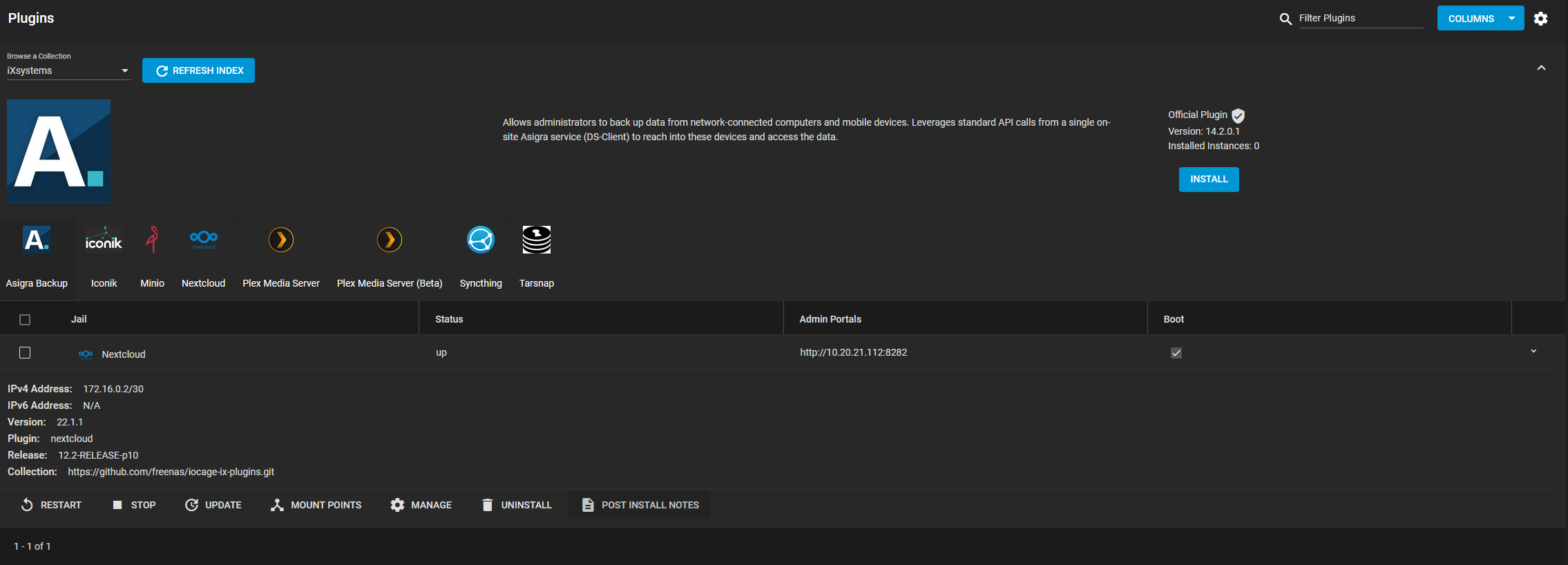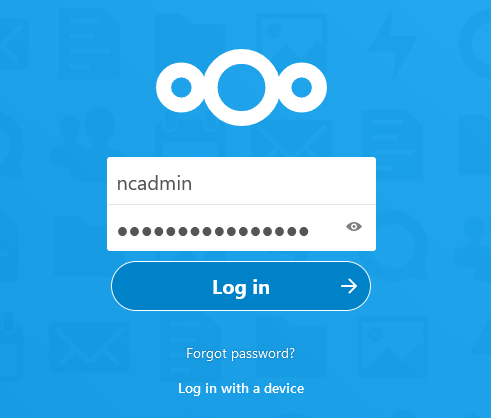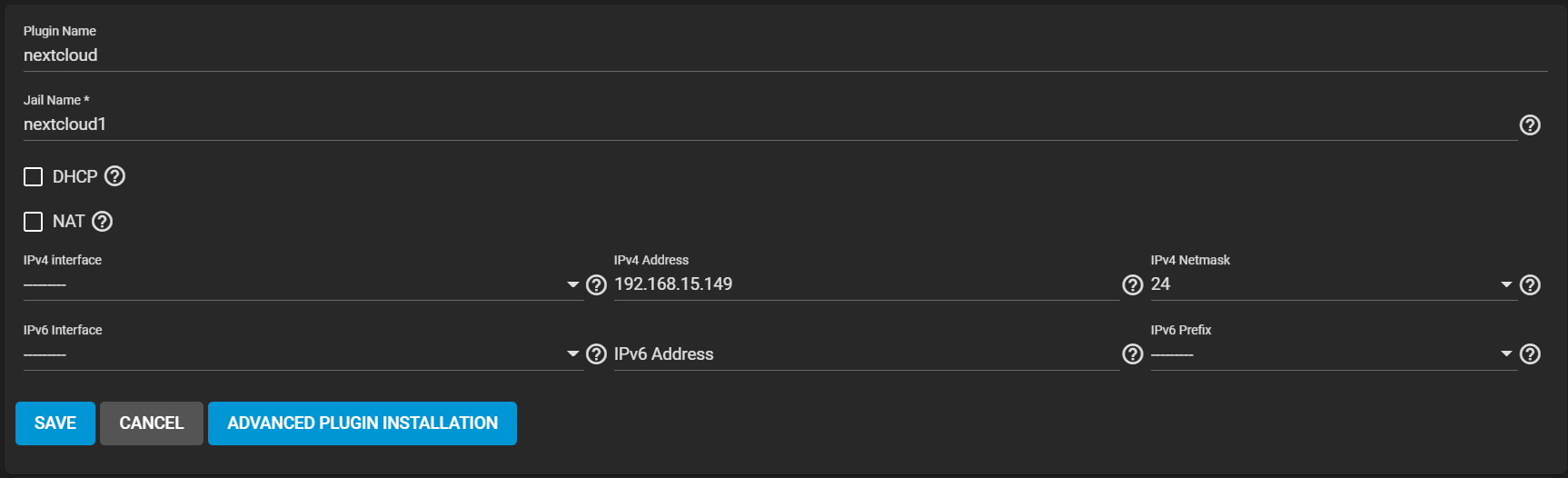Nextcloud
3 minute read.
Nextcloud is a suite of client-server software for creating and using file hosting services.
TrueNAS offers one deployment option for setting up Nextcloud, a Linux Debian-based TrueNAS version application available in TrueNAS releases 24.10 and later. For the Linux Debian-based app instructions, see Nextcloud.
TrueNAS offered a FreeBSD-based TrueNAS Nextcloud plugin in releases 13.0 and earlier, and 13.3, but it is no longer available in TrueNAS 13.0 because of changes in FreeBSD, and it is soon to be unavailable in 13.3. Refer to release notes for more information on upcoming and current changes.
This article provides instructions for the FreeBSD-based Nextcloud plugin.
To see the plugin catalog, go to the Plugins screen.
TrueNAS organizes plugins into two Collections:
- iXsystems maintained plugins
- Open source plugins created and maintained by TrueNAS users.
By default, TrueNAS shows the iXsystems-supported plugins. To see the community plugins, open Browse a Collection and select Community.
You have two plugin installation options:
Refer to the Nextcloud documentation for details about using the Nextcloud platform: