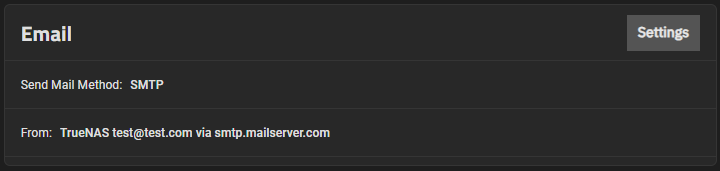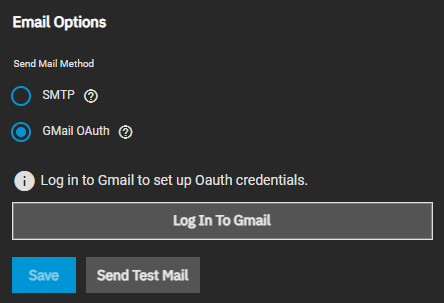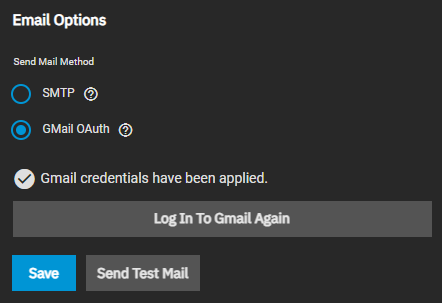TrueNAS SCALE Nightly Development Documentation
This content follows experimental early release software. Use the Product and Version selectors above to view content specific to a stable software release.
Email Screens
2 minute read.
Last Modified 2024-07-17 14:23 EDTThe top toolbar Alerts icon button and icon display the Alerts dropdown list with two options: Alert Settings and Email.
Select Email to go to the General settings screen and find the Email widget.
The Email widget on the General settings screen displays information about current system mail settings.
Settings opens the Email Options screen that allows users to configure the system email send method.
An automatic script sends a nightly email to the administrator account containing important information such as the health of the disks. Users must first configure an email address for the admin account or another administrative user in Credentials > Local Users.
The Email Options screen offers two options to set up email. Select either SMTP or GMail OAuth. The configuration settings change based on the selected radio button.
If SMTP is selected, the screen displays the SMTP configuration fields.
| Setting | Description |
|---|---|
| From Email | The email address to use for sending emails. You must first configure the user account email in Credentials > Local Users. |
| From Name | The name to show in front of the sending email address, for example: TrueNAS. |
| Outgoing Mail Server | Host name or IP address of SMTP server to use for sending emails. |
| Mail Server Port | SMTP port number. Typically 25, 465 (secure SMTP), or 587 (submission). |
| Security | Select the security option from the dropdown list. Options are Plain (No Encryption), SSL (Implicit TLS), or TLS (STARTTLS). See email encryption for more information on types. |
| SMTP Authentication | Select to enable SMTP AUTH using PLAIN SASL. Requires a valid user name and password. |
| Username | Displays after selecing SMTP Authentication. The user name for the sending email account, typically the full email address. |
| Password | Displays after selecting SMTP Authentication. The password for the sending email account. |
Send Test Mail generates a test email to confirm the system email works correctly.
Save stores the email configuration and closes the Email Options screen.
If GMail OAuth is selected, the screen displays Log in to Gmail to set up Oauth Credentials and the Log In To Gmail button.
After setting up Gmail OAuth authentication, the screen displays Gmail credentials have been applied and the button changes to Log In To Gmail Again.
Send Test Mail generates a test email to confirm the system email works correctly.
Save stores the email configuration and closes the Email Options screen.