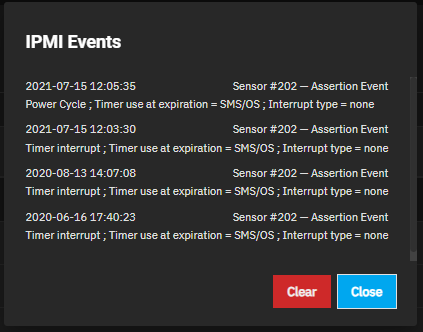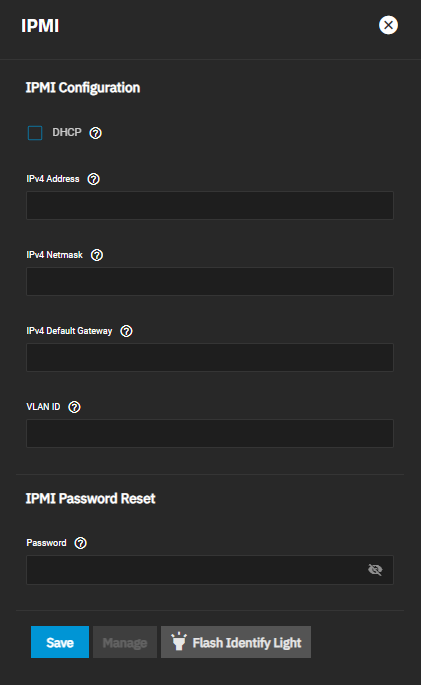IPMI Screens
2 minute read.
The IPMI widget on the Network screen shows the available IPMI channels.
IPMI requires a compatible motherboard with IPMI support. Refer to your hardware documentation to determine compatibility.
Click to open the IPMI manager in a new browser tab where users can log into the IPMI web interface.
Click edit to go to the IPMI configuration screen.
Click Show Events to show the IPMI Events log.
Click edit on the channel you wish to edit to open the configuration screen.
| Setting | Description |
|---|---|
| DHCP | Select to use DHCP to assign IPv4 network values. Clear the checkbox to manually configure a static IPv4 connection. |
| IPv4 Address | Enter the IPMI web interface static IPv4 address. |
| IPv4 Netmask | Enter the IPv4 address subnet mask. |
| IPv4 Default Gateway | Enter the IPv4 connection default gateway. |
| VLAN ID | Enter the VLAN identifier of the IPMI out-of-band management interface is not on the same VLAN as management networking. |
| Password | Enter an 8-16 character password for connecting to the IPMI interface from a web browser. The password must include at least one upper case letter, one lower case letter, one digit, and one special character (punctuation, e.g. ! # $ %, etc.). |
| Save | Save the configuration. |
| Manage | Opens the IPMI manager in a new browser tab where users can communicate with the server without having direct access to the hardware. |
| Flash Identify Light | Flashes the system IPMI light on the compatible connected hardware. |
| Stop Flashing | Stops flashing the system IPMI light on the compatible connected hardware. |