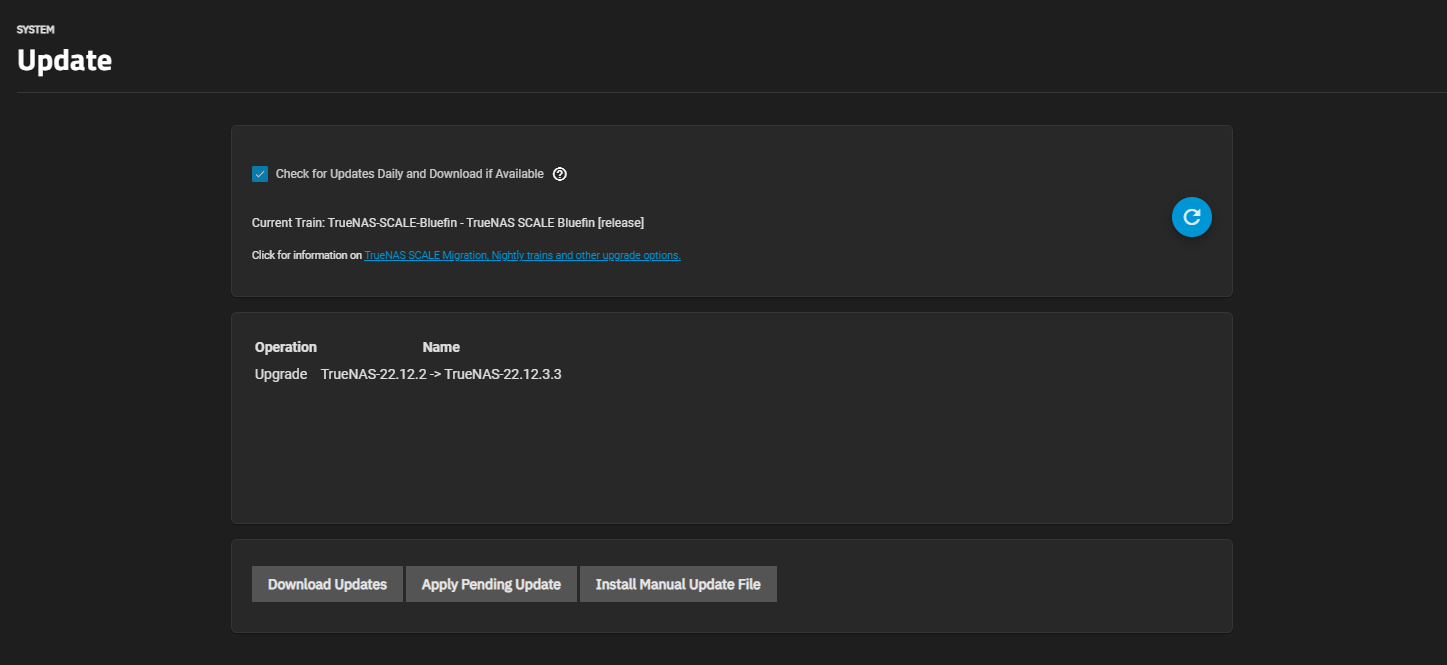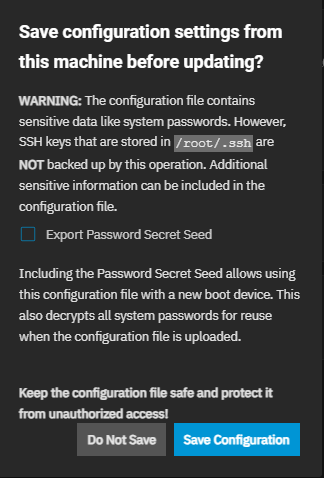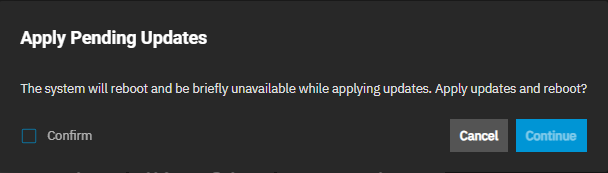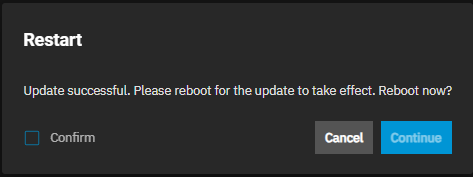Updating TrueNAS
5 minute read.
TrueNAS has several software branches (linear update paths) known as trains. If TrueNAS is in a prerelease train it can have various preview/early build releases of the software.
The Update Screen only displays the current train. When upgrading TrueNAS to a new major version, follow the upgrade path of major versions until the system is on the desired major version release. For more information on other available trains and the upgrade path from one version to the next, see Software Releases.
See the Software Status page for the latest recommendations for software usage. Do not change to a prerelease or nightly release unless you intend to keep the system permanently on early versions and are not storing critical data on it.
If you are using a non-production train, be prepared to experience bugs or other problems. Testers are encouraged to submit bug reports and debug files. For information on how to file an issue ticket see Filing an Issue Ticket in TrueNAS.
The TrueNAS Update screen provides users with two different updated methods for the system, automatic or manual.
We recommend updating TrueNAS when the system is idle (no clients connected, no disk activity, no ongoing S.M.A.R.T. tests, etc.). The system restarts after an upgrade. Update during scheduled maintenance times to avoid disrupting user activities.
All auxiliary parameters are subject to change between major versions of TrueNAS due to security and development issues. We recommend removing all auxiliary parameters from TrueNAS configurations before upgrading.
If an update is available, click Apply Pending Update to install it.
The Save configuration settings from this machine before updating? window opens.
Select Export Password Secret Seed then click Save Configuration.
The Apply Pending Updates window opens.
Select Confirm, then Continue to start the automatic installation process. TrueNAS downloads the configuration and the update files, and then starts the installation.
After updating, clear the browser cache (CTRL+F5) before logging in to TrueNAS. This ensures stale data doesn’t interfere with loading the TrueNAS UI.
If the system detects an available update, to do a manual update click Download Updates and wait for the file to download to your system.
TrueNAS Manual update files are available from the TrueNAS Download page website.
Click Install Manual Update File. The Save configuration settings from this machine before updating? window opens. Click Export Password Secret Seed then click Save Configuration. The Manual Update screen opens.
Click Choose File to locate the update file on the system. Select a temporary location to store the update file. Select Memory Device or select one of the mount locations on the dropdown list to keep a copy in the server.
Click Apply Update to start the update process. A status window opens and displays the installation progress. When complete, a Restart window opens.
Click Confirm, then Continue to restart the system.
When a system update starts, appears in the toolbar at the top of the UI. Click the icon to see the current status of the update and which TrueNAS administrative account initiated the update.