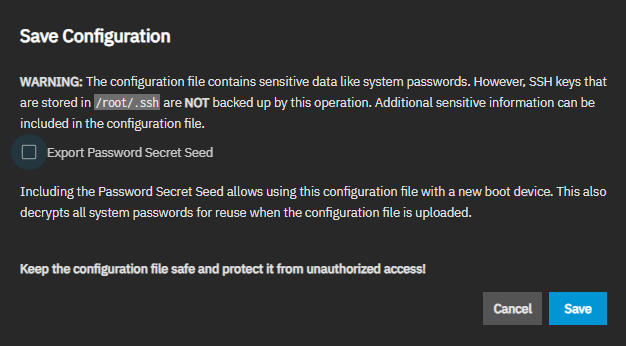Managing the System Configuration
6 minute read.
TrueNAS allows users to manage the system configuration by uploading or downloading configurations, or by resetting the system to the default configuration.
The Manage Configuration option on the System > General Settings screen provides three options:
- Download File that downloads your system configuration settings to a file on your system.
- Upload File that allows you to upload a replacement configuration file.
- Reset to Defaults that resets system configuration settings back to factory settings.
The Download File option downloads your TrueNAS current configuration to the local machine.
A system config file is a database file containing your settings, including accounts, directory services, networking, services, shares, storage configuration, system setting, data protection tasks, and more.
In TrueNAS 25.04 (and later), users must log in as a system administrator with full administrative access to upload or download a system configuration file. Other users, including restricted admin accounts such as a shares administrator, cannot perform database operations. See Using Administrator Logins for more information on admin account types.
When downloading the configuration (config) file, select the Export Password Secret Seed option to include the secret seed in the config file. Downloading the config file allows you to restore the system to a different operating system device where the secret seed is not already present.
Physically secure the config file with the secret seed, and any encryption key files to decrypt encrypted datasets or pools.
We recommend backing up the system configuration regularly. Doing so preserves settings when migrating, restoring, or fixing the system if it runs into any issues. Save the configuration file each time the system configuration changes.
To download the configuration file:
Go to System > General Settings and click on Manage Configuration. Select Download File.
The Save Configuration dialog opens.
Select Export Password Secret Seed and then click Save. The system downloads the system configuration. Keep this file in a safe location on your network where files are regularly backed up.
The Upload File option gives users the ability to replace the current system configuration with any previously saved TrueNAS configuration file.
When migrating from a FreeBSD-based releases to a Linux-based release, the new administration user login credentials (name and password) are deleted and replaced with the FreeBSD-based root user and password in the uploaded configuration file. Log into the UI with the original root user credentials, then recreate an administration user and password.
To security-harden your system, do not use the trunas_admin user or admin, choose a unique username and password that cannot be easily guessed. Disable the root user login password as the final step.
If you do not save the secret seed downloading the system config file, various services can break due to missing information. Without the secret seed, encrypted fields are set to empty values. For example, SMB via local accounts and apps. Always select the option to save the secret seed when downloading the system config file!
TrueNAS Enterprise
Save the current system configuration with the Download File option before resetting the configuration to default settings! If you do not save the system configuration before resetting it, you could lose data that was not backed up, and you cannot revert to the previous configuration.
The Reset to Defaults option resets the system configuration to factory settings. After the configuration resets, the system restarts and users must set a new login password.
TrueNAS does not automatically back up the system configuration file to the system dataset.
Users who want to schedule an automatic backup of the system configuration file should:
- Set up TrueCommand.
- Add their TrueNAS system.
- Create and schedule the configuration file backup.
Users can manually back up the TrueNAS config file by downloading and saving the file to a location that is automatically backed up.