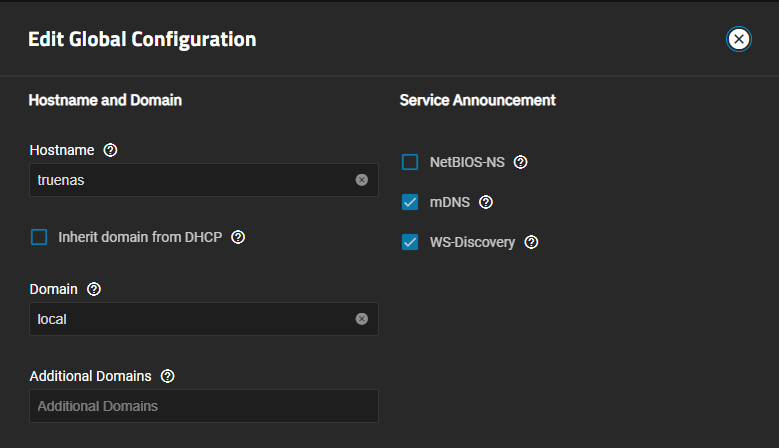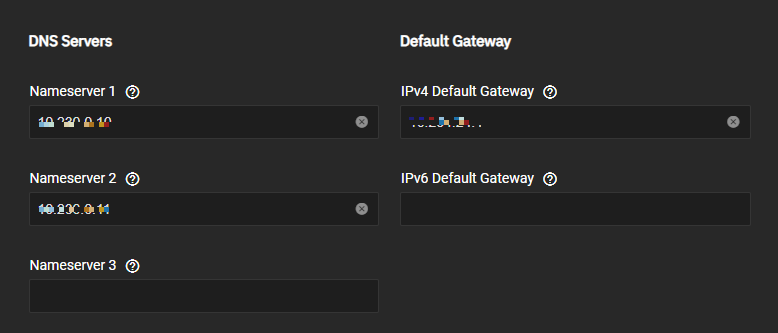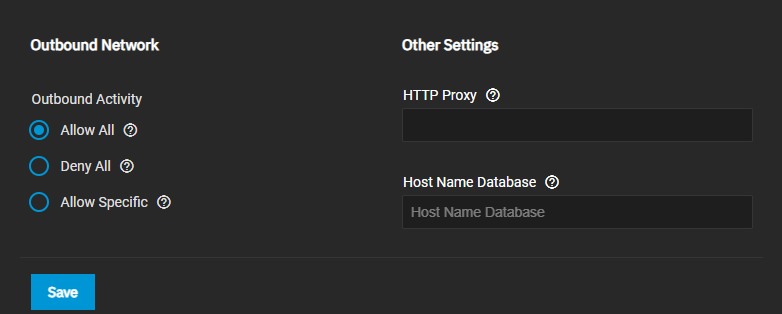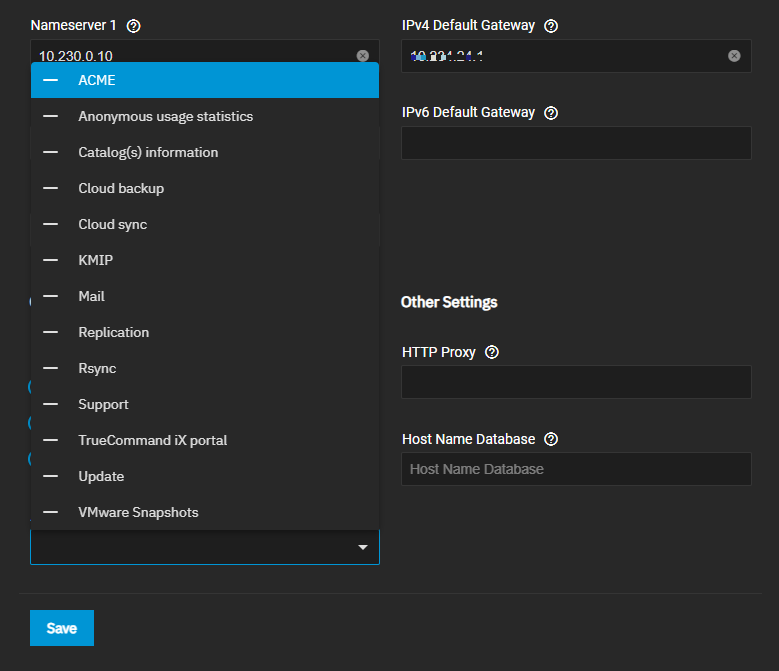Managing Network Global Configurations
3 minute read.
Use the Global Configuration Settings screen to manage existing general network settings like the default gateway and DNS servers. Set DHCP to assign the IPv4 address, or manually set a static IP address, add IP address aliases, and set up services to allow external communication.
You can lose your TrueNAS connection if you change the network interface that the web interface uses! You might need command line knowledge or physical access to the TrueNAS system to fix misconfigured network settings.
Do not configure network settings to depend on any client container or application hosted on the TrueNAS system, such as DNS services, proxy networks, firewalls, and routers. This is an unsupported configuration because TrueNAS cannot access the necessary networks during boot if the client container has not started.
Use the Global Configuration Settings screen to add general network settings like the default gateway and DNS name servers to allow external communication.
To add new or change existing network interfaces see Interface Configurations.
Go to Network, and click Settings on the Global Configuration widget to open the Edit Global Configuration screen.
Enter the host name for your TrueNAS in Hostname. For example, replace the default value truenas with something like localnas.
Enter the system domain name in Domain. For example, example.com.
Enter the IP addresses for your DNS name servers in Nameserver 1, Nameserver 2, and/or Nameserver 3. For home users, enter 8.8.8.8 in the Nameserver 1 field so your TrueNAS can communicate externally with the Internet.
Enter the IP address for your default gateway into the IPv4 Default Gateway if you are using IPv4 IP addresses. Enter the IPv6 address in the IPv6 Default Gateway if you are using IPv6 addresses.
Select Allow All for Outbound Network to permit external communication for all TrueNAS services or select Deny All to prevent external communication. Select Allow Specific and then use the dropdown list to pick a limited set of services to allow external communication.
Click as many services as desired to permit external communications. Unchecked services cannot communicate externally.
See below for more information.
- Click Save. The Global Configuration widget on the Network screen updates to show the new settings.
Use the Global Configuration Outbound Network settings to add services for external communication capability.
These services use external communication:
- ACME DNS-Authenticators
- Anonymous usage statistics
- Catalog(s) information exchanges
- Cloud sync
- KMIP
- Mail (email service)
- Replication
- Rsync
- Support
- TrueCommand iX portal
- Updates
- VMWare snapshots
Select Allow All to permit all of the above services to communicate externally. This is the default setting.
Select Deny All to prevent all of the above services from communicating externally.
Select Allow Specific to permit external communication for the services you select. Allow Specific displays a dropdown list of selectable services. Click on all that apply. A checkmark displays next to a selected service, and these services display in the field separated by a comma (,).
Click Save when finished.