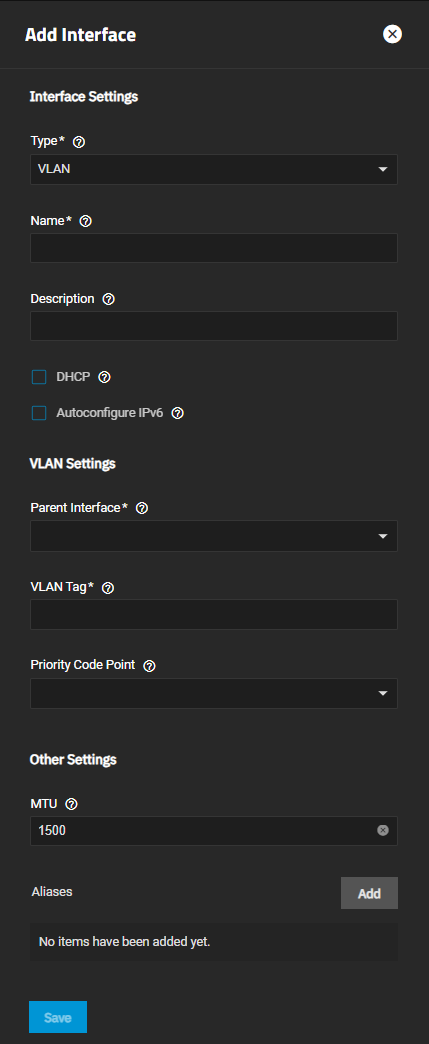TrueNAS Nightly Development Documentation
This content follows experimental nightly development software. Pre-release software is intended for testing purposes only.
Use the Product and Version selectors above to view content specific to a stable software release.
Setting Up a Network VLAN
2 minute read.
A virtual LAN (VLAN) is a partitioned and isolated domain in a computer network at the data link layer (OSI layer 2). Click here for more information on VLANs.
TrueNAS uses vlan(4) to manage VLANs.
Before you begin, make sure you have an Ethernet card connected to a switch port and configured for your VLAN. Ensure that you have also preconfigured the VLAN tag in the switched network. Consult with your IT department to obtain this VLAN tag if you are not the network administrator for your systems.
To set up a VLAN interface, go to Network, click Add on the Interfaces widget to open the Add Interface screen, then:
Select VLAN from the Type dropdown list. You cannot change the Type field value after clicking Apply.
Enter a name for the interface using the format vlanX where X is a number representing a non-parent interface. Assing the first VLAN bridge vlan0.
You cannot change the Name of the interface after clicking Save.
(Optional, but recommended) Enter any notes or reminders about this VLAN in Description.
Select the interface in the Parent Interface dropdown list. This is typically an Ethernet card connected to a switch port already configured for the VLAN.
Enter the numeric tag for the interface in the VLAN Tag field. This is typically preconfigured in the switched network.
Select the VLAN Class of Service from the Priority Code Point dropdown list.
(Optional) Click Add to the right of Aliases to show additional IP address fields for each additional IP address to add to this VLAN interface.
Click Save.
Test the network change when prompted.