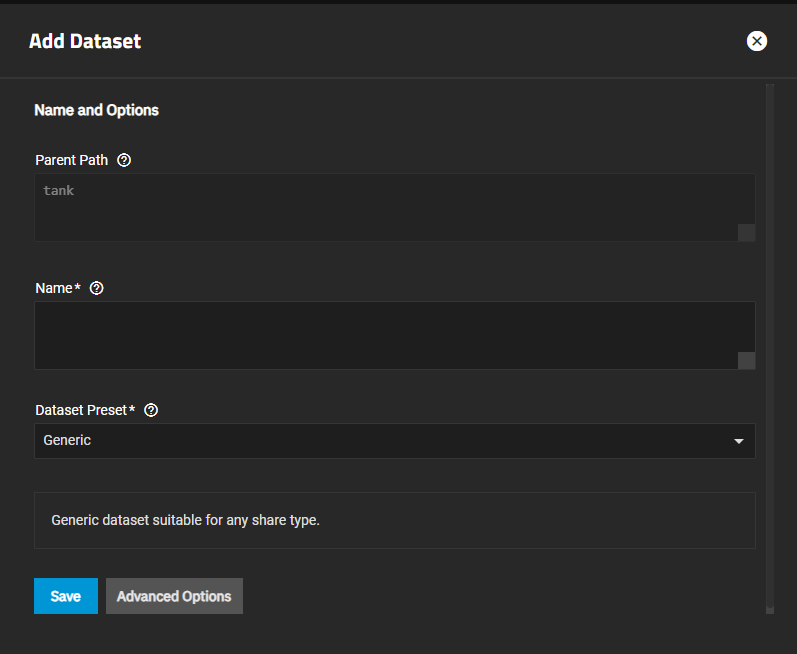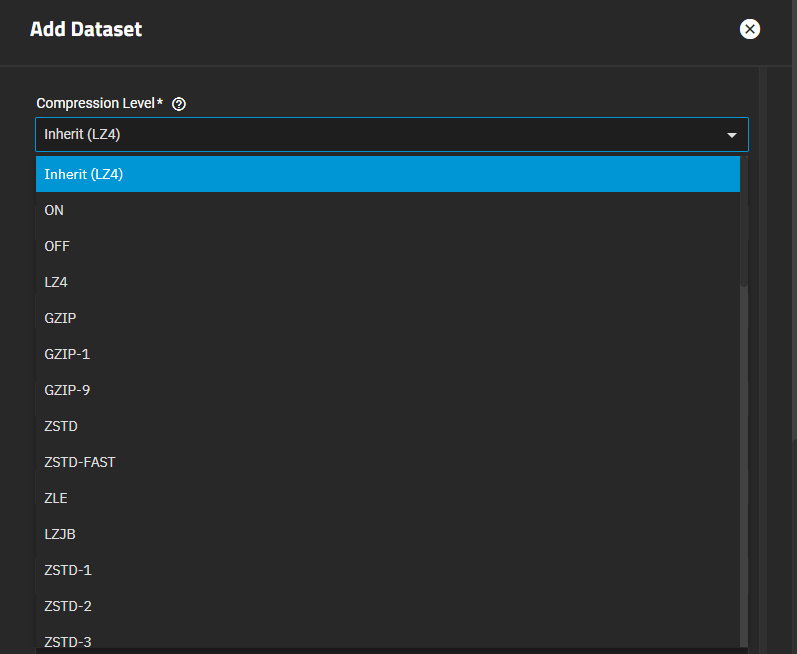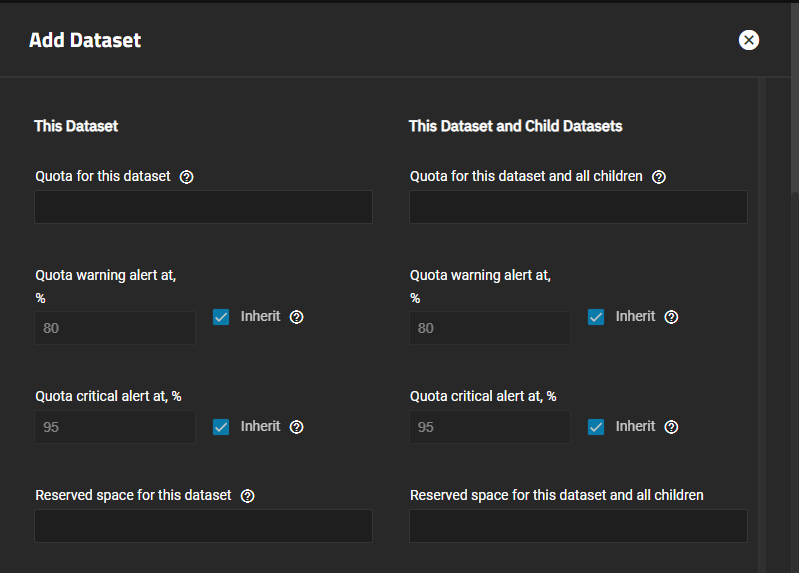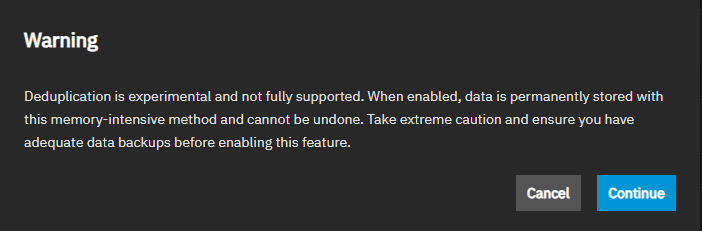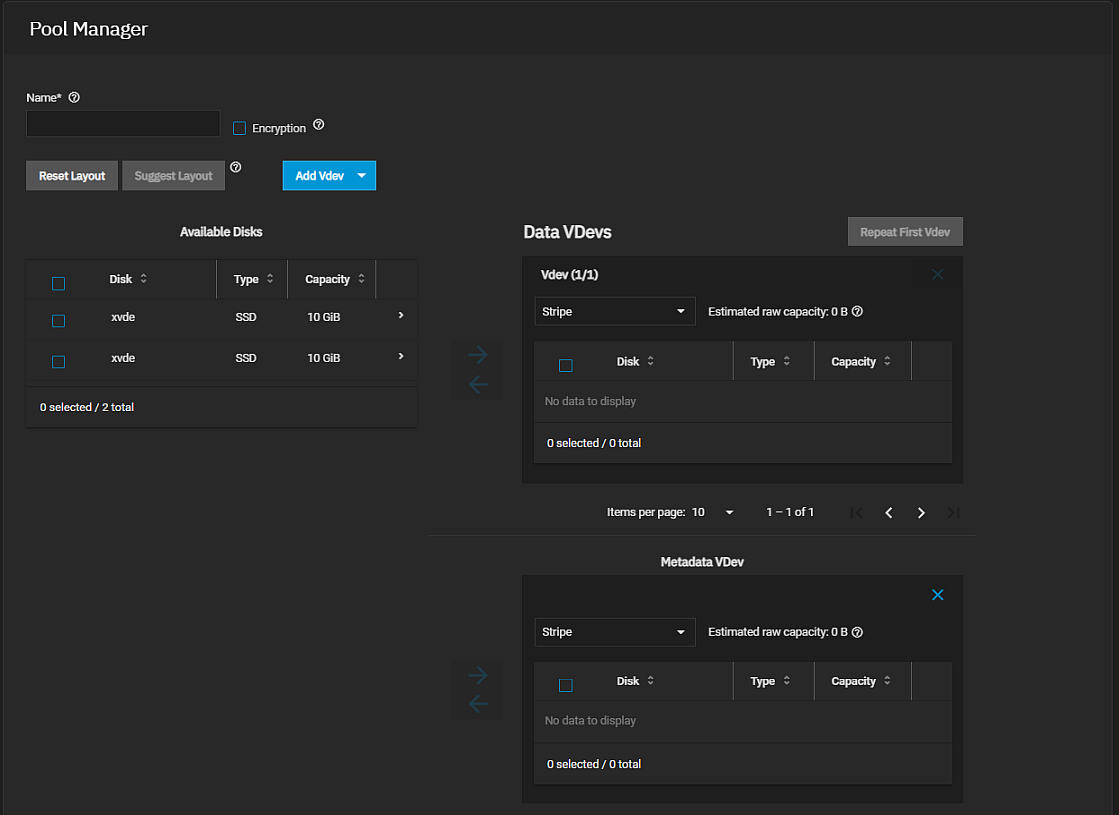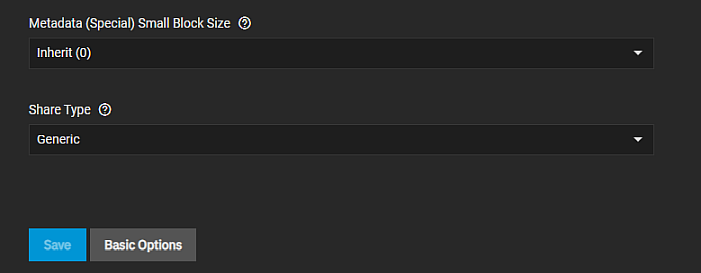Adding and Managing Datasets
9 minute read.
A TrueNAS dataset is a file system within a data storage pool. Datasets can contain files, directories, and child datasets, and have individual permissions or flags.
Datasets can also be encrypted. In TrueNAS 22.12.3 or later, the TrueNAS UI requires encryption for child datasets created in encrypted parent datasets, but you can change the encryption type from key to passphrase. You can create an encrypted dataset if the parent is not encrypted and set the type as either key or passphrase.
We recommend organizing your pool with datasets before configuring data sharing, as this allows for more fine-tuning of access permissions and using different sharing protocols.
To create a basic dataset, go to Datasets. Default settings include those inherited from the parent dataset.
Select a dataset (root, parent, or child), then click Add Dataset.
Enter a value in Name.
Select the Dataset Preset option you want to use. Options are:
- Generic for non-SMB share datasets such as iSCSI and NFS share datasets, datasets for Instances (containers or virtual machines), or datasets not associated with application storage.
- Multiprotocol for datasets optimized for SMB and NFS multi-mode shares or to create a dataset for NFS shares.
- SMB for datasets optimized for SMB shares.
- Apps for datasets optimized for application storage.
Generic sets ACL permissions equivalent to Unix permissions 755, granting the owner full control and the group and other users read and execute privileges.
SMB, Apps, and Multiprotocol inherit ACL permissions based on the parent dataset. If there is no ACL to inherit, one is calculated granting full control to the owner@, group@, members of the builtin_administrators group, and domain administrators. Modify control is granted to other members of the builtin_users group and directory services domain users.
Apps includes an additional entry granting modify control to group 568 (Apps).
If creating an SMB or multi-protocol (SMB and NFS) share the dataset name value auto-populates the share name field with the dataset name.
If you plan to deploy container applications, the system automatically creates the ix-apps dataset for Docker storage for but separate datasets used for application data storage. If you want to store data by application, create the dataset(s) first, then deploy your application. When creating a dataset for an application, select Apps as the Dataset Preset. This optimizes the dataset for use by an application.
If you want to configure advanced setting options, click Advanced Options. For the Sync option, we recommend production systems with critical data use the default Standard choice or increase to Always. Choosing Disabled is only suitable in situations where data loss from system crashes or power loss is acceptable.
Select either Sensitive or Insensitive from the Case Sensitivity dropdown. The Case Sensitivity setting is found under Advanced Options and is not editable after saving the dataset.
Click Save.
Review the Dataset Preset and Case Sensitivity under Advanced Options on the Add Dataset screen before clicking Save. You cannot change these or the Name setting after clicking Save.
Compression encodes information in less space than the original data occupies. We recommend choosing a compression algorithm that balances disk performance with the amount of saved space.
The Compression Level setting lists several compression algorithm to choose from. Select the option that best suits your needs from the dropdown list.
LZ4 maximizes performance and dynamically identifies the best files to compress. LZ4 provides lightning-fast compression/decompression speeds and comes coupled with a high-speed decoder. This makes it one of the best Linux compression tools for enterprise customers.
ZSTD offers highly configurable compression speeds, with a very fast decoder.
Gzip is a standard UNIX compression tool widely used for Linux. It is compatible with every GNU software which makes it a good tool for remote engineers and seasoned Linux users. It offers the maximum compression with the greatest performance impact. The higher the compression level implemented the greater the impact on CPU usage levels. Use with caution especially at higher levels.
ZLE or Zero Length Encoding, leaves normal data alone but only compresses continuous runs of zeros.
LZJB compresses crash dumps and data in ZFS. LZJB is optimized for performance while providing decent compression. LZ4 compresses roughly 50% faster than LZJB when operating on compressible data, and is greater than three times faster for uncompressible data. LZJB was the original algorithm used by ZFS but it is now deprecated.
You can set dataset quotas while adding datasets using the quota management options in the Add Dataset screen under Advanced Options. You can also add or edit quotas for an existing dataset, by clicking Edit on the Dataset Space Management widget to open the Capacity Settings screen.
Setting a quota defines the maximum allowed space for the dataset. You can also reserve a defined amount of pool space to prevent automatically generated data like system logs from consuming all of the dataset space. You can configure quotas for only the new dataset or both the new dataset and any child datasets of the new dataset.
Define the maximum allowed space for the dataset in either the Quota for this dataset or Quota for this dataset and all children field. Enter 0 to disable quotas.
Dataset quota alerts are based on the percentage of storage used. To set up a quota warning alert, enter a percentage value in Quota warning alert at, %. When consumed space reaches the defined percentage it sends the alert. To change the setting from the parent dataset warning level, clear the Inherit checkbox and then change the value.
To set up the quota critical level alerts, enter the percentage value in Quota critical alert at, %. Clear the Inherit checkbox to change this value to something other than using the parent alert setting.
When setting quotas or changing the alert percentages for both the parent dataset and all child datasets, use the fields under This Dataset and Child Datasets.
Enter a value in Reserved space for this dataset to set aside additional space for datasets that contain logs, which could eventually take all available free space. Enter 0 for unlimited.
For more information on quotas, see Managing User or Group Quotas.
By default, many dataset options inherit their values from the parent dataset. When settings on the Advanced Options screen are set toInherit the dataset uses the setting from the parent dataset. For example, the Encryption or ACL Type settings.
To change any setting that datasets inherit from the parent, select an available option other than Inherit.
For information on ACL settings see Setting Up Permissions.
Deduplication is found on the Add Datasets Advanced Settings screen.
To add deduplication to a new dataset, after entering the name and selecting the dataset preset, click Advanced Settings.Best practice is to add deduplication when you first create the dataset.
You can add deduplication to an existing dataset but existing files do not have deduplication applied to them. Adding deduplication to an existing dataset only applies deduplication to data written after you enable the function.
When enabling deduplication for a dataset of a pool that does not have a deduplication or special VDEV, the deduplication table (DDT) is stored on a regular VDEVs of the pool. To store the DDT outside of the regular VDEVs, add a deduplication or special VDEV to the pool.
To add deduplication to an existing dataset, select the dataset on the Dataset screen tree table, click Edit on the Dataset Details widget to open the Edit Dataset screen. Click Advanced Settings.
Scroll down to the ZFS Deduplication setting, then change to On. A warning dialog opens and states that deduplication is an experimental and not fully supported feature.
Click Continue.
Change Checksum to SHA512.
Complete any other setting changes you want to make, then click Save.
First, add the pool with a Metadata VDEV.
Select the root dataset of the pool (with the metadata VDEV), then click Add Dataset to add the dataset. Click Advanced Options. Enter the dataset name, select the Dataset Preset, then scroll down to Metadata (Special) Small Block Size setting to set a threshold block size for including small file blocks into the special allocation class (fusion pools).
Blocks smaller than or equal to this value are assigned to the special allocation class while greater blocks are assigned to the regular class. Valid values are zero or a power of two from 512B up to 1M. The default size 0 means no small file blocks are allocated in the special class. Enter a threshold block size for including small file blocks into the special allocation class (fusion pools).
After creating a dataset, users can manage additional options from the Datasets screen. Select the dataset, then click Edit on the dataset widget for the function you want to manage. The Datasets Screen article describes each option in detail.
Select the dataset on the tree table, then click Edit on the Dataset Details widget to open the Edit Dataset screen and change the dataset configuration settings. You can change all settings except Name, Case Sensitivity, or Device Preset.
To edit the dataset ACL permissions, click Edit on the Permissions widget. If the ACL type is NFSv4, the Permissions widget shows ACE entries for the dataset. Each entry opens a checklist of flag options you can select or clear without opening the Edit ACL screen. To modify ownership, configure new or change existing ACL entries, click Edit to open the ACL Editor screen.
To edit a POSIX ACL type, click Edit on the Permissions widget to open the Unix Permissions Editor screen. To access the Edit ACL screen for POSIX ACLs, select Create a custom ACL on the Select a preset ACL window.
For more information, see the Setting Up Permissions article.
Select the dataset on the tree table, then click Delete on the Dataset Details widget. This opens a delete window where you enter the dataset path (root/parent/child) and select Confirm to delete the dataset, all stored data, and any snapshots from TrueNAS.
To delete a root dataset, use the Export/Disconnect option on the Storage Dashboard screen to delete the pool.
Deleting datasets can result in unrecoverable data loss! Move any critical data stored on the dataset off to a backup copy or obsolete the data before performing the delete operation.