Configuring Kerberos
3 minute read.
Kerberos is a computer network security protocol. It authenticates service requests between trusted hosts across an untrusted network (i.e., the Internet).Kerberos is extremely complex. Only system administrators experienced with configuring Kerberos should attempt it. Misconfiguring Kerberos settings, realms, and keytabs can have a system-wide impact beyond Active Directory or LDAP, and can result in system outages. Do not attempt configure or make changes if you do not know what you are doing!
If you configure Active Directory, TrueNAS populates the realm fields and the keytab with what it discovers in AD. You can configure LDAP to communicate with other LDAP severs using Kerberos, or NFS if it is properly configured, but TrueNAS does not automatically add the realm or key tab for these services.
After AD populates the Kerberos realm and keytabs, do not make changes. Consult with your IT or network services department, or those responsible for the Kerberos deployment in your network environment for help. For more information on Kerberos settings refer to the MIT Kerberos Documentation.
Kerberos uses realms and keytabs to authenticate clients and servers. A Kerberos realm is an authorized domain that a Kerberos server can use to authenticate a client. By default, TrueNAS creates a Kerberos realm for the local system. A keytab (“key table”) is a file that stores encryption keys for authentication.
TrueNAS allows users to configure general Kerberos settings, as well as realms and keytabs.
TrueNAS automatically generates a realm after you configure AD.
Users can configure Kerberos realms by navigating to Directory Services and clicking Add in the Kerberos Realms window.
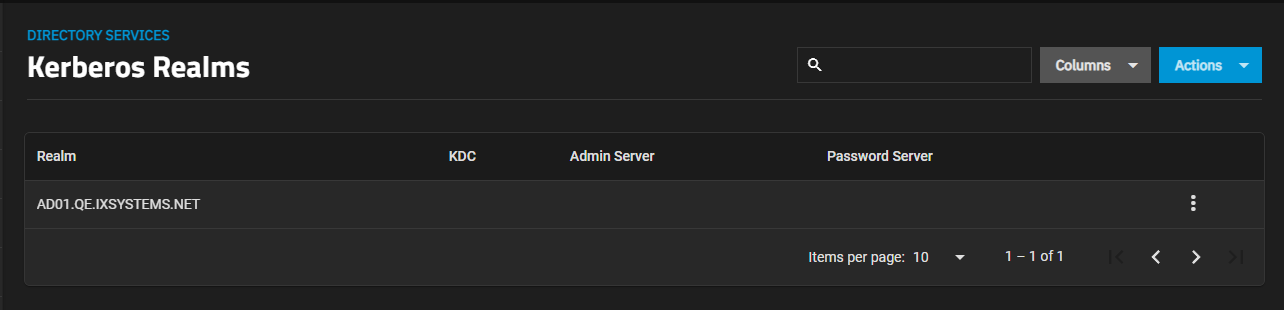
Enter the realm and key distribution (KDC) names, then define the admin and password servers for the realm.
Click Save.
TrueNAS automatically generates a keytab after you configure AD.
A Kerberos keytab replaces the administration credentials for Active Directory after intial configuration. Since TrueNAS does not save the Active Directory or LDAP administrator account password in the system database, keytabs can be a security risk in some environments.
When using a keytab, create and use a less-privileged account to perform queries. TrueNAS stores that account password in the system database.
After generating the keytab, go back to Directory Services in TrueNAS and click Add in the Kerberos Keytab window to add it to TrueNAS.
To make AD use the keytab, click Settings in the Active Directory window and select it using the Kerberos Principal dropdown list.
When using a keytab with AD, ensure the keytab username and userpass match the Domain Account Name and Domain Account Password.
To make LDAP use a keytab principal, click Settings in the LDAP window and select the keytab using the Kerberos Principal dropdown list.
If you do not understand Kerberos auxiliary parameters, do not attempt to configure new settings!
The Kerberos Settings screen includes two fields used to configure auxiliary parameters.
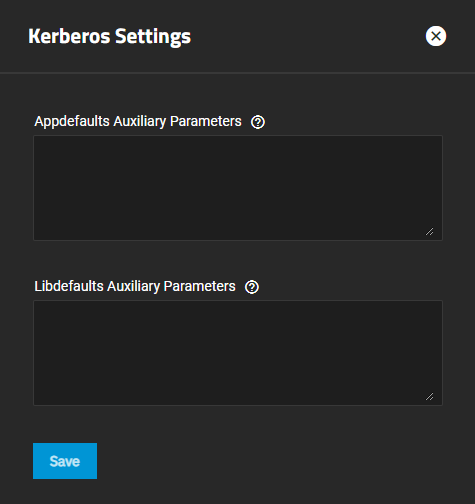
Kerberos is extremely complex. Only system administrators experienced with configuring Kerberos should attempt it. Misconfiguring Kerberos settings, realms, and keytabs can have a system-wide impact beyond Active Directory or LDAP, and can result in system outages. Do not attempt configure or make changes if you do not know what you are doing!



