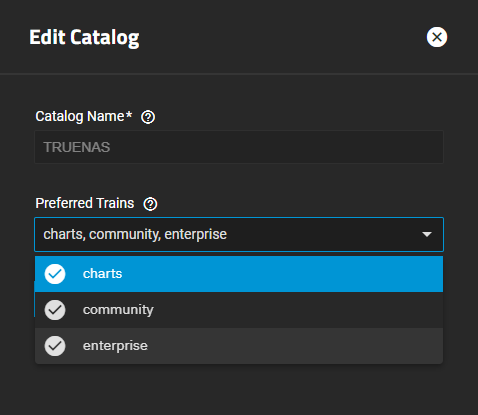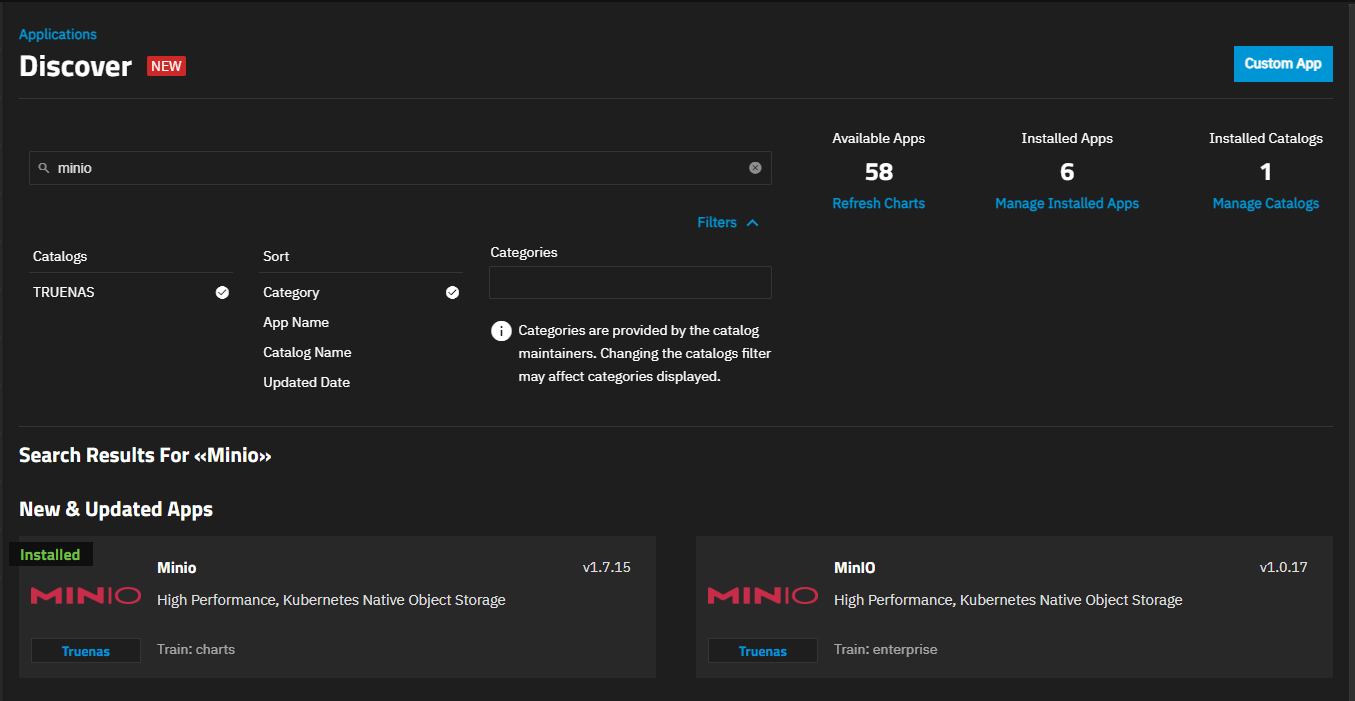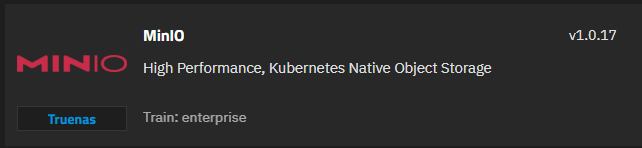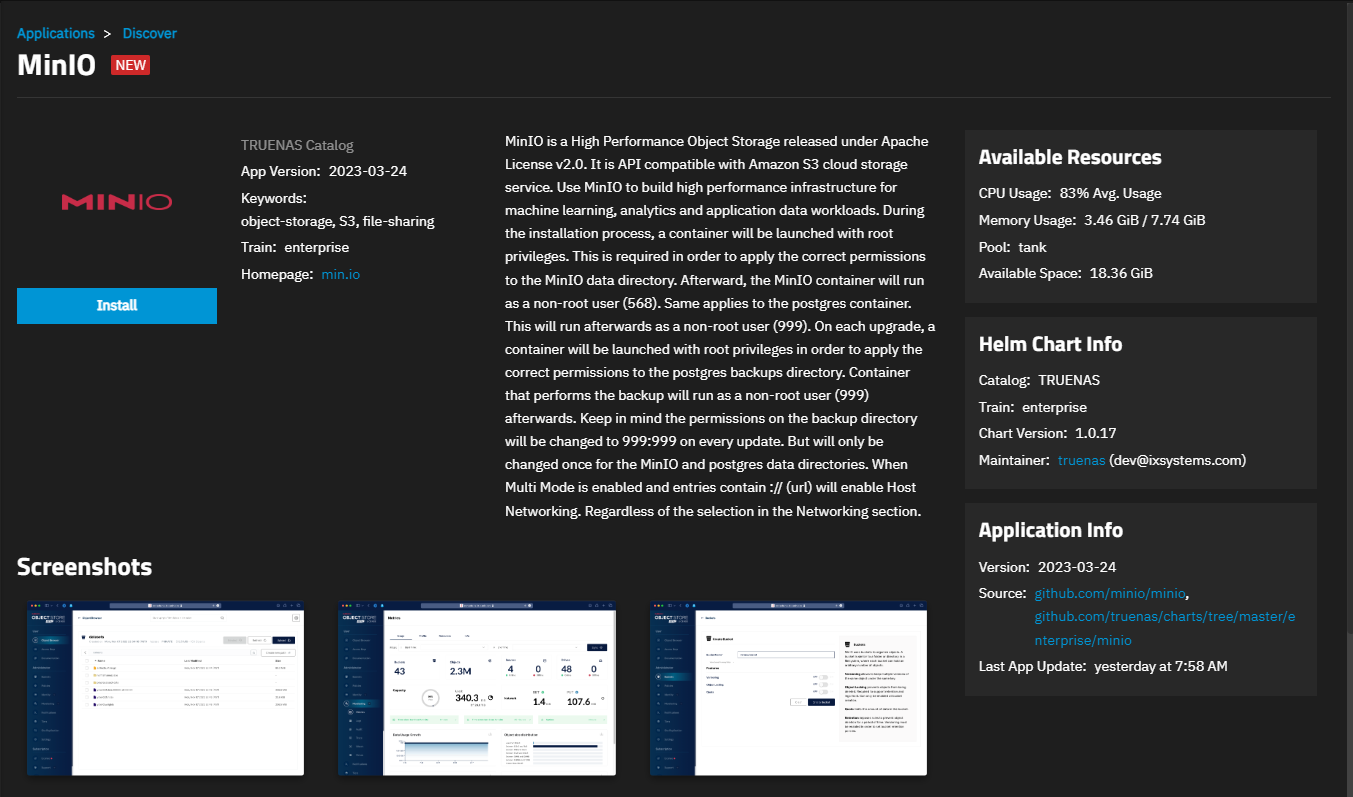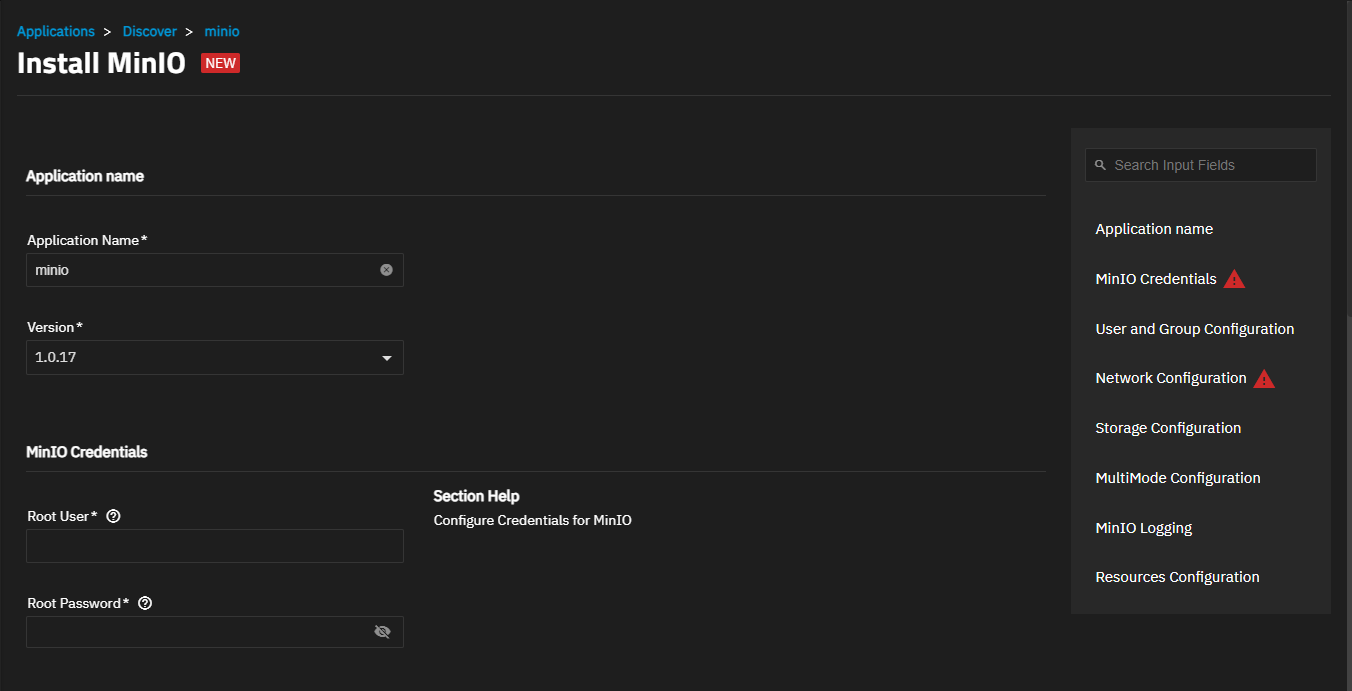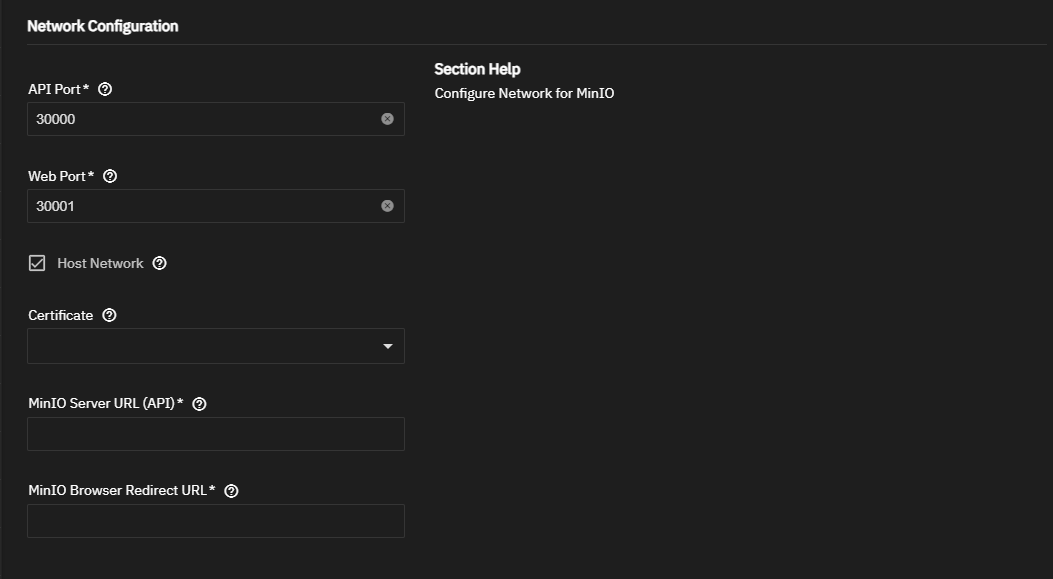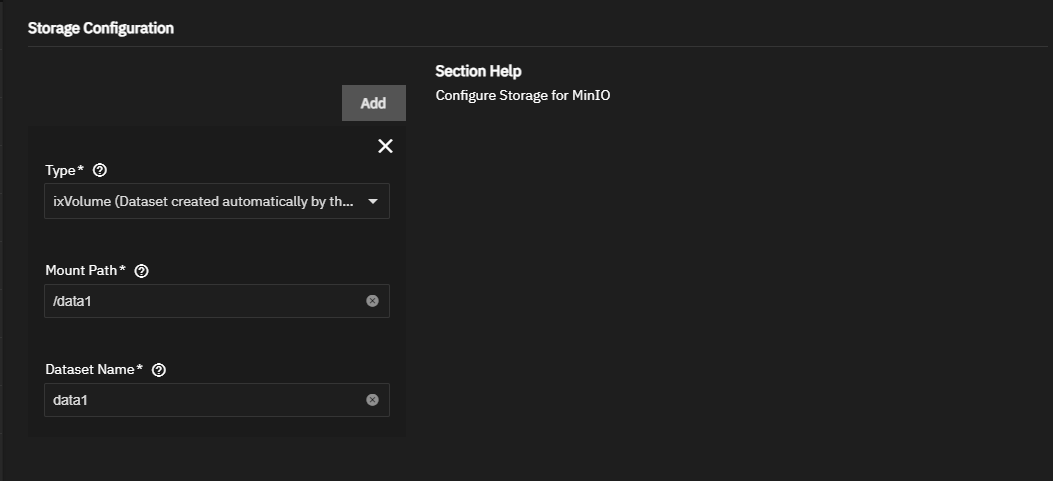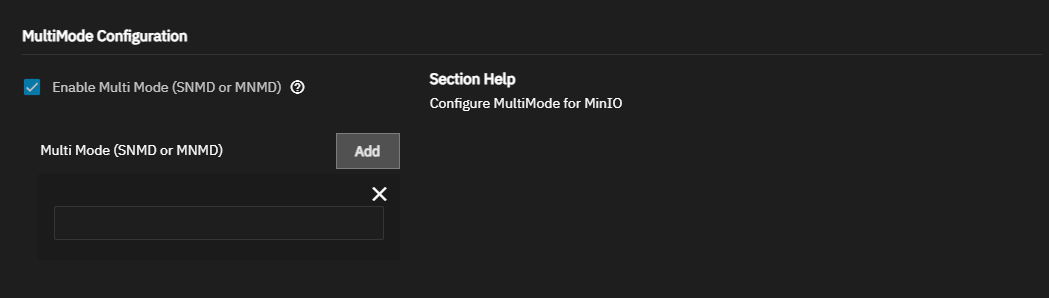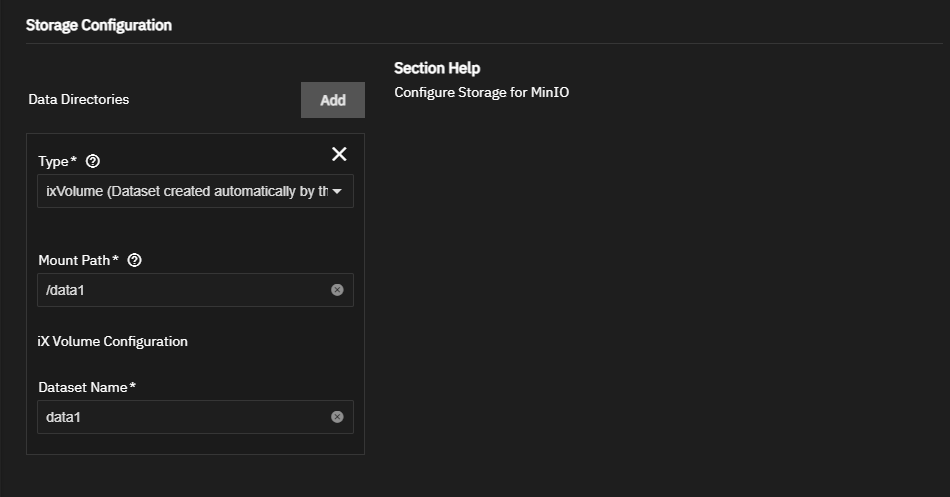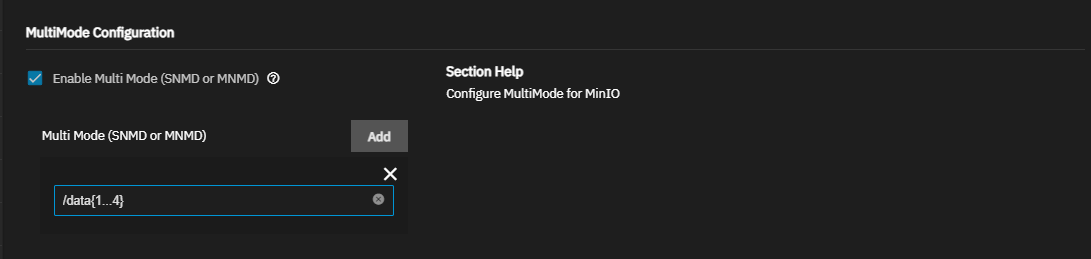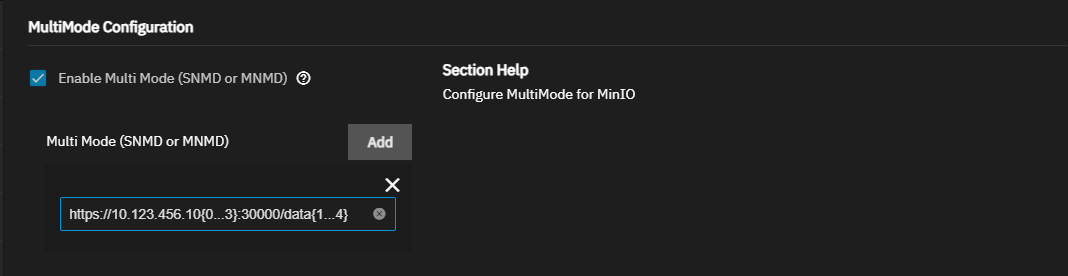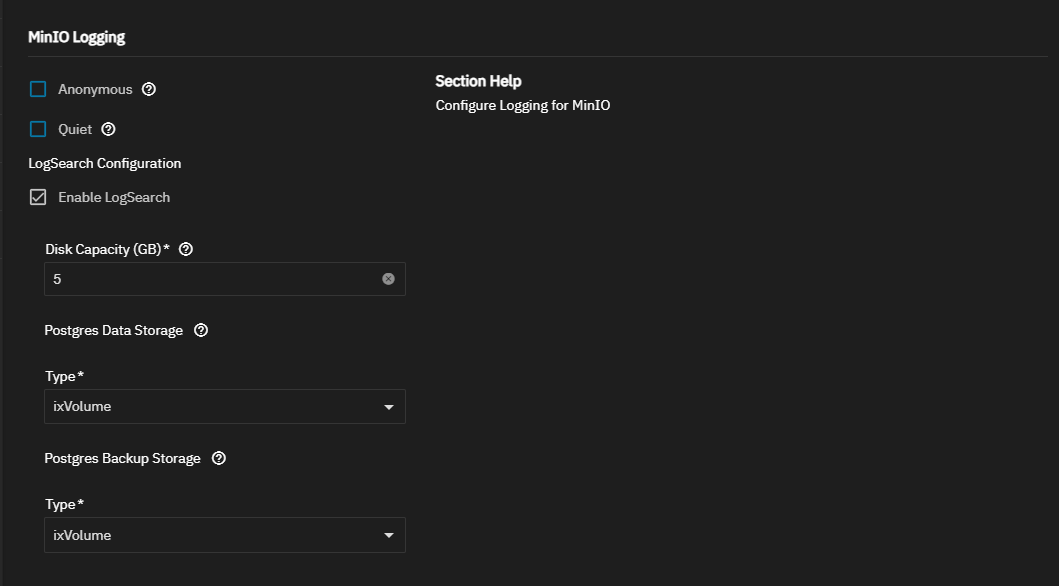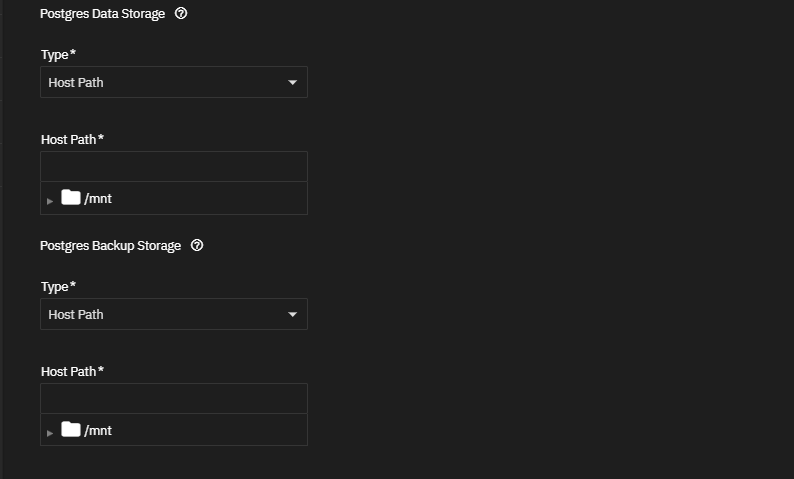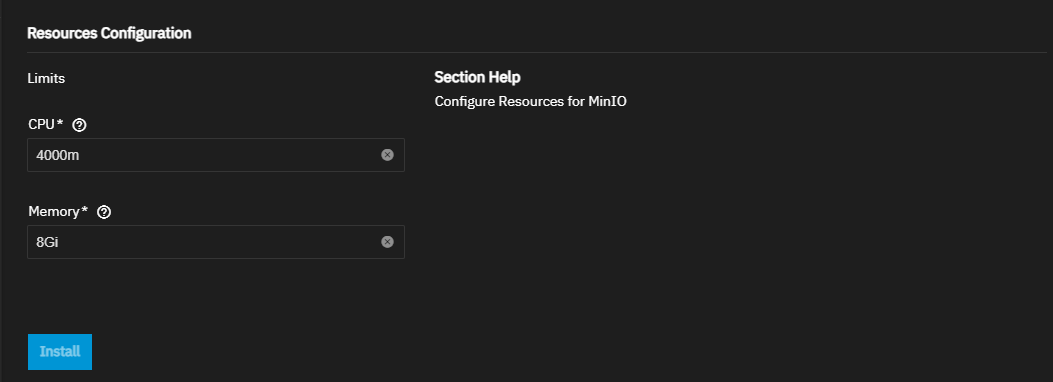TrueNAS SCALE Nightly Development Documentation
This content follows experimental early release software. Use the Product and Version selectors above to view content specific to a stable software release.
MinIO Enterprise
9 minute read.
Last Modified 2024-07-12 10:10 EDTTrueNAS Enterprise
The instructions in this article apply to the Official TrueNAS Enterprise MinIO application. This smaller version of MinIO is tested and polished for a safe and supportable experience for TrueNAS Enterprise customers. The Enterprise MinIO application is tested and verified as an immutable target for Veeam Backup and Replication.
Community members can add and use the MinIO Enterprise app or the default community version.
If your system has active sharing configurations (SMB, NFS, iSCSI), disable them in System > Services before adding and configuring the MinIO application. Start any sharing services after MinIO completes the installation and starts.
This basic procedure covers the required MinIO Enterprise app settings. It does not provide instructions for optional settings.
To install the Minio Enterprise app, go to Apps, click on Discover Apps, then scroll down to locate the enterprise version of the Minio widget.
Click on the MinIO Official Enterprise widget to open the MinIO information screen.
Click Install to open the Install MinIO configuration screen.
Accept the defaults in Application Name or enter a name for your MinIO application deployment.
Accept the default in Version, which populates with the current MinIO version. SCALE displays update information on the Installed application screen when an update becomes available.
Enter credentials to use as the MinIO administration user. If you have existing MinIO credentials, enter these or create new login credentials for the first time you log into MinIO. The Root User is the equivalent of the MinIO access key. The Root Password is the login password for that user or the MinIO secret key.
Accept the User and Group Configuration settings default values for MinIO Enterprise. If you configured SCALE with a new administration user for MinIO, enter the UID and GID.
Scroll down to or click Network Configuration on the list of sections at the right of the screen.
Do not select Host Network.
Select the certificate you created for MinIO from the Certificates dropdown list.
Enter the TrueNAS server IP address and the API port number 30000 as a URL in MinIO Server URL (API). For example, https://ipaddress:30000. Enter the TrueNAS server IP address and the web UI browser redirect port number 30001 as a URL in MinIO Browser Redirect URL. For example, https://ipaddress:30001.
MNMD MinIO installations require HTTPS for both MinIO Server URL and MinIO Browser Redirect URL to verify the integrity of each node. Standard or SNMD MinIO installations do not require HTTPS.
The Certificates setting is not required for a basic configuration but is required when setting up multi-mode configurations and when using MinIO as an immutable target for Veeam Backup and Replication. The Certificates dropdown list includes valid unrevoked certificates, added using Credentials > Certificates.
Enter the TrueNAS server IP address and the API port number 30000 as a URL in MinIO Server URL (API). For example, http://ipaddress:30000. Enter the TrueNAS server IP address and the web UI browser redirect port number 30001 as a URL in MinIO Browser Redirect URL. For example, http://ipaddres:30001.
Scroll down to the Storage Configuration section.
Select the storage type you want to use. ixVolume (Dataset created automatically by the system) is the default storage type. This creates a dataset for your deployment and populates the rest of the storage fields.
To use an existing dataset, select Host Path (Path that already exists on the system). Mount Path populates with the default /data1. Browse to the dataset location and click on it to populate the Host Path.
If you are setting up a cluster configuration, select Enable Multi Mode (SNMD or MNMD), then click Add in MultiMode Configuration. MinIO recommends using MNMD for enterprise-grade performance and scalability. See the related MinIO articles listed below for SNMD and MNMD configuration tutorials.
The following section provides more detailed explanations of the settings in each section of the Install MinIO configuration screen.
Accept the default value or enter a name in Application Name field. Accept the default version number in Version.
MinIO credentials establish the login credentials for the MinIO web portal and as the MinIO administration user.
If you have existing MinIO credentials, enter them or create new login credentials for the first time you log into MinIO. The Root User is the equivalent of the MinIO access key. The Root Password is the login password for that user or the MinIO secret key.
Enter the name of five to 20 characters in length for the root user (MinIO access key) in Root User. For example admin or admin1.
Enter eight to 40 random characters for the root user password (MinIO secret key) in Root Password. For example, MySecr3tPa$$w0d4Min10.
Accept the default values in User and Group Configuration. If you configured SCALE with a new administration user for MinIO, enter the UID and GID in these fields.
Accept the default port numbers in API Port and Web Port, which are the port numbers MinIO uses to communicate with the app and web portal.
Do not select Host Network.
MinIO does not require a certificate for a basic configuration and installation of MinIO Enterprise, but if installing and configuring multi-mode SNMD or MNMD, you must use a certificate. A SNMD configuration can use the same self-signed certificate created for MNMD, but a MNMD configuration cannot use the certificate created for a SNMD configuration because that certificate would only include the IP address for one system.
Enter the system IP address in URL format followed by the port number for the API separated by a colon in MinIO Server URL (API). For example, https://10.123.12.123:30000. Enter the system IP address in URL format followed by the port number for the web portal separated by a colon in MinIO Browser Redirect URL. For example, https://10.123.12.123:30001.
MNMD MinIO installations require HTTPS for both MinIO Server URL and MinIO Browser Redirect URL to verify the integrity of each node. Standard or SNMD MinIO installations do not require HTTPS.
MinIO storage settings include the option to add storage volumes to use inside the container (pod). The default storage Type is ixVolume *(Dataset created automatically by the system), which adds a storage volume for the application.
To select an existing dataset, select Host Path (Path that already exists on the system) from the Type dropdown list. The Host Path and Mount Path fields display. Enter or browse to select and populate the Host Path field.
Accept the default Mount Path /data1 for the first storage volume for a basic installation.
Click Add to add a block of storage volume settings.
When configuring multi-mode, click Add three times to add three additional datasets created to serve as the drives in these configurations. Multi mode uses four dataset named data1, data2, data3, and data4. Change the Mount Path for the added volumes to /data2, /data3, or /data4, then either enter or browse to select the dataset of the same name to populate the Host Path.
When configuring MNMD, repeat the storage settings on each system in the node.
Multi-mode installs the app in either a MinIO Single-Node Multi-Drive (SNMD) or Multi-Node Multi-Drive (MNMD) cluster. MinIO recommends using MNMD for enterprise-grade performance and scalability.
Click Enable Multi Mode (SNMD or MNMD) to enable multi-mode and display the Multi Mode (SNMD or MNMD) and Add options. Click Add to display the field where you enter the storage or system port and storage URL string.
Enter /data{1…4} in the field if configuring SNMD. Where /data represents the dataset name and the curly brackets enclosing 1 and 4 separated by three dots represent the numeric value of the dataset names.
Enter https://10.123.123.10{0…3}:30000/data{1…4} in the field if configuring MNMD. The last number in the final octet of the IP address number is the first number in the {0…3} string. Separate the numbers in the curly brackets with three dots. If your sequential IP addresses are not using 100 - 103, for example 10.123.123.125 through 128, then enter them as https://10.123.123.12{5…8}:30000/data{1…4}.
If you do not have sequentially numbered IP addresses assigned to the four systems, assign sequentially numbered host names. For example, minio1.mycompany.com through minio4.mycompany.com. Enter https://minio{1…4}.mycompany.com:30000/data{1…4} in the Multi Mode (SNMD or MNMD) field.
Logging is an optional setting. If setting up logging, select Anonymous to hide sensitive information from logging or Quiet to omit (disable) startup information.
Select Enable Log Search API to enable LogSearch API and configure MinIO to use this function and add the configuration settings for LogSearch. This deploys a Postgres database to store the logs.
Enter the disk capacity LogSearch can use in Disk Capacity (GB).
Accept the default ixVolume in Postgres Data Storage to allow the app to create a storage volume. To select an existing dataset instead of the default, select Host Path from the dropdown list. Enter or browse to the dataset to populate the Host Path field.
Accept the default ixVolume in Postgres Backup Storage to allow the app to create the storage volume. To select an existing dataset instead of the default, select Host Path from the dropdown list. Enter or browse to the dataset to populate the Host Path field.
By default, TrueNAS limits this application to using no more than 4 CPU cores and 8 Gigabytes of available memory. The application might use considerably less system resources.
Tune these limits as needed to prevent the application from overconsuming system resources and introducing performance issues.