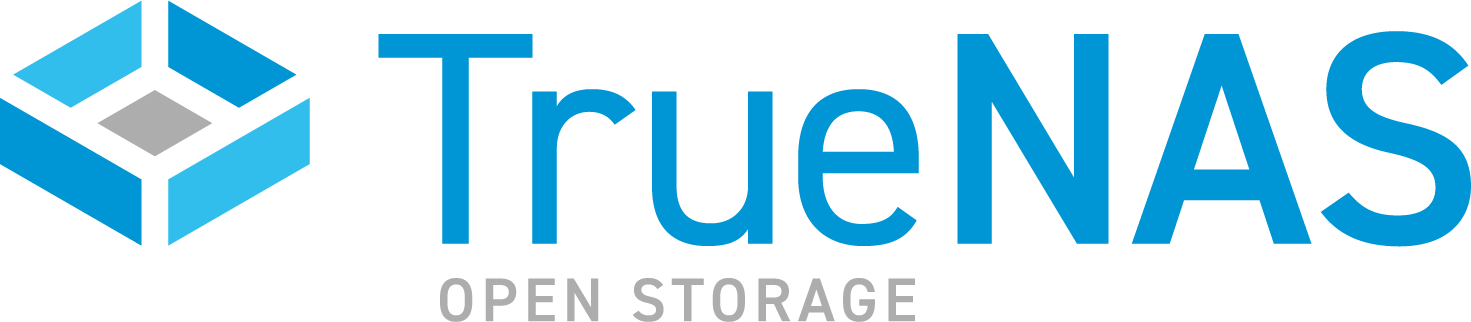TrueNAS SCALE Nightly Development Documentation
This content follows experimental early release software. Use the Product and Version selectors above to view content specific to a stable software release.
Update
5 minute read.
Last Modified 2024-03-15 13:07 EDTThe SCALE CLI guide is a work in progress! New namespace and command documentation is continually added and maintained, so check back here often to see what is new!
Welcome to the TrueNAS SCALE Command Line Interface (CLI) guide!
The TrueNAS CLI in TrueNAS SCALE functions like a text-based version of the web UI with many functional areas grouped into parent and child namespaces that mirror the counterparts in the SCALE UI.
The underlying structure of the CLI namespaces and commands closely follows that of the SCALE API. For more information on API commands, arguments, options, and definitions go to API Keys and click on API Docs in the SCALE UI.
The update namespace allows users to locate pending updates or available trains and to update the TrueNAS SCALE release using the CLI.
The update namespace has 10 commands and is based on functions found in the SCALE API and web UI.
You can enter commands from the main CLI prompt or from the update namespace prompt.
Use the check_available command to see if updates are available for the release train specified.
Use the get_trains command to see the current and selected train dictionary for the system.
The TrueNAS CLI guide for SCALE is a work in progress! This command has not been fully tested and validated. Full documentation is still being developed. Check back for updated information.
The download command downloads the updates for the selected train.
The file command updates the system using an uploaded file.
The TrueNAS CLI guide for SCALE is a work in progress! This command has not been fully tested and validated. Full documentation is still being developed. Check back for updated information.
The get_auto_download command returns the status of the auto download function is enabled.
The get_pending command returns a table with a list of packages already downloaded and ready to apply.
The TrueNAS CLI guide for SCALE is a work in progress! This command has not been fully tested and validated. Full documentation is still being developed. Check back for updated information.
The get_trains command shows the available trains dictionary, the currently configured train and the train of the current boot environment on the system.
Use before entering the check_available and set_train commands.
The manual command updates the system using a manual update file downloaded from the SCALE release train and uploaded to the system using a file transfer program.
The TrueNAS CLI guide for SCALE is a work in progress! This command has not been fully tested and validated. Full documentation is still being developed. Check back for updated information.
To perform a manual update via the TrueNAS CLI, you must first upload a manual update file onto the system.
Connect to your system with your choice of FTP program (such as WinSCP) and place the manual update file in /var/tmp/firmware.
After it finishes uploading, go to System Settings > Shell and enter cli at the prompt if the system shell is set to a shell other than TrueNAS CLI for the admin user.
From the SCALE CLI, enter:
system update manual path=/var/tmp/firmware/updatefilename
Where updatefilename is the name of the update file.
The set_auto_download command sets the update to auto-download update files.
The set_train command sets an update train to use by default for updates. Use to change the current train to another available train.
The TrueNAS CLI guide for SCALE is a work in progress! This command has not been fully tested and validated. Full documentation is still being developed. Check back for updated information.
The update command downloads an update, if not already in the cache, and then applies it.