TrueNAS CORE Nightly Development Documentation
This content follows experimental early release software. Use the Product and Version selectors above to view content specific to a stable software release.
Dynamic DNS Screen
2 minute read.
Last Modified 2024-03-15 13:07 EDTISPs often change the IP address of the system. With Dynamic Domain Name Service (DDNS) the current IP address continues to point to a domain name. This provides uninterrupted access to TrueNAS.
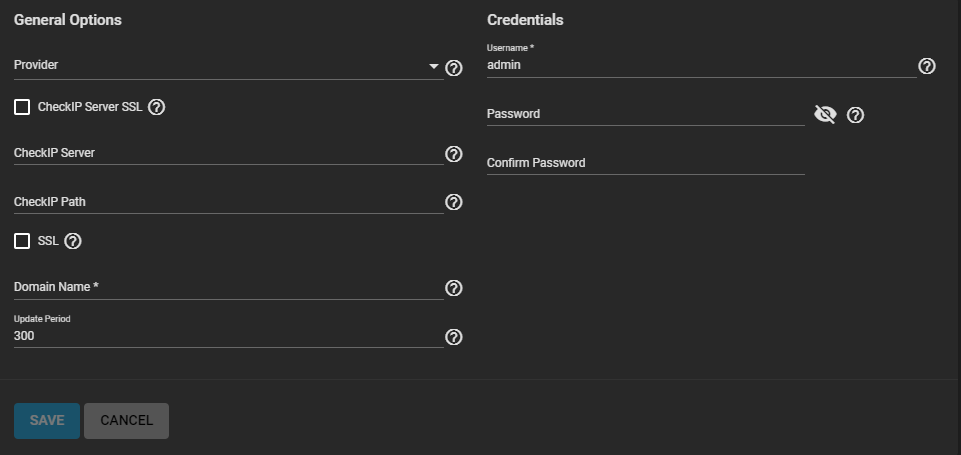
General Options
| Name | Description |
|---|---|
| Provider | Select the provider from the dropdown list of supported providers. If a specific provider is not listed, select Custom Provider. Enter the information in the Custom Server and Custom Path fields. |
| Custom Server | Displays after selecting Custom Provider in the Provider field. Enter the DDNS server name. For example, members.dyndns.org denotes a server like dyndns.org. |
| Custom Path | Displays after selecting Custom Provider in the Provider field. Enter the DDNS server path. Path syntax can vary by provider. Obtain path syntax from that provider. For example, /update?hostname= is a simple path for the update.twodns.de custom sever. The host name is automatically appended by default. For more examples see In-A-Dyn documentation. |
| CheckIP-Server SSL | Use HTTPS for the connection to the CheckIP Server. |
| CheckIP Server | Name and port of the server that reports the external IP address. For example, entering checkip.dyndns.org:80 uses Dyn IP detection to discover the remote socket IP address. |
| CheckIP Path | Path to the CheckIP server. For example, no-ip.com uses a CheckIP Server of dynamic.zoneedit.com and CheckIP Path of |
| SSL | Use HTTPS for the connection to the server that updates the DNS record. |
| Domain Name | Fully qualified domain name of the host with the dynamic IP address. Separate multiple domains with a space, comma (,), or semicolon (;). For example, myname.dyndns.org; myothername.dyndns.org. |
| Update Period | How often the IP is checked in seconds. |
Credentials
| Name | Description |
|---|---|
| Username | User name for logging in to the provider and updating the record. |
| Password | Password for logging in to the provider and updating the record. |
The SAVE button activates after you enter your domain name in Domain Name. Click to save all settings.
After configuring your DDNS service, turn the service on using the Services screen.

