TrueNAS CORE Nightly Development Documentation
This content follows experimental early release software. Use the Product and Version selectors above to view content specific to a stable software release.
Idmap Screen
2 minute read.
Last Modified 2023-11-16 16:21 ESTOn a system running Unix or a Unix-like OS, Idmap acts as a translator. Windows Security Identifier (SID)s convert to a user ID (UID) and group ID (GID). Use the Identity Mapping (Idmap) screen to configure Idmap service on the TrueNAS.
Click Edit IDMAP on the Active Directory > Advanced Options screen. The Edit Idmap screen displays. It lists all domains configured on the TrueNAS.
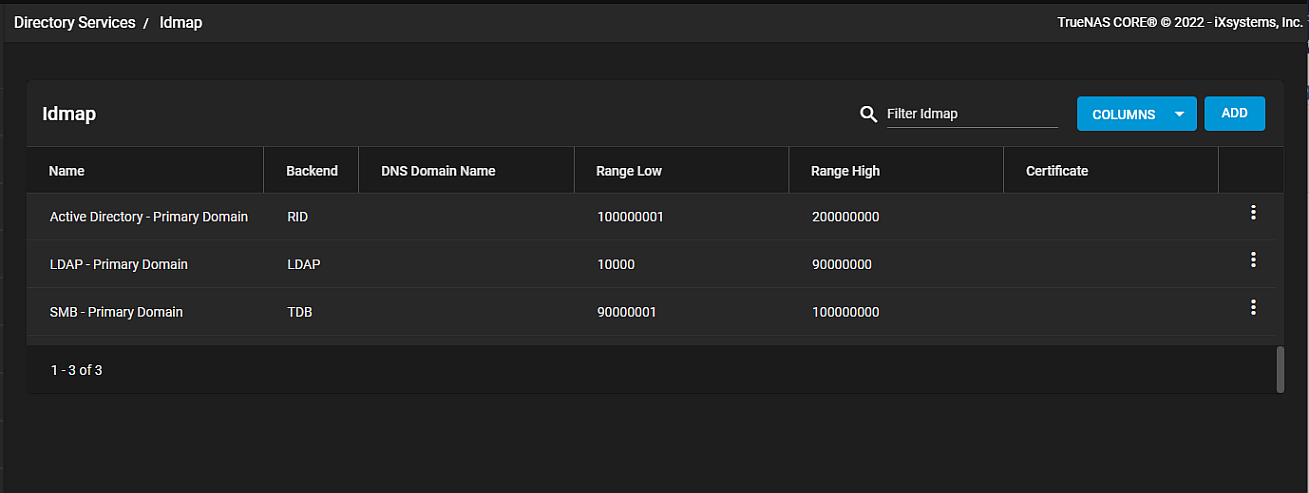
You can customize the information displayed in the Idmap table. Click the blue COLUMNS button to display a dropdown list of options. A check mark next to the option name means the column is currently visible. Select from Unselect All, Backend, DNS Domain Name, Range Low, Range High, Certificate or Reset to Defaults.
Click ADD to open the Idmap Add screen. Enable Active Directory before attempting to add new domains.
Click the more_vert icon to display the options for each domain, Edit or Delete.
| Name | Description |
|---|---|
| Idmap Backend | Select the plugin interface for Windbind to use from the dropdown list. Plugin interfaces for Windbind use varying backends. These backends store SID/uid/gid mapping tables. The correct setting depends on the NAS deployment environment. |
| Name | Enter the pre-Windows 2000 domain name or select from the dropdown list. |
| DNS Domain Name | Enter the DNS name of the domain. |
| Range Low | Determines the range of UID/GID numbers which this Idmap backend translates. External credentials like a Windows SID must map to a UID or GID number inside this range. Ignores external credentials outside this range. |
| Range High | Determines the range of UID/GID numbers which this Idmap backend translates. External credentials like a Windows SID must map to a UID or GID number inside this range. Ignores external credentials outside this range. |
| SSSD Compat | Select to generate Idmap low range based on same algorithm that SSSD uses by default. |
Click SAVE to save settings and return to the Idmap screen.
Click CANCEL to exit without saving and return to the Idmap screen.

