TrueNAS CORE Nightly Development Documentation
This content follows experimental early release software. Use the Product and Version selectors above to view content specific to a stable software release.
Sharing Storage
2 minute read.
Last Modified 2023-11-30 10:15 ESTWith TrueNAS Storage configured and backed up, it’s time to begin sharing data. There are several available sharing solutions, but we’ll look at the most common in this article. Choose a tab to get started with simple sharing examples:
- Dataset with Share Type set to SMB.
- TrueNAS user accounts with Samba Authentication set.
Go to Storage > Pools and find the dataset to share. Click and Edit Permissions.

Click SELECT AN ACL PRESET, open the drop down, and choose OPEN. Click SAVE.
Go to Sharing > Windows Shares (SMB) and click ADD.
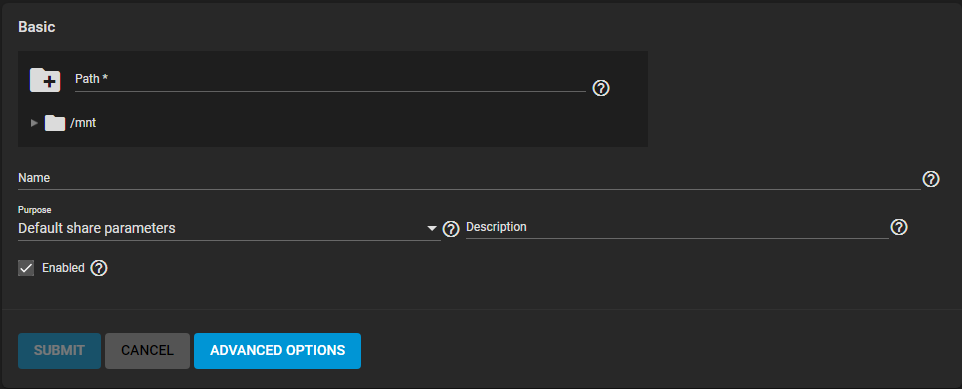
Only the Path and Name are initially required. The Path is the directory tree on TrueNAS that is shared using the SMB protocol. The Name forms part of the “full share pathname” when SMB clients connect.
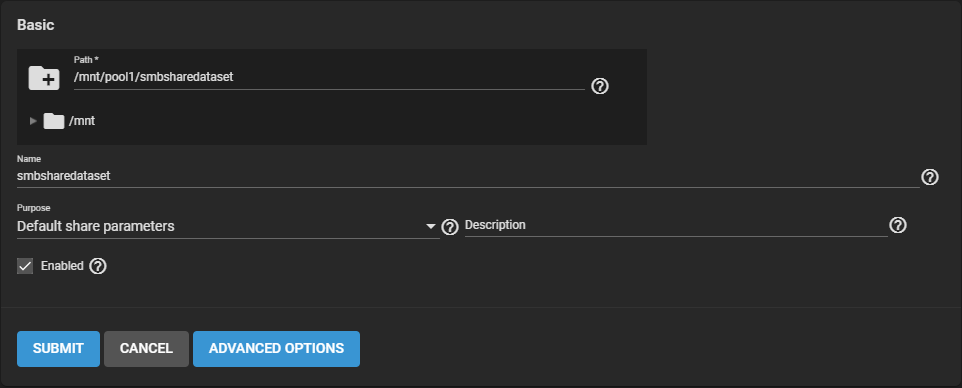
Click SUBMIT to save the configuration to Sharing > Windows Shares (SMB).
Go to Services and toggle SMB. Set Start Automatically when you want the share to become accessible immediately after TrueNAS boots.
On a Windows 10 system, open the File Browser.
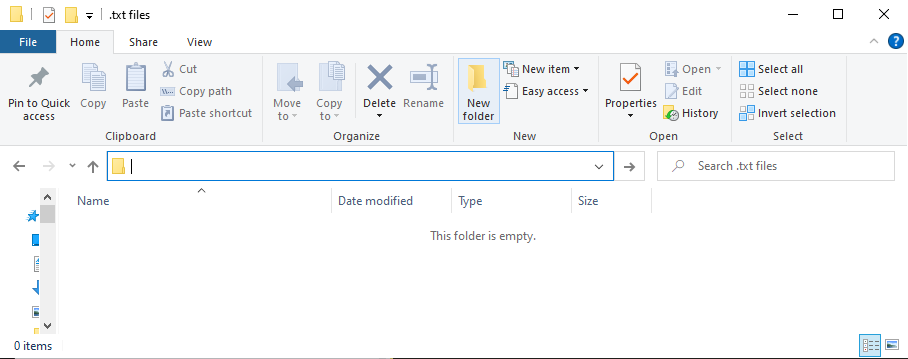
In the navigation bar, enter \\ and the TrueNAS system name.
When prompted, enter the TrueNAS user account credentials and begin browsing the dataset.
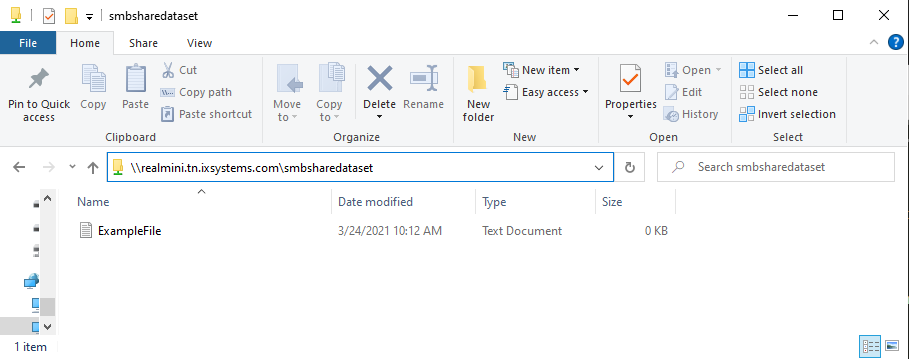
- TrueNAS dataset to share.
- Client systems might require additional packages like
nfs-common.
Go to Sharing > Unix Shares (NFS) and click ADD.
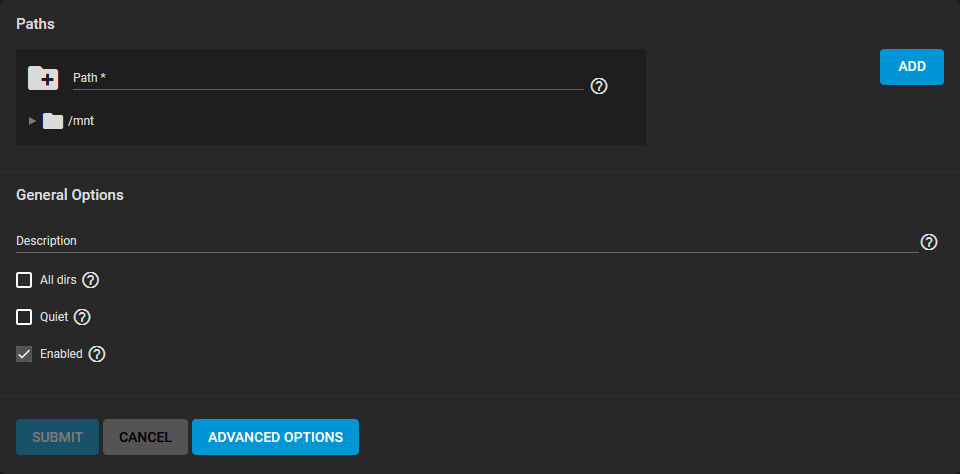
Use the file browser to select the dataset to be shared and click SUBMIT. When prompted, click ENABLE SERVICE to immediately begin sharing the dataset.
On a Unix-like system, open a command line.
Enter showmount -e IPADDRESS, replacing IPADDRESS with your TrueNAS system address:
tmoore@ChimaeraPrime:~$ showmount -e 10.238.15.194
Export list for 10.238.15.194:
/mnt/pool1/testds (everyone)
Now make a local directory for the NFS mount:
tmoore@ChimaeraPrime:~$ sudo mkdir nfstemp/
Finally, mount the shared directory:
tmoore@ChimaeraPrime:~$ sudo mount -t nfs 10.238.15.194:/mnt/pool1/testds nfstemp/
From here, cd into the local directory and view or modify the files as needed.
With simple sharing done, TrueNAS is now installed, accessible, and capable to receive or share data over your network. Now it is time to protect the TrueNAS storage by setting up data backups.

