TrueNAS CORE Nightly Development Documentation
This content follows experimental early release software. Use the Product and Version selectors above to view content specific to a stable software release.
Troubleshooting Tips
2 minute read.
Last Modified 2023-11-30 10:15 ESTYou can use Snapshot Tasks set up or imported with a custom schema name for “full backup” replication tasks. Incremental replication tasks will not work.
There are several ways to create a custom schema:
- Importing a ZFS dataset with snapshots into TrueNAS with a schema that doesn’t match the TrueNAS schema.
- Creating a custom schema name in the Snapshot Task occurs when the Naming Schema field in a Periodic Snapshot Task is not the default.
To view and download the replication task log, go to Tasks > Replication Tasks. Click on the state of the replication task.
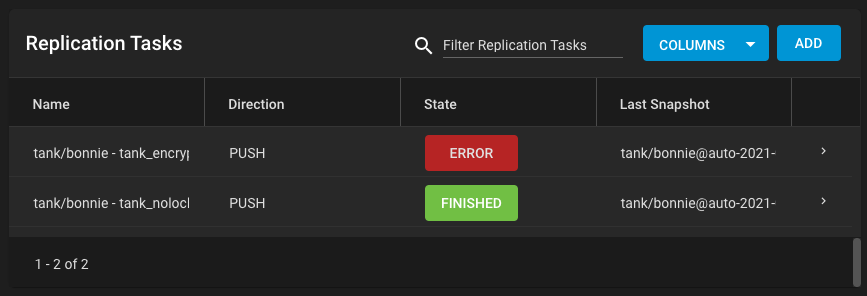
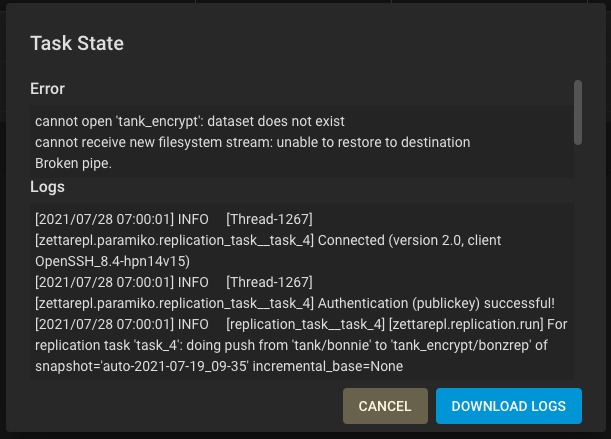
Click the DOWNLOAD LOGS button to download the log file.
To edit the replication task, go to Tasks > Replication Tasks.
Click the > to expand the replication task information, then click EDIT.
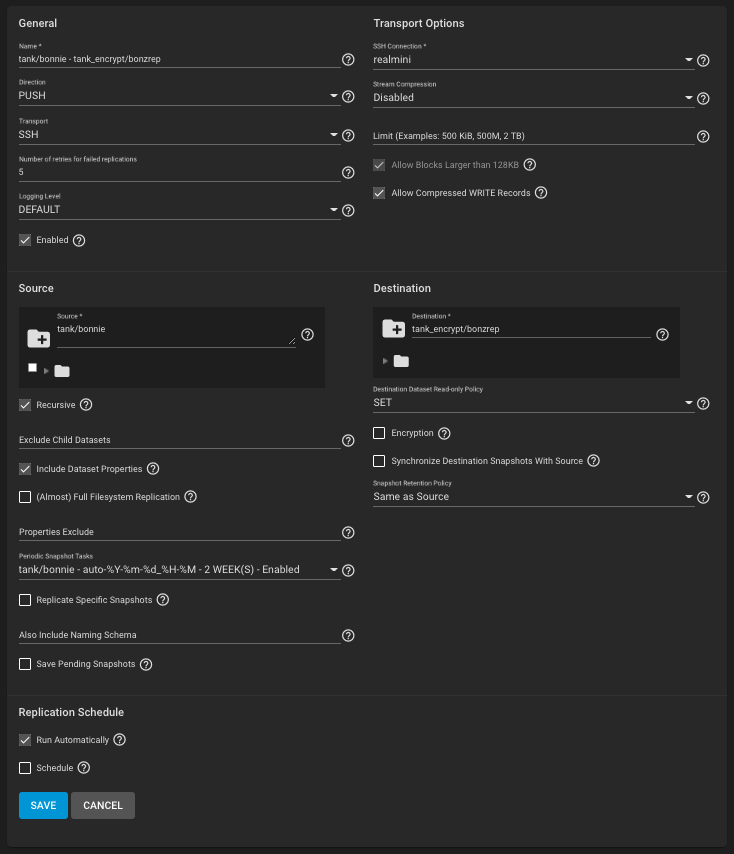
See Replication Advanced Options for descriptions of the available fields.
To customize the importance and frequency of a Replication task alert (success or failure), go to System > Alert Settings and scroll down to the Tasks area. Set the Warning Level and how often the alert notification sends.
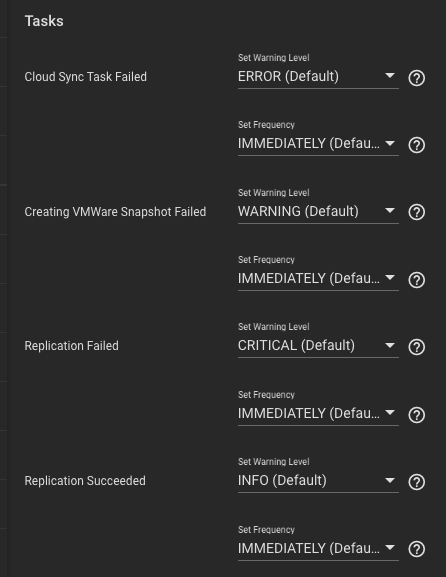
See Alert Settings for more information about this UI screen.
Question: If the internet connection goes down for a while, does the replication restart where it left off - including any intermediate snapshots?
Answer: Yes.
Question: If a site changes a lot of data at once and the internet bandwidth is not enough to finish sending the snapshot before the next one begins, do the replication jobs run one after the other and not stomp on each other?
Answer: Yes.

