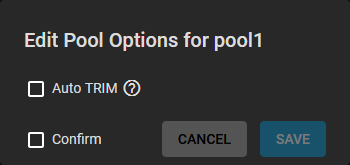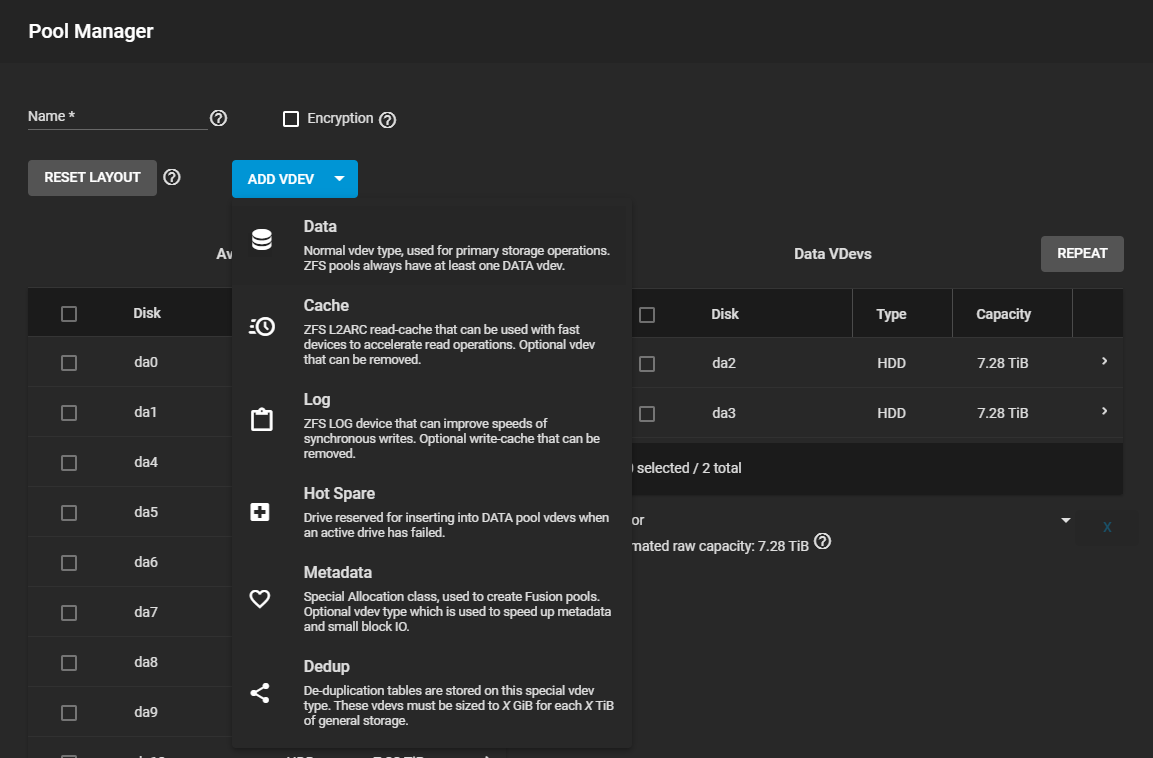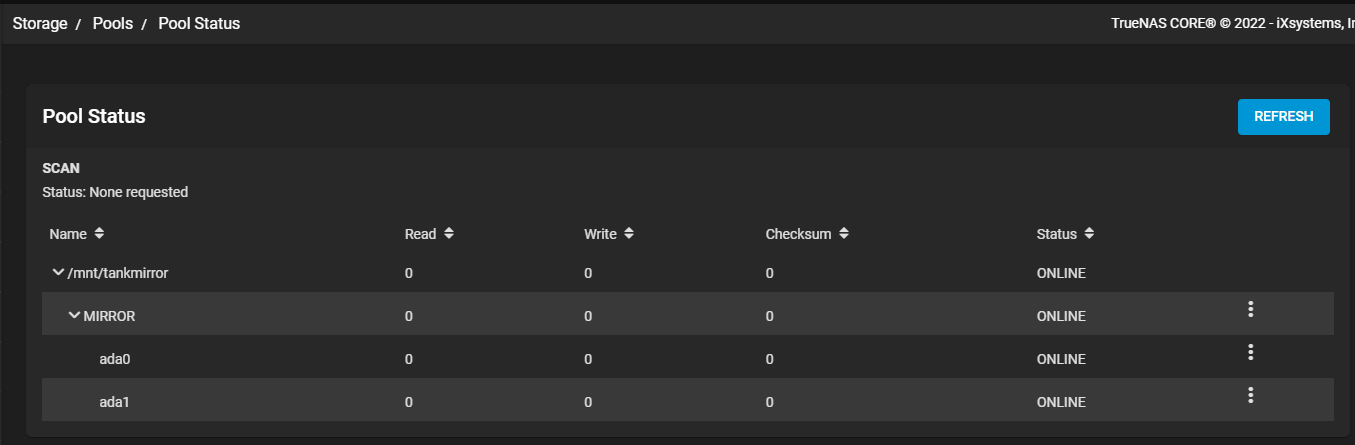TrueNAS CORE Nightly Development Documentation
This content follows experimental early release software. Use the Product and Version selectors above to view content specific to a stable software release.
Managing Pools
4 minute read.
Last Modified 2024-03-21 13:55 EDTAfter creating a data storage pool, there are a variety of options to change the initial configuration of that pool. Changing a pool can be disruptive, so make sure you are aware of existing resources on the system and consider backing up any stored data before changing the pool. To find an existing pool, log in to the web interface and go to Storage > Pools.
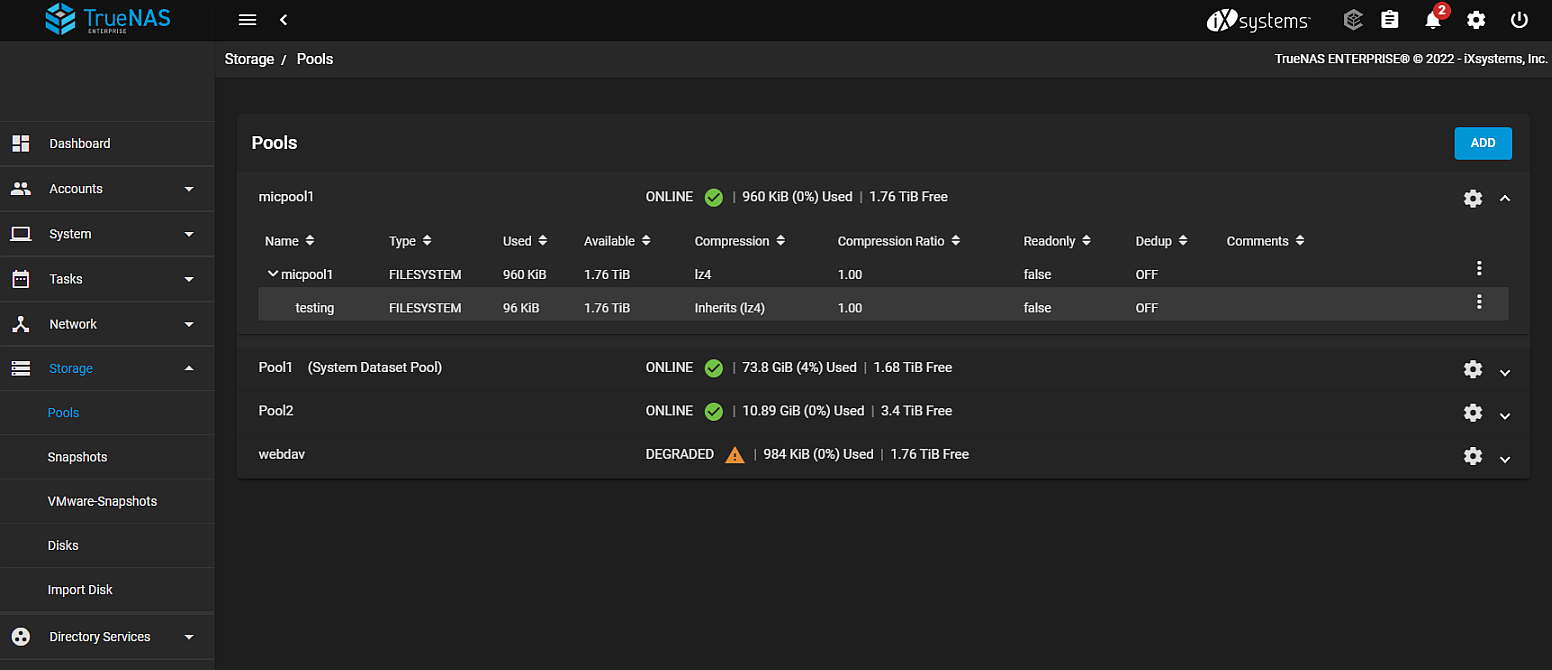
The current status and storage usage of each pool is shown. To see more details about a pool, click the expand symbol on the right side of the pool entry. Click the for all pool management options.