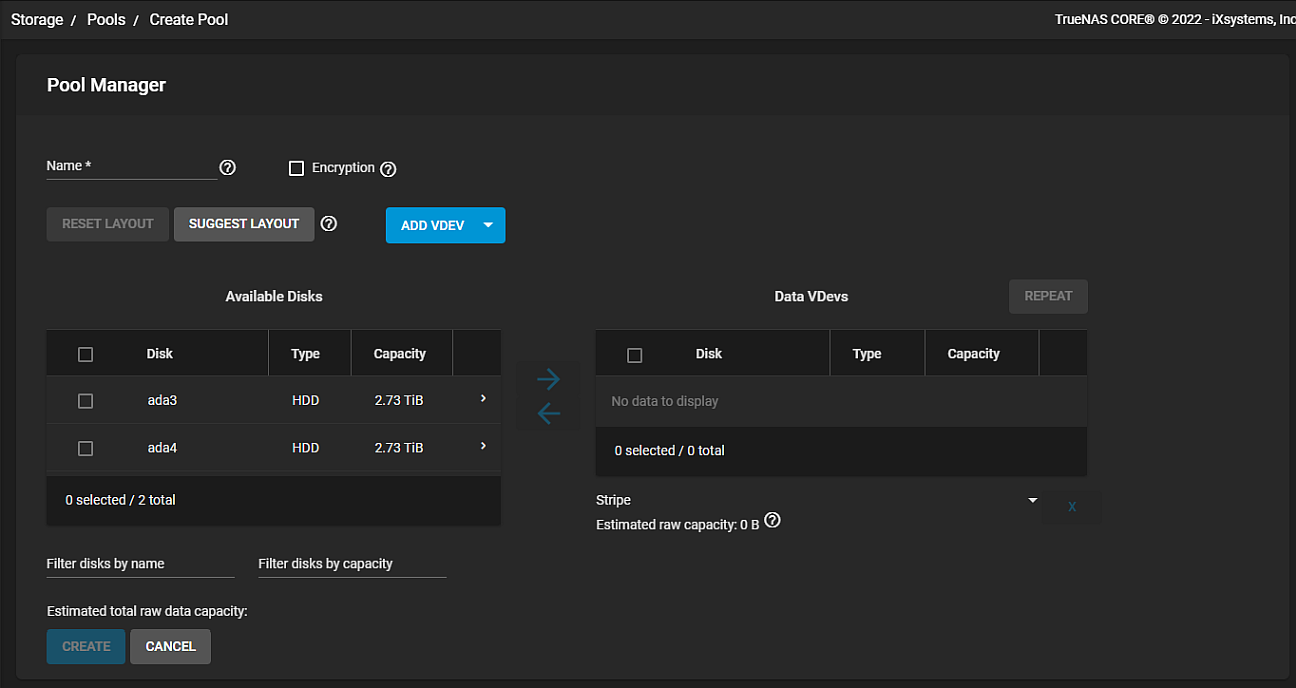TrueNAS CORE Nightly Development Documentation
This content follows experimental early release software. Use the Product and Version selectors above to view content specific to a stable software release.
Pools
6 minute read.
Last Modified 2024-05-17 15:10 EDTTrueNAS uses ZFS data storage pools to efficiently store and protect data.
We strongly recommend that you review the available system resources and plan the storage use case before creating a storage pool. Review when:
- Storing critical information. More drives allocated to the pool increases redundancy.
- Maximizing total available storage at the expense of redundancy or performance means allocating large volume disks and configuring the pool for minimal redundancy.
- Maximizing pool performance means installing and allocating high-speed SSD drives to the pool.
Determining your specific storage requirements is a critical step before creating a pool.
You can use the ZFS Capacity Calculator and ZFS Capacity Graph to compare configuration options.
To create a new pool, go to Storage > Pools and click ADD. The Create or Import Pool screen of the pool creation screens opens. Select Create new pool and click CREATE POOL to open the Pool Manager.
To begin, enter a name for the pool in Name. Do not include spaces in the pool name as this could cause problems with other functions.
Next, configure the virtual devices (vdevs) that make up the pool.
Clicking SUGGEST LAYOUT allows TrueNAS to review all available disks and populate the primary data vdevs with identically sized drives in a balanced configuration between storage capacity and data redundancy. To clear the suggestion, click RESET LAYOUT.
To manually configure the pool, add vdevs according to your use case. Select the Disk checkboxes and click the to move the disks into the Data VDevs list.
USB-connected disks might report their serial numbers inaccurately, making them indistinguishable from each other.
Pools have many different kinds of vdevs available. These store data or enable unique features for the pool:
To add a different vdev type during pool creation, click ADD VDEV and select the type. Select disks from Available Disks and use the (right arrow) next to the new VDev to add it to that section.
Disks added to a vdev arrange in different layouts, according to the specific pool use case.
The Pool Manager suggests a vdev layout from the number of disks added to the vdev. For example, if adding two disks, TrueNAS automatically configures the vdev as a mirror, where the total available storage is the size of one added disk while the other disk provides redundancy.
To change the vdev layout, open the Data VDevs list and select the desired layout.