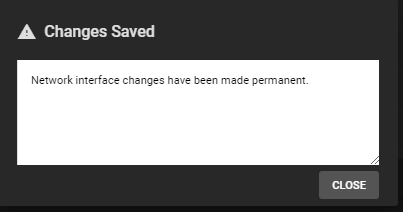TrueNAS CORE Nightly Development Documentation
This content follows experimental early release software. Use the Product and Version selectors above to view content specific to a stable software release.
Interfaces
2 minute read.
Last Modified 2024-05-17 15:03 EDTBe careful when configuring the network interface that controls the TrueNAS® web interface. An error can result in the loss of web connectivity.
Network > Interfaces lists all physical Network Interface Controllers (NICs) connected to your TrueNAS® system.
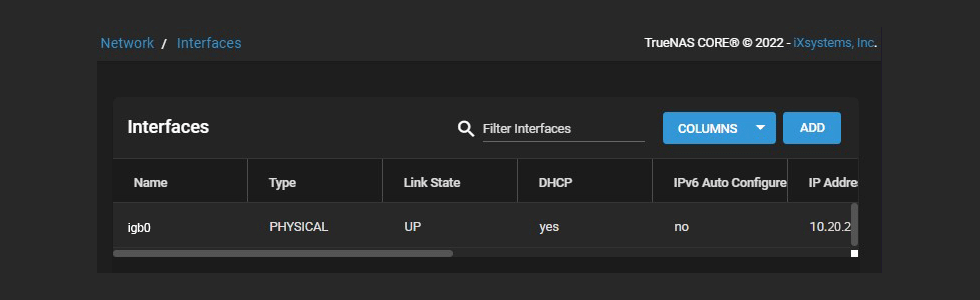
To edit an interface, click > next to it to expand the view. This provides a general description about the chosen interface. Click EDIT.
TrueNAS Enterprise customers: you cannot edit an interface with High Availability (HA) enabled.
Go to System > Failover and check the Disable Failover box, then click SAVE.
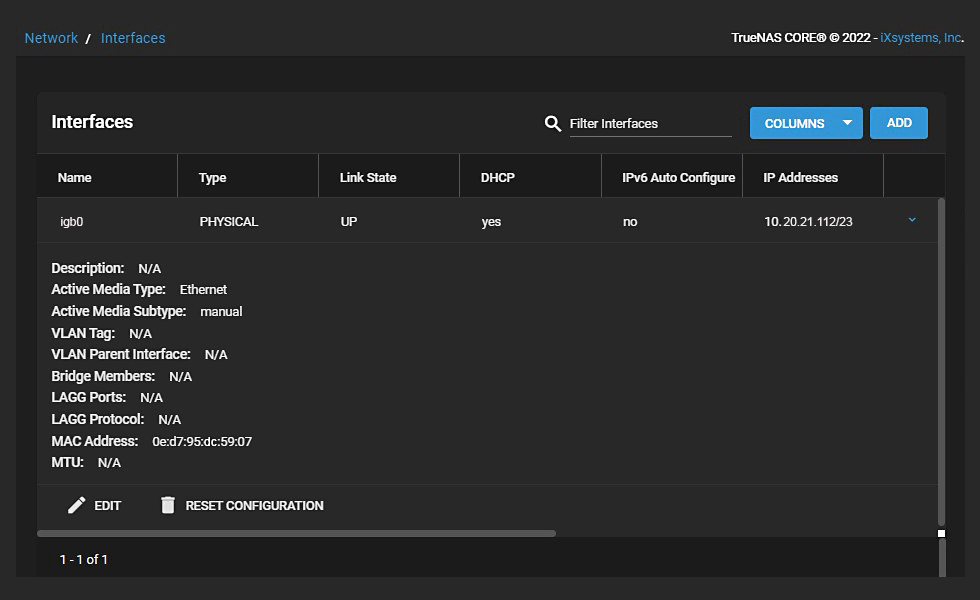
The Type of interface determines the interface editing options available.
See Interfaces Screen for more information on settings.
After completing interface editing, click SAVE. You have the option to TEST CHANGES or REVERT CHANGES. The default time for testing changes is 60 seconds, but you can change it to your desired setting.
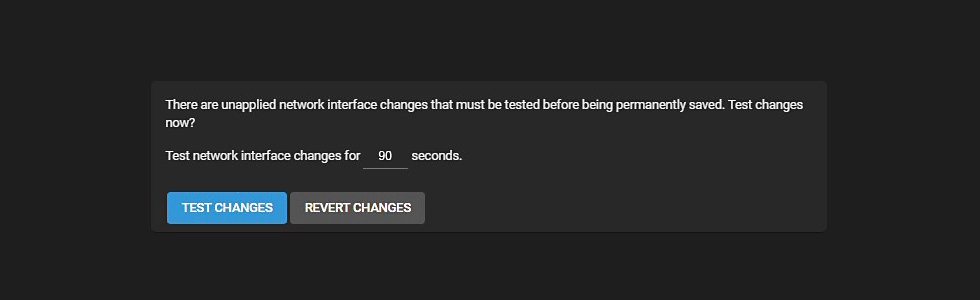
After clicking TEST CHANGES, confirm your choice and click TEST CHANGES again.
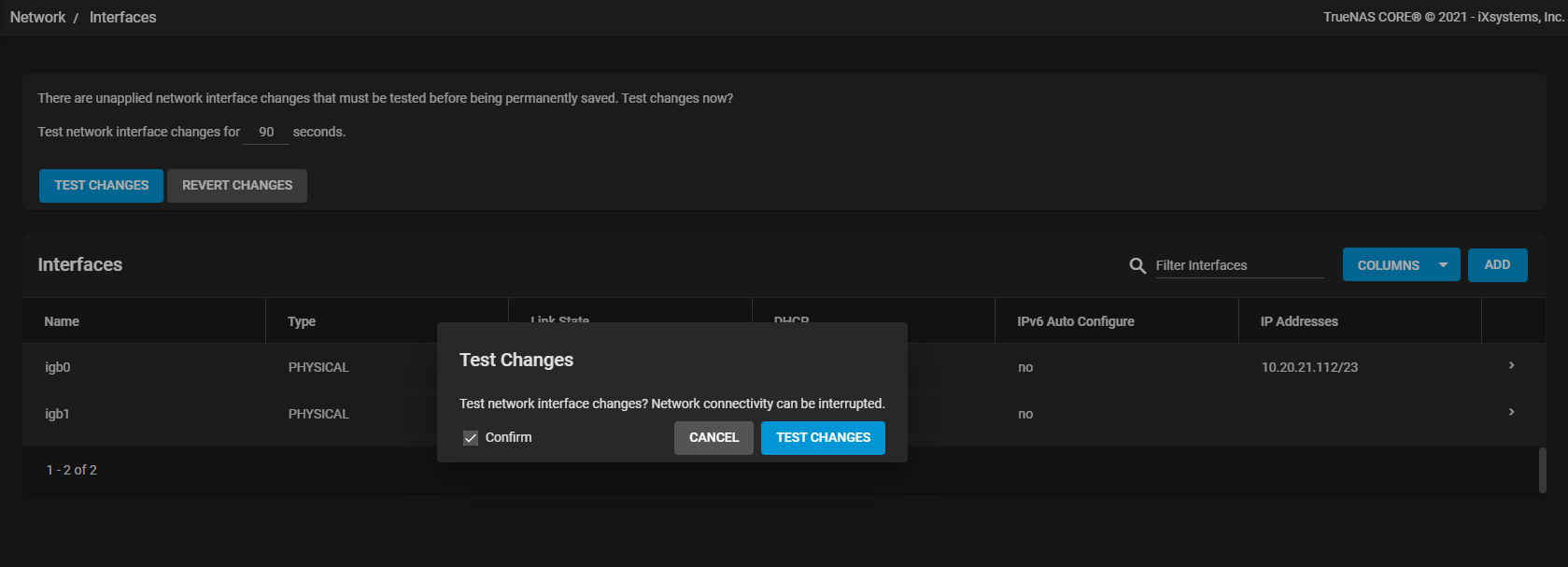
Either click SAVE CHANGES or REVERT CHANGES. You have the time specified to make this choice. Clicking SAVE CHANGES opens a dialog with the option to CANCEL or SAVE network interface changes. Click SAVE.
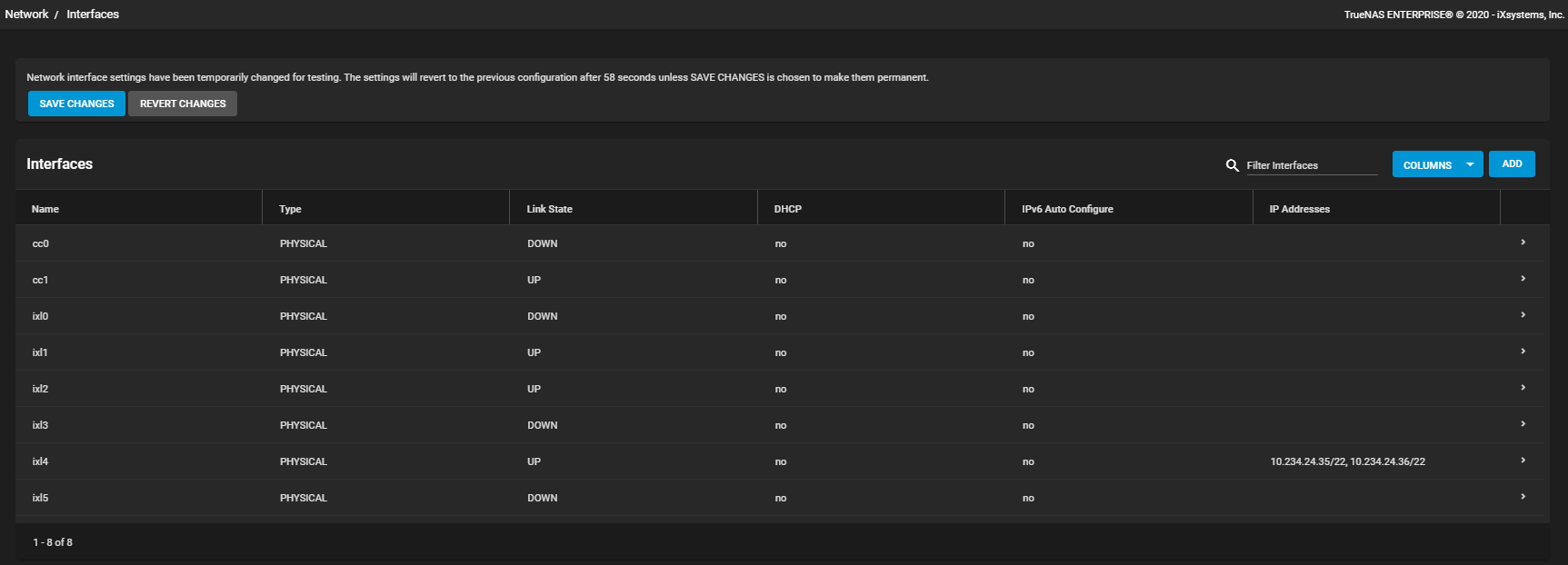
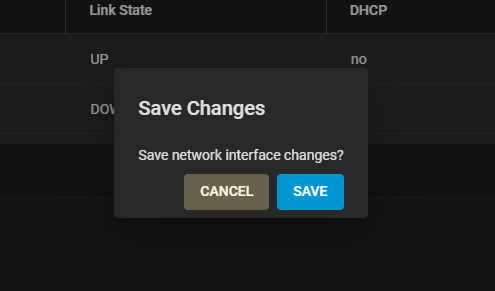
The system displays a dialog that shows the network interface changes are now permanent.