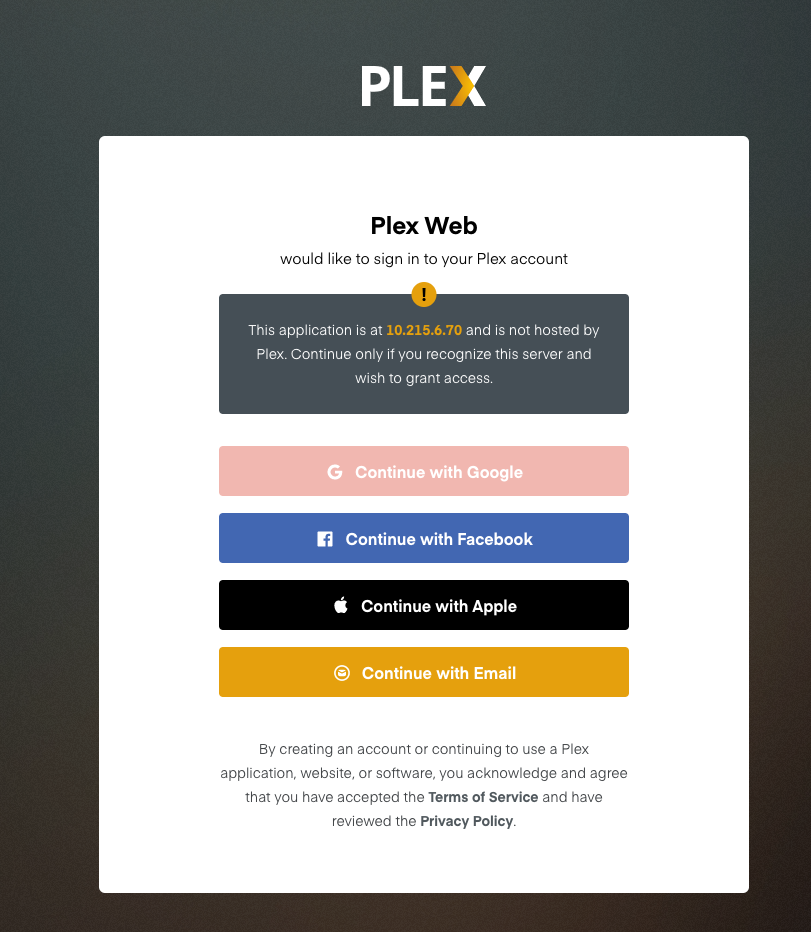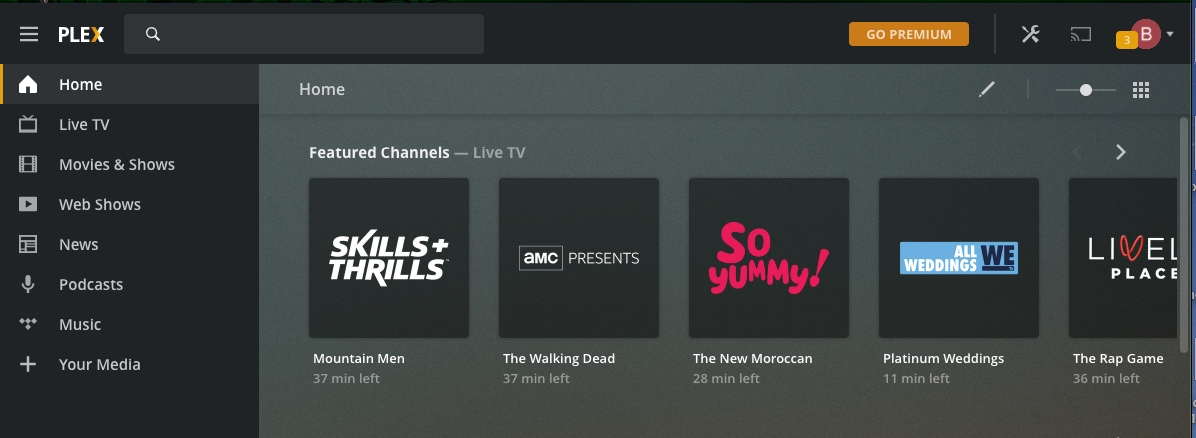TrueNAS CORE Nightly Development Documentation
This content follows experimental early release software. Use the Product and Version selectors above to view content specific to a stable software release.
Plex Plugin
2 minute read.
Last Modified 2024-03-15 13:07 EDTAs of TrueNAS CORE 13.3, this feature is untested and provided without support to the TrueNAS Community.
Users with a critical need to use containers or virtualization solutions in production should migrate to the tested and supported virtualization features available in TrueNAS SCALE. TrueNAS Enterprise customers can contact iXsystems to schedule a TrueNAS SCALE deployment. See CORE to SCALE Migrations for more information.
This tutorial provides instructions on adding the community-favorite Plex application as a plugin. You need an account with Plex to complete these instructions.
Create a dataset called audio and a dataset called video to be used as mount points for Plex. Next, go to the Plugins page.
Installing a basic PlexMedia plugin:
- Select the Plex Media Server plugin and click INSTALL.
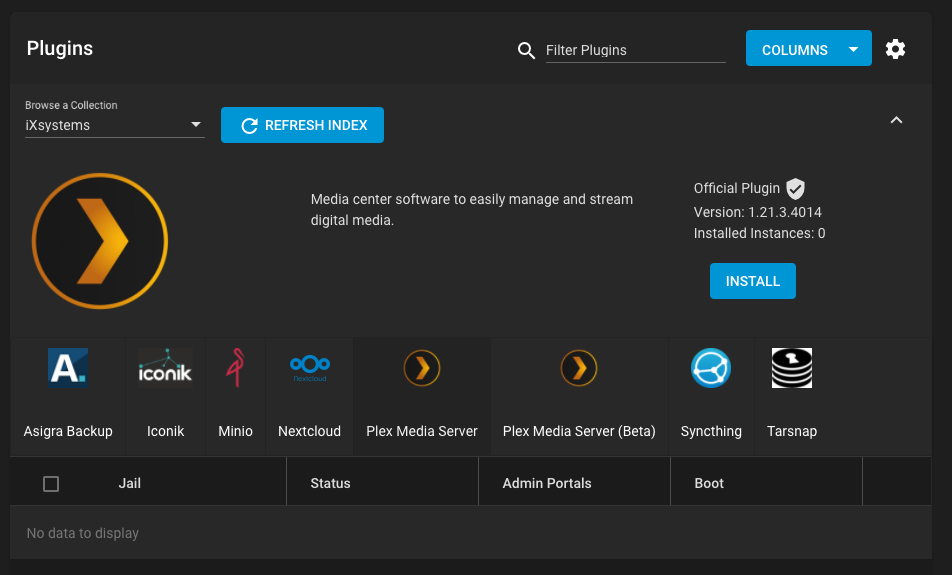
- Enter a name in Jail Name. For example, plex or whatever name you prefer. DHCP is set automatically.
- Click SAVE.
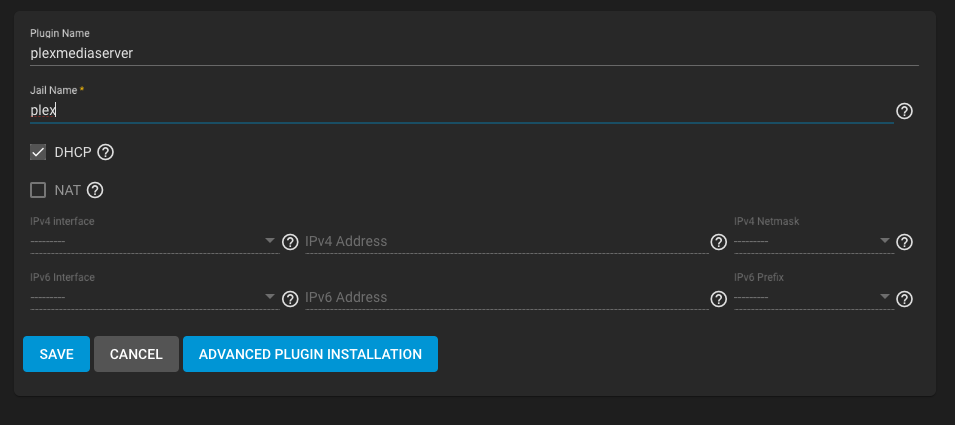
A dialog window shows the installation progress.
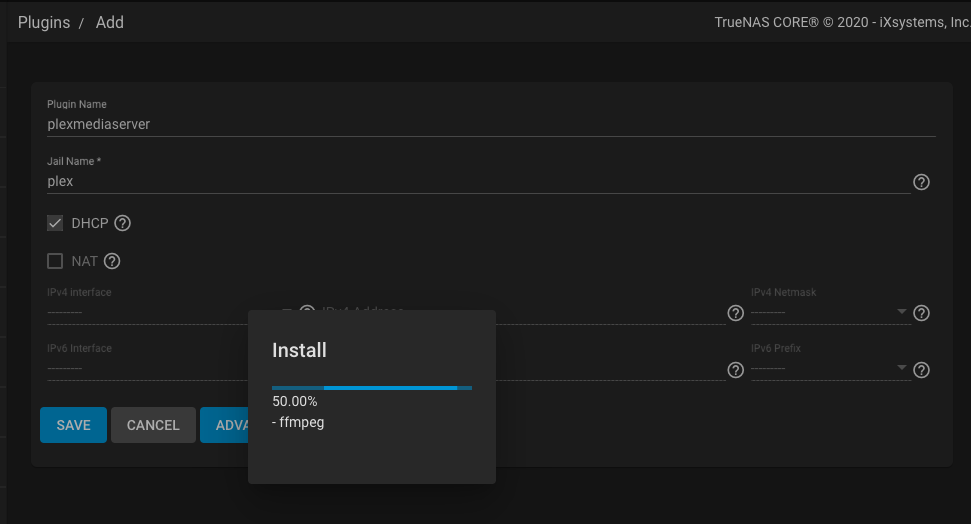
When available, Plugin Installation Notes display when the install completes.
The plugin Status shows as up, with the Boot option selected. 4. Add the Plex mount points. Click > to expand the Plex plugin row.

- Click Stop, then click Mount Points.
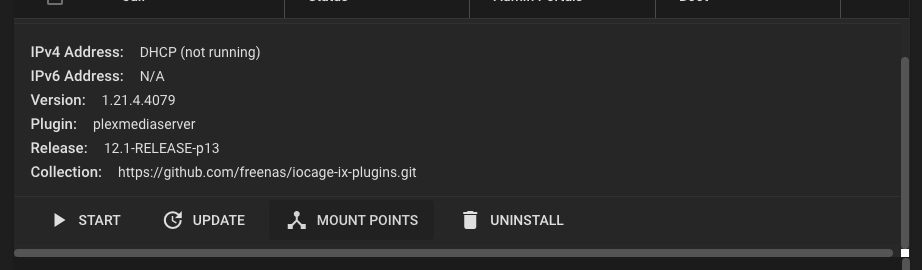
- Click Actions, then Add.
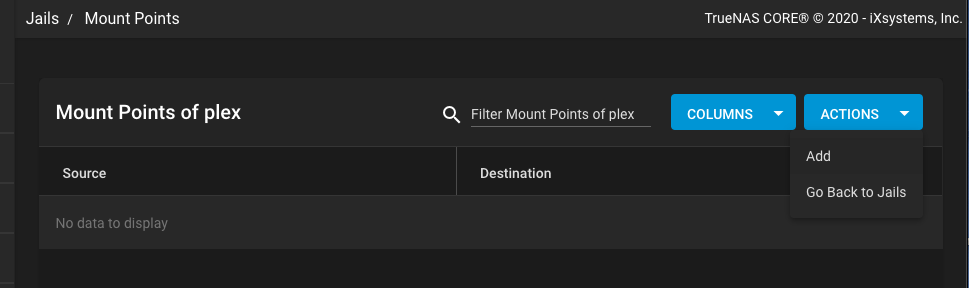
Fill out one mount point for each previously created dataset.
The Source is the created dataset and the Destination is the
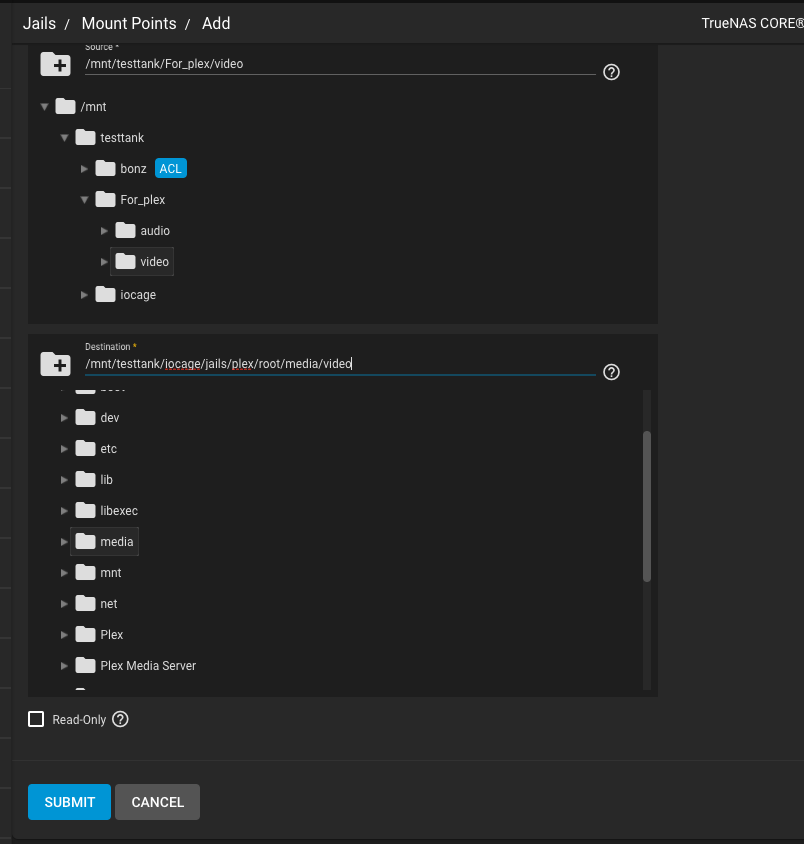
Click Submit. Do this for as many mount points as needed. In this example, we have audio and video.
Modify the dataset permissions for each dataset added as a mount point in Plex. Go to Storage > Pools and click more_vert for your source dataset, then click Edit Permissions.
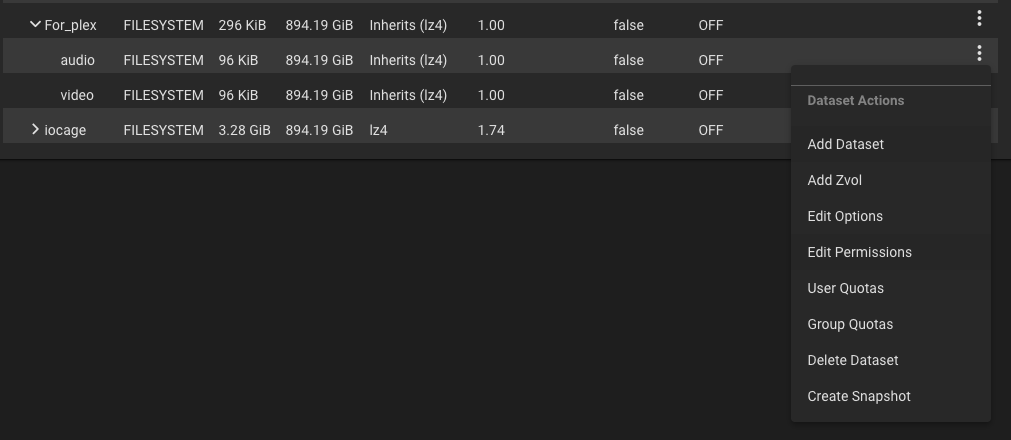
Click Create a custom ACL and Continue.
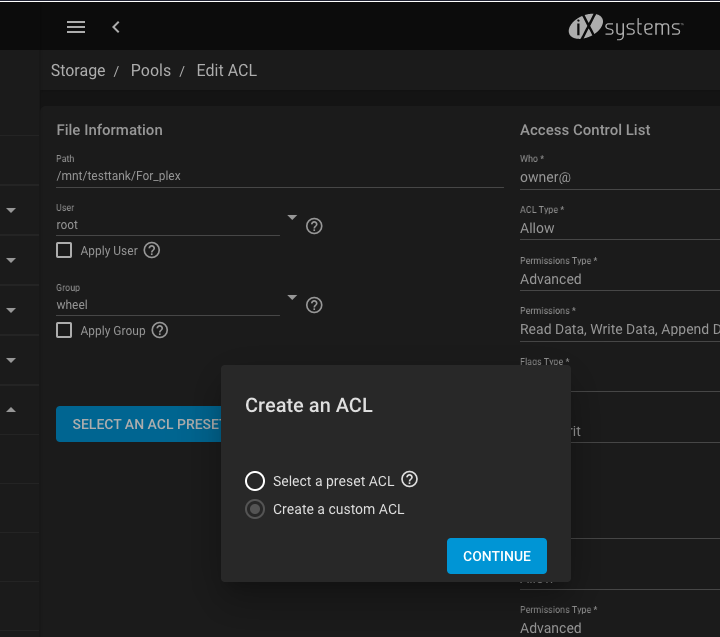
Click ADD ACL ITEM and enter the values pictured below:
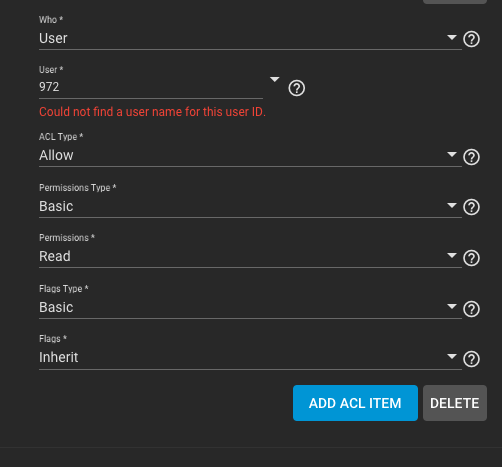
Set Apply permissions recursively and click Save.
- Go to Plugins, find the Plex entry, and click the > to expand the row. Click Start to start the plugin.
When the Plex plugin status is up, click the >, then Manage.
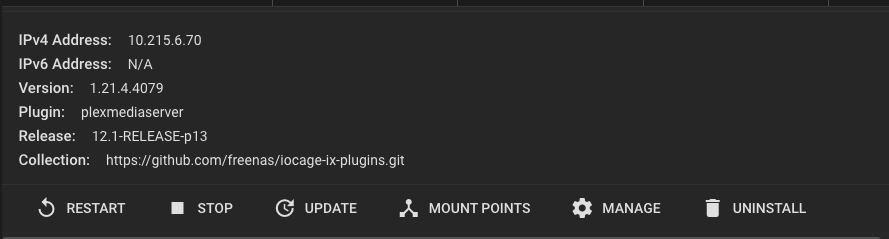
Enter your Plex login information.